
SPX Instant Screen Capture Download and alternatives
paid
Download
Review SPX Instant Screen Capture
The Windows screen capture system doesn't convince you because it has few functions. Are you looking for a somewhat superior experience? SPX Instant Screen Capture then becomes one of the applications you should consider. We are in the presence of a paid service, but with a trial version, thanks to which you can capture not only the screen of your PC but also make all kinds of edits to these images.
As we were saying, the main objective of SPX Instant Screen Capture has to do without any doubt with capturing quickly and easily the images of our computer screen, whether we intend to take them to make a manual or tutorial, or if we need a proof of some transaction, or if we want to store a data or code on our PC not to require Internet later.

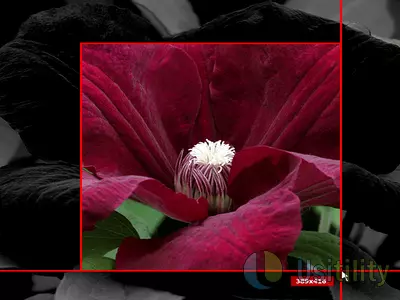
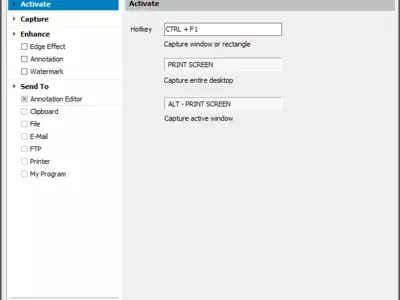
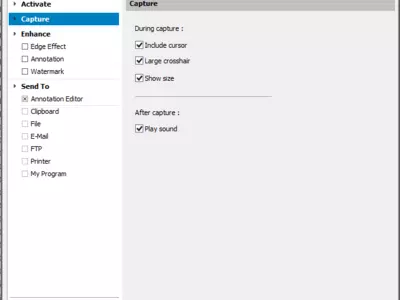
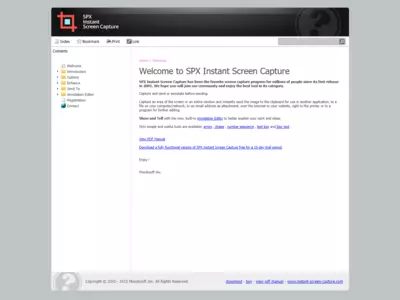

How does it work?
Once you have downloaded and installed SPX Instant Screen Capture, you will see that there are different ways to take advantage of this tool, starting with the traditional capture, which is the one in which we make a capture taking absolutely everything we see on the screen. As you will see, this is the same type of capture we have access to when we use the Impr Pant key that comes on most keyboards and synchronizes with the Windows function.
Another method of screen capture that we have, thanks to SPX Instant Screen Capture, is sticking only to a rectangular area within the same, selecting the specific part that interests us. This option is exciting in the case we mentioned before, in which we may need the receipt of a financial transaction or similar.
Then, SPX Instant Screen Capture offers even more advanced capture options, in which you can select only one object you want to capture or only one of the windows that are active at a particular moment. When you are done with the capture, there are many different ways to manage the new image that has been created, which is what we will discuss next.
SPX Instant Screen Capture can also show you the dimensions of the images you are capturing, which can be helpful if you have to produce them in some specific format or size, so you don't have to crop them later. Those who own a website and capture images in particular widths will feel comfortable with this tool. However, this option can be disabled if you do not need it.
The first thing you have to consider is that you will be able to select the image format you deem appropriate for the file you have just created, taking into account that SPX Instant Screen Capture is compatible with most of the most famous formats nowadays. We can mention some, such as PNG, GIF, JPG, JPEG, and others. The important thing is that you won't need an image converter.
Another not minor detail is that from SPX Instant Screen Capture, you can launch that image you have just generated practically anywhere since it is possible to store it on your PC, send it to another program, for example, a photo editing program, or why not, attach it to an email you are about to send. The options are manifold and will save you from wasting valuable time or relying on other programs.
Meanwhile, the user interface of SPX Instant Screen Capture is straightforward to use, especially when the different drawings and icons that let us know the details of each of the features it offers come into play. It is a design that is well achieved and that somehow prevents those who do not master the English language in which this application is available from experiencing severe problems in its use.
Keep in mind
As we said at the beginning, SPX Instant Screen Capture is not a free program, but it is available to try for 15 days, after which you will have to pay for its services or uninstall it from your PC.
The Best
The main positive features of SPX Instant Screen Capture involve the wide variety of options this platform offers, taking screenshots and managing them later.
The worst
Without any doubt, anyone who tries SPX Instant Screen Capture will see that the worst quality of this application is paid, considering that it is so functional that you quickly get used to taking advantage of its functions, and then you do not want to abandon it.
Rating
In summary, considering that there are many free screen capture applications similar to SPX Instant Screen Capture, we recommend that you only install it if you are willing to pay for it in case you like it.
Frequently Asked Questions
- Is SPX Instant Screen Capture downloadable for Windows 10?
- Yes, this software can be downloaded and is compatible with Windows 10.
- What operating systems is it compatible with?
- This software is compatible with the following 32-bit Windows operating systems:
Windows 11, Windows 10, Windows 8, Windows Vista 64-bit, Windows 7 64-bit, Windows 7, Windows Vista, Windows XP, Windows 2000.
Here you can download the 32-bit version of SPX Instant Screen Capture. - Is it compatible with 64-bit operating systems?
- Yes, although there is no special 64-bit version, so you can download the 32-bit version and run it on 64-bit Windows operating systems.
- What files do I need to download to install this software on my Windows PC?
- To install SPX Instant Screen Capture on your PC, you have to download the spxsetup.exe file to your Windows and install it.
- Is SPX Instant Screen Capture free?
- No, you need to pay to use this program. However, you will be able to download the demo version to try it out and see if you like it.
- Are there alternatives and programs similar to SPX Instant Screen Capture?
- Yes, here you can see similar programs and alternatives.
- Home
- SPX Instant Screen Capture home
- Category
- Operating Systems
- Windows 11
- Windows 10
- Windows 8
- Windows Vista 64-bit
- Windows 7 64-bit
- Windows 7
- Windows Vista
- Windows XP
- Windows 2000
- License
- Shareware
Alternatives

FastStone Capture
Graphicspaid
Captures screenshots, integrates with Windows and edits images.

WinSnap
Utilitiespaid
Provides advanced screenshot capabilities and editing options with a paid subscription, including rounded window and multi-object capture, format changing and watermarking.

Jing
Graphicsfree
Captures screen images and produces videos, includes editing tools and direct upload options.

Ezvid
Videofree
Edits videos with basic and advanced features, has slideshow functions, screen recording capabilities, and supports multiple formats - an excellent alternative to limited applications.

Gyazo
Graphicsfree
Captures screenshots, gifs, and videos with just one click and provides easy sharing options.

Grabilla
GraphicsVideofree
Captures screenshots and screen recordings with easy online media uploading, social network sharing, GIF creation, editing, hidden box options, and hotkey customization.

ShareX
Graphicsfree
Capture screenshots on Windows, edit and annotate them, and upload/share them through various servers and URL shorteners.