
Air Live Drive Download
free
Download
Review Air Live Drive
Create virtual hard drives for free with Air Live Drive. Maybe you want to create a virtual hard drive with your Mega, Google Drive, or Dropbox account; with this simple software, you can do it quickly and for free with some limitations.
It is common to need certain information to be available on our Windows desktop PC, cell phone, and work PC. To be able to share this information on different devices, the easiest way is to use cloud hosting services such as Mega, Google Drive, Dropbox, OneDrive, etc., where you can upload the files to the cloud by making use of the browser or using each cloud storage's clients. This is quite simple, but it can become tedious if we have several cloud storage accounts and we make regular use of all of them since we will have to open the browser, enter the cloud storage provider's account, and drag the files we want to save in our Virtual storage.


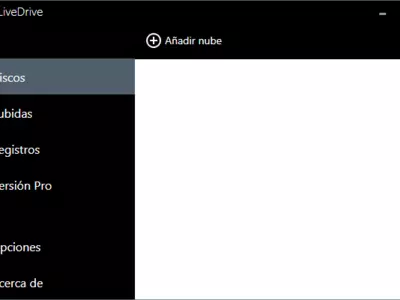




Thanks to Air Live Drive, we will be able to create virtual hard disk units in our Windows so that, for example, the virtual hard disk of Mega is the letter F: and we will only have to double-click in the Windows file explorer on the letter F: to access the content of the files that we have stored in the Mega account. We can do this with the different cloud storage providers. The program accepts the following cloud services:
- Mega, which offers 50 GB of free disk space.
- Google Drive offers 15 GB of free disk space
- Dropbox, which offers 2 GB of free disk space
- OneDrive, with 5 GB of free disk space
- Box, 10 GB of space for free
- OneDrive for Business
- Naver, 30 GB of free space
- Yandex, 10 GB of space for free
- Mail.ru, 25 GB free space
- WebDAV, you can add any server that uses WebDAV, such as cloudme.com, opendrive.com, powerfolder.com, etc.
- Mail.com, 2 GB of space for free
- SFTP, you will be able to connect to any FTP that supports the secure SFTP protocol.
- Magenta CLOUD, 10 GB for free
- Hidrive, 5 GB of free space
- Stack Storage, 2 GB free
- Datto Drive, 2 GB of free space
- Adrive.
As we said, saving and downloading files from any of these virtual hard drives will be as easy as using the Windows file explorer and dragging and dropping files and folders as we usually do. In addition, Air Live Drive is integrated into the Windows context menu, and we will have the options of " create a link to share ," " open in browser, " and " view video ." As we can see, it is just a few clicks away to manage our virtual files quickly and easily.
For these context menus to appear in our Windows, we must go to the program settings and check the box " Add cloud actions to Windows Explorer context menu ," To check that box, we must have administrative permissions.
The program's installation is straightforward and does not install any malware. It will install a program called Dokan Library, which is necessary for the program's operation and offers the functionality to create virtual file systems required for Air Live Drive to work correctly. So we must allow Dokan Library to be installed, which may install other essential components such as the Microsoft Visual C++ redistributable files.
Adding a new virtual drive is very simple: click the " Add cloud " button and follow the instructions. Usually, a browser will open for us to enter the credentials (name and password) of the cloud service we are adding as a virtual hard drive.
At any time, we can choose whether we want the virtual hard drives to be connected so that we can make the J: drive, which corresponds to Google Drive, is not connected and, therefore, not be seen in the Windows file explorer. If a virtual drive is connected, we will see a virtual drive in the file explorer as a local computer hard disk.
It is convenient to check the box " Start Air Live Drive at logon " so that as soon as we start Windows, we will have the virtual hard drives of our favorite cloud providers available.
The program has a log of the files we have uploaded, where we can see a list of all the files we have uploaded to the cloud.
The free version of the program allows you to add up to three virtual hard drives and one drive per cloud service. That is, we can create three virtual hard drives, e.g., Google Drive, Mega, and Dropbox, but we can not make two virtual hard drives from the same cloud service, i.e., we can not create the following: one virtual hard drive from Google Drive, two virtual hard drives from Mega.
Undoubtedly a great program recommended for all those users who want to integrate their cloud storage in Windows easily.
Frequently Asked Questions
- Is Air Live Drive downloadable for Windows 10?
- Yes, this software can be downloaded and is compatible with Windows 10.
- What operating systems is it compatible with?
- This software is compatible with the following 32-bit Windows operating systems:
Windows 11, Windows 10, Windows 8.1, Windows 8, Windows 7, Windows Vista.
Here you can download the 32-bit version of Air Live Drive. - Is it compatible with 64-bit operating systems?
- Yes, although there is no special 64-bit version, so you can download the 32-bit version and run it on 64-bit Windows operating systems.
- What files do I need to download to install this software on my Windows PC?
- To install Air Live Drive on your PC, you have to download the AirLiveDrive-Installer.exe file to your Windows and install it.
- Which version of the program am I going to download?
- The current version we offer is the 2.2.1.
- Is Air Live Drive free?
- Yes, this program is free so you will be able to use it without any limitations, and without additional cost.
- Home
- Air Live Drive home
- Category
- Operating Systems
- Windows 11
- Windows 10
- Windows 8.1
- Windows 8
- Windows 7
- Windows Vista
- License
- Shareware