
AutoRuns Download and alternatives
paid
Download
Review AutoRuns
Do you remember when you acquired your computer, which started in just a few seconds? As time goes by, we can observe how our PC takes more and more time before allowing us to start using it. And in many cases, this is direct because several programs we install on the computer are added to the Windows startup process, making it much slower.
Of course, many users somehow want to end this problem, which is why in this article, we want to talk about AutoRuns, an application that will allow you to clean the startup of Windows thoroughly. It is not only a question of cleaning this section of the computer's operation for visual reasons but sometimes, eliminating certain software from the Startup optimizes its use.
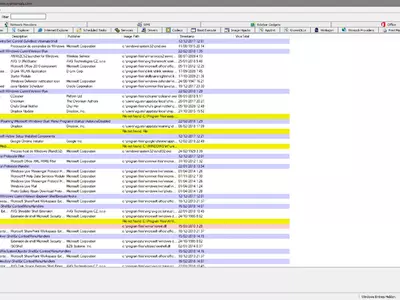




If you have one or more programs attached to the Startup of Windows and want to get rid of them, the first thing you have to do is download and install AutoRuns on your computer, and the solution will be just around the corner. Once you open the program, you will find an extremely simple interface that shows you a complete list of all the software running while the PC is turned on.
Here we can note that among all the applications that have been developed for this purpose, this is probably one of those that scan the fastest operating system of our device, throwing all the information about the startup and its programs. In just a few seconds, you will then be able to see which ones are started together with the computer, to decide whether to keep them or get rid of them.
When showing all the programs that run when we turn on our computer, we will see those inside the Windows Registry and many other files so that you will not lose sight of any important ones. When you have detected them in this list that we were saying, you will be able to look for information about them in Google in case you do not know what they are about, and if you wish, deactivate them so that they do not start again with the computer.
A feature of AutoRuns that we liked is that it allows you to show all the programs that start with the computer or differentiate them according to the segment they belong to and the type of process we are talking about. If you don't have a lot of software installed, you won't care, but you can be sure that if you have installed too many programs that start with your computer, filtering them by category is very useful.
Is it difficult to remove a program from Windows Startup? No, actually, it has never been as easy as it is now, thanks to AutoRuns, and all we have to do is a couple of clicks, and that's it; that program will not run again when we turn on our PC. In this way, it only takes a few seconds to get rid of all the software you want to keep installed but not always running from the start.
Remember, as you remove programs from the Windows Startup, you must refresh the system periodically to notice how some disappear from the list. This way, you can be completely sure which ones remain active and are no longer part of the computer startup process.
If you have installed a harmless virus or Trojan that bothers you every time you start your computer, you should know that you can get rid of it quickly, in seconds, leaving its complete elimination for later.
If you wish, this platform also has a function that will allow you to hide certain Windows processes so that nobody knows they are there, an option that could be useful, especially if you share your computer with others.
Another positive aspect of this program is that its weight in terms of installation and its consumption of system resources is practically nil, so we lose nothing by having it installed. It gets us out of trouble when invasive software has entered our operating system's Startup. Among the different options we have tested within this segment, we are probably the least demanding in terms of effectiveness.
Perhaps the only small criticism we could make to AutoRuns, if any, is that we would like it to provide more information about the programs we have installed without sending us directly to Google. Although it is appreciated to see more data about the different software in the search engine, the truth is that on many occasions, it has not been clear to us whether we were running a risk by having them installed.
For the rest, although several programs try to help us clean the Windows startup process, we have to say that few are as simple, fast, and efficient as AutoRuns, so we highly recommend it. It has given us no problems in our usage tests, and the unchecked programs have not restarted with the computer, fulfilling its task perfectly.
Frequently Asked Questions
- Is AutoRuns downloadable for Windows 10?
- Yes, this software can be downloaded and is compatible with Windows 10.
- What operating systems is it compatible with?
- This software is compatible with the following 32-bit Windows operating systems:
Windows 11, Windows 10, Windows 8, Windows 7, Windows Vista, Windows XP.
Here you can download the 32-bit version of AutoRuns. - Is it compatible with 64-bit operating systems?
- Yes, although there is no special 64-bit version, so you can download the 32-bit version and run it on 64-bit Windows operating systems.
- What files do I need to download to install this software on my Windows PC?
- To install AutoRuns on your PC, you have to download the Autoruns.zip file to your Windows and install it.
The Autoruns.zip file is compressed, so you can download 7-zip and unzip the file. - Is AutoRuns free?
- No, you need to pay to use this program. However, you will be able to download the demo version to try it out and see if you like it.
- Are there alternatives and programs similar to AutoRuns?
- Yes, here you can see similar programs and alternatives.
- Home
- AutoRuns home
- Category
- Operating Systems
- Windows 11
- Windows 10
- Windows 8
- Windows 7
- Windows Vista
- Windows XP
- License
- Shareware
Alternatives

ESET SysInspector
System Informationfree
Analyzes a computer's registry, services, network connections, and drivers to detect potential threats and generates detailed reports.