

BlueStacks Download and tutorials
free
Download
Review BlueStacks
Would you like to be able to run all the applications you have installed on your Android mobile phone directly on a computer with Windows? You should know then that there is a specially developed program for it: BlueStacks. In fact, with this simple software, you will have the chance to enjoy all kinds of classical tools of Android phones, but on the big screen of your desktop PC or laptop.
Indeed, BlueStacks App Player, such as its full name, is one of the most famous and complete applications that you can take into account when it comes to running content that you usually see on Android phones but on a computer. Once you have installed this software, you can download any Android application on your PC, such as WhatsApp or Clash Royale, by accessing the total of their characteristics on your phone.




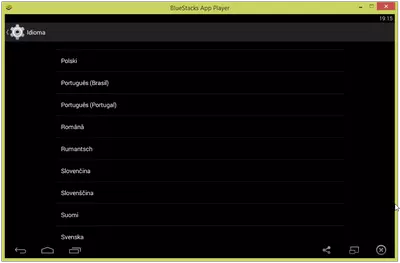











This emulator, designed to replicate the experience of Android in Windows, has some advantages, such as the fact that it does not need any configuration once you have installed it. In this way, even if you're a novice user of emulators, you will play your Android applications on your Windows computer without too many turns.
How does BlueStacks work once you have downloaded it? You can download any applications available to mobile devices with the Android operating system through a simple interface. Indeed, one of the outstanding qualities of this program is that it offers almost no compatibility problems with most mobile applications. However, some applications may have running problems, something their developers try not to happen.
However, there are two ways or methods through which you can download Android applications for use in our emulator. The first of these is taking advantage of all the contents of the Google Play Store, which is the official shop of mobile devices with Android. When you search for content or applications within this shop, you will find the same displayed when you perform the process on the phone.
On the other hand, you also can install applications by using a setup file outside the Store Google Play Store. You can download the APK setup from the browser and then run them to access them even if they are not in the store. This is the same operation that Android phones have, but replicated within the environment of a computer.
Of course, one of the main uses that the majority of the public makes of BlueStacks is taking advantage of the larger screens of computers to enjoy their favorite Android games. If you are one of those users, you should know that this program has a function that allows you to record absolutely everything that happens on the screen to share your items with your friends or acquaintances.
If you want to install your social applications on the computer, this software will allow you to take advantage of all the files you have installed on the PC to share through these platforms. If you work with your computer, without a doubt, this emulator will be of enormous help in many of the tasks that you must perform during the day.
Do you want to use any music application in the background while playing your favorite games or take advantage of the social networks now installed on your computer? You can do it with an app that will be open without bothering you. Of course, the more resources the PC has, the more Android apps you can open simultaneously, just as it happens on mobile devices.
And how to move through the Android menus? Use the cursor and the mouse to perform all the gestures we would do on the phone's touch screen, and here you will be able to carry forward in each case without any inconveniences. Anyway, BlueStacks is perfectly compatible with other peripherals, such as a gamepad, in case you want to have a rich experience in your favorite Android games.
Finally, it is worth mentioning that although we have not had problems with the installation of this program, many users comment that their computers do not allow them to run it and that the process is stopped before completion.
Frequently Asked Questions
- Is BlueStacks downloadable for Windows 10?
- Yes, this software can be downloaded and is compatible with Windows 10.
- What operating systems is it compatible with?
- This software is compatible with the following 32-bit Windows operating systems:
Windows 11, Windows 10, Windows 8.1, Windows 8, Windows 7, Windows Vista, Windows XP.
Here you can download the 32-bit version of BlueStacks.
As for Windows 64-bit, this software is compatible with:
Windows 11 64-bit, Windows 10 64-bit, Windows 8 64-bit, Windows Vista 64-bit, Windows 7 64-bit.
Here you can download the 64-bit version of BlueStacks. - Is it compatible with 64-bit operating systems?
- Yes, it is compatible with Windows 64-bit, in the following link you can download the 64-bit version.
- What files do I need to download to install this software on my Windows PC?
- To install BlueStacks on your PC, you have to download the BlueStacksMicroInstaller_5.3.10.1001_native_3e713a8155cb3ca247ea58a948a59111_1.exe file to your Windows and install it.
If you want to install the 64-bit version, you will need to download the BlueStacksMicroInstaller_5.3.10.1001_native_fcd20f4131a2f478228bf48d4d4a9d02_1.exe file and install it on your Windows. - Which version of the program am I going to download?
- The current version we offer is the 5.3.10.1001. For Windows 64-bit the version we offer is the 5.3.10.1001.
- Is BlueStacks free?
- Yes, this program is free so you will be able to use it without any limitations, and without additional cost.
- Are there alternatives and programs similar to BlueStacks?
- Yes, here you can see similar programs and alternatives.
- Home
- BlueStacks home
- Author
- BlueStacks
- Category
- Operating Systems
- Windows 11
- Windows 10
- Windows 8.1
- Windows 8
- Windows 7
- Windows Vista
- Windows XP
- Windows 11 64-bit
- Windows 10 64-bit
- Windows 8 64-bit
- Windows Vista 64-bit
- Windows 7 64-bit
- License
- Freeware
Tutorials and news


How to Play Goddess Primal Chaos on PC

How to Play WWE Champions on PC

How to Play Summoners War on PC

How to Play Merge Dragons on PC
Alternatives

YouWave
Emulatorspaid
Emulate an Android platform on a desktop computer, allowing users to run various Android applications seamlessly.

Andy OS
Emulatorsfree
Enables users to run android applications and games on their computers through an Android Emulator.

NoxPlayer
Emulatorsfree
Allows users to run Android apps and games on their computer with features like Google Play Store integration, screen recording options, and gamepad compatibility.

LDPlayer
Emulatorsfree
Enables users to run Android applications on their Windows computers, including the latest games and applications with customized keyboard and mouse controls.

GameLoop
Emulatorsfree
Play android games on a PC with minimal requirements and better control using software developed by Tencent.

MEmu
Emulatorsfree
Enhances mobile gaming experiences on larger computers with high-quality video game rendering, support for multiple windows and mouse tracking.