
Cygwin Download
free
Download
Review Cygwin
Cygwin allows us to run commands and Linux applications on Windows operating systems.
Windows is undoubtedly the most used Operating System worldwide for desktop computers. Thanks to this, Windows has a multitude of tools and programs available to meet the needs of a large part of its users. However, there are specific tools and utilities that are better developed in other Operating Systems. This is the case with Linux, which stands for the quantity and quality of available tools.
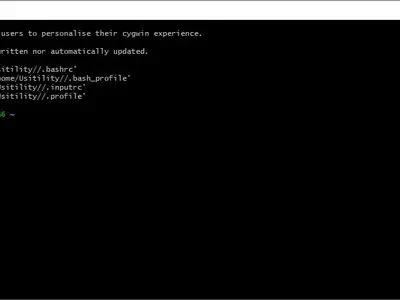
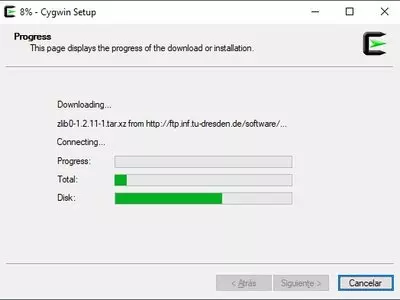
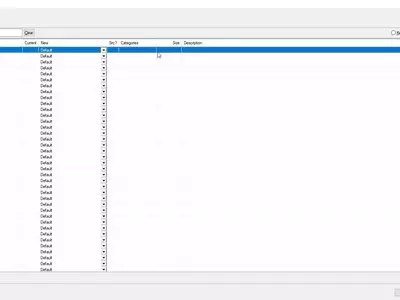
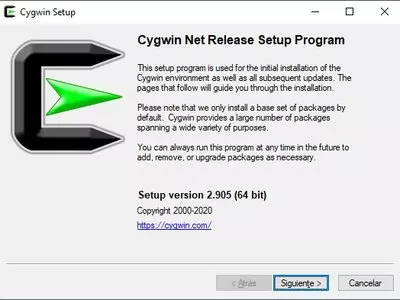
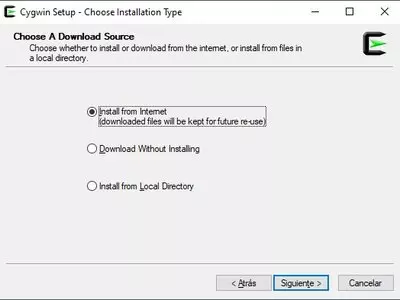

Thanks to Cygwin, we can use many Linux Operating System tools and commands on Windows. For example, we can run: ls, vim, joe, ftp, gcc, etc.
Installing this software is simple. The installer allows us to install the software directly or download the files needed for installation and install it later. This is because the installation files can take up a lot of space and take a long time to download.
To install the program, we must have administrator privileges; if we don't have admin privileges, we need to install it using the following command in Windows Terminal: 32-bit version: “setup-x86.exe --non-admin”. 64-bit version: “setup-x86_64.exe --non-admin”.
When we launch the installation, we should select the download “mirror” location to download the necessary packages. We need to choose a mirror that is near to our location. For example, if we are in Europe, we can use the Netherlands mirrors that tend to be very fast. In that case, we must find those mirrors that contain “nl” in the URL. If the installation fails, we can select another “mirror” from the list.
Once we have selected download “mirror,” we should select the packages we will install. The packages are organized into categories. By default, Cygwin installs only packages in the “Base” category, which are the essential packages. There is a multitude of package categories such as: audio, databases, games, graphics, KDE, perl, python, ruby, system, shells, video, web, and more.
We should not worry about packages dependencies because the program automatically detects them and allow us to select dependencies needed to install the packages.
Once installed, we will see a Linux shell style if we launch it. We can run common Linux operating systems commands in this shell (command console or terminal). For example, we can access the file system and we can navigate it using Linux commands. If we want to access the “C:” drive, we must enter the “/cygdrive/c” path to make use of commands like grep, ls, or any other. For example, we can run “df-h” to see the total space and free and used space in hard disks.
There are exclusive Cygwin “ports”, so we can install a multitude of software in this environment. It's not restricted to command line tools; we can also install window managers, such as KDE, Gnome, or MATTE, which opens a wide range of possibilities.
Thanks to this program, we will be able to have a Linux environment on Windows without the use of a Virtual machine.
The program is free and can be used without any restrictions or limitations.
Frequently Asked Questions
- Is Cygwin downloadable for Windows 10?
- Yes, this software can be downloaded and is compatible with Windows 10.
- What operating systems is it compatible with?
- This software is compatible with the following 32-bit Windows operating systems:
Windows 11, Windows 10, Windows 8.1, Windows 8, Windows 7.
Here you can download the 32-bit version of Cygwin.
As for Windows 64-bit, this software is compatible with:
Windows 11 64-bit, Windows 10 64-bit, Windows 8 64-bit, Windows 7 64-bit.
Here you can download the 64-bit version of Cygwin. - Is it compatible with 64-bit operating systems?
- Yes, it is compatible with Windows 64-bit, in the following link you can download the 64-bit version.
- What files do I need to download to install this software on my Windows PC?
- To install Cygwin on your PC, you have to download the setup-x86.exe file to your Windows and install it.
If you want to install the 64-bit version, you will need to download the setup-x86_64.exe file and install it on your Windows. - Which version of the program am I going to download?
- The current version we offer is the 3.3.6. For Windows 64-bit the version we offer is the 3.4.3.
- Is Cygwin free?
- Yes, this program is free so you will be able to use it without any limitations, and without additional cost.
- Home
- Cygwin home
- Category
- Operating Systems
- Windows 11
- Windows 10
- Windows 8.1
- Windows 8
- Windows 7
- Windows 11 64-bit
- Windows 10 64-bit
- Windows 8 64-bit
- Windows 7 64-bit
- License
- Freeware