
Daphne Download and alternatives
free
Download
Review Daphne
Daphne is used to managing and terminating Windows running processes.
Windows operating systems execute multiple processes/programs simultaneously so that we can use the web browser, the video player, and the word processor simultaneously. All of these processes are listed in the Windows Task Manager. Task Manager can be a bit complicated if you're not used to it.
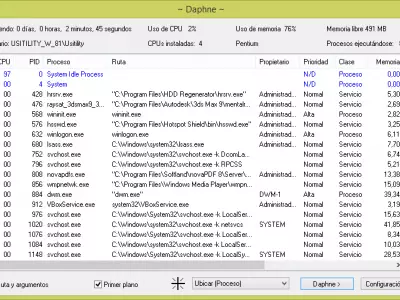
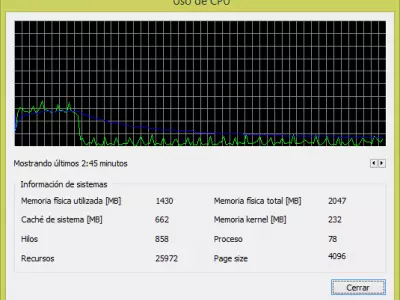

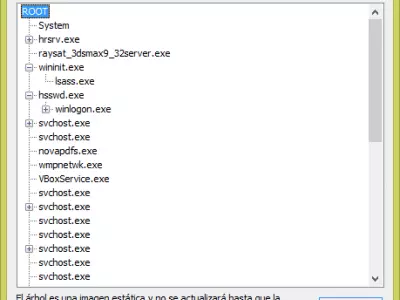
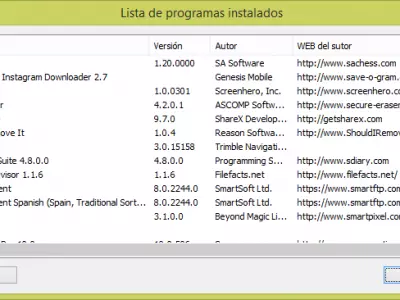
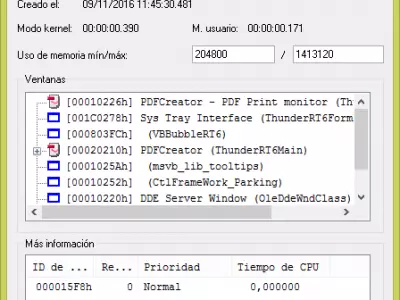
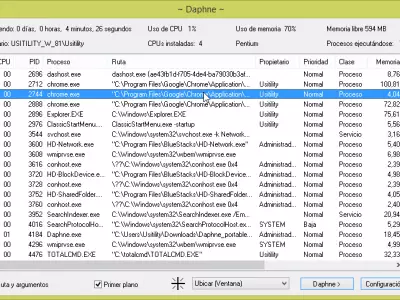
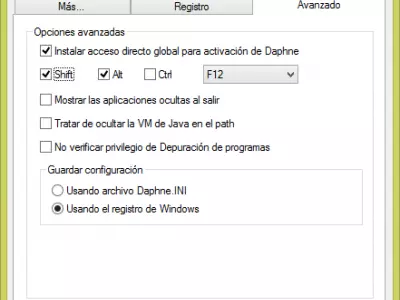
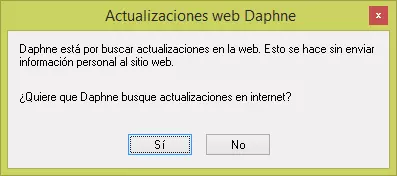
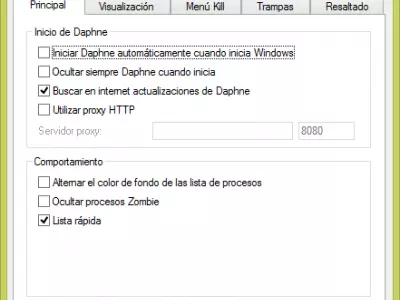
Daphne arises as an alternative to Windows Task Manager because it allows us to display all the active processes and terminate them.
The first thing that we will see when the program starts is a list of all processes that are running currently.
The main window displays detailed information about each process. There is some of the data that are displayed on the list:
Process: Process name, for example, svchost.exe, chrome.exe, or VBoxService.exe.
Path: Hard disk where is located the running process, for example, C:\totalcmd\totalcmd.exe.
CPU: The percentage of CPU usage that is consumed by the process. If a process uses 45% of the CPU, it is consuming almost half of the capacity of the CPU processing power, so we can monitor that process and see if it is doing something wrong. We can finish it before consuming all CPU and hanging the computer.
Owner: Here is the name of the user who launched the application.
Memory: The amount of memory consumed by the process (MB).
We can order the list of processes by CPU, Memory, etc., to quickly see which processes are consuming most of the computer resources and act accordingly.
If we want to terminate a process, we have several ways to carry the task out. One of them is to click with the mouse right button on the process name and choose the “Kill” option. In this way, the process will be terminated and free all the resources it was using.
If we double-click on any of the processes of the list, we will see detailed information. This can be useful if we want to know which files are used in this process. If we suspect some process, we can press the button “Catalogue DRK,” and it will open a website where information will be displayed about that process and tell us if it carries out some suspicious or malignant activity.
it Is possible that we have an open window and don't know the name of that process. To identify it, Daphne provides a very simple utility. In the drop-down in the lower part of the program, we will select the option “Locate (),” drag the cross that appears and place it on top of the window we want to identify. The program automatically recognizes the process associated with that window and highlights it on the processes list.
The above action can also be used to terminate any application, we will follow the same procedure, but in the drop-down, we will select the “Kill” option.
in addition to the above features, we may also make use of the following utilities included in this software:
CPU Usage: We will see a CPU consumption graph collected during the last few minutes. We can vary the range of minutes.
Show installed programs: this will display a list of programs installed on our Windows. The program's name, version, author, and website will be shown. We can export this list to a .txt or .csv file.
Schedule system shutdown: With this utility, we can select any time and make the computer shut down, restart or log off the current user.
Without a doubt, Daphne is simple and useful. In addition, it's open-source software and free.
Frequently Asked Questions
- Is Daphne downloadable for Windows 10?
- Yes, this software can be downloaded and is compatible with Windows 10.
- What operating systems is it compatible with?
- This software is compatible with the following 32-bit Windows operating systems:
Windows 11, Windows 10, Windows 8.1, Windows 8, Windows 7, Windows Vista.
Here you can download the 32-bit version of Daphne.
As for Windows 64-bit, this software is compatible with:
Windows 11 64-bit, Windows 10 64-bit, Windows 8 64-bit, Windows 7 64-bit.
Here you can download the 64-bit version of Daphne. - Is it compatible with 64-bit operating systems?
- Yes, it is compatible with Windows 64-bit, in the following link you can download the 64-bit version.
- What files do I need to download to install this software on my Windows PC?
- To install Daphne on your PC, you have to download the Daphne_setup_x86.msi file to your Windows and install it.
If you want to install the 64-bit version, you will need to download the Daphne_setup_x64.msi file and install it on your Windows. - Which version of the program am I going to download?
- The current version we offer is the 2.04. For Windows 64-bit the version we offer is the 2.04.
- Is Daphne free?
- Yes, this program is free so you will be able to use it without any limitations, and without additional cost.
Also, this software is open source, which means that you will be able to download the source code of the program, and if you are knowledgeable enough, you will be able to see how the software works internally and modify its functionality. - Are there alternatives and programs similar to Daphne?
- Yes, here you can see similar programs and alternatives.
- Home
- Daphne home
- Category
- Operating Systems
- Windows 11
- Windows 10
- Windows 8.1
- Windows 8
- Windows 7
- Windows Vista
- Windows 11 64-bit
- Windows 10 64-bit
- Windows 8 64-bit
- Windows 7 64-bit
- License
- Open Source
Alternatives

Process Explorer
System Informationfree
View information about all active processes, tasks, applications or programs running on a computer and manage or modify them.