
DivXLand Media Subtitler Download and alternatives
free
Download
Review DivXLand Media Subtitler
DivXLand Media Subtitler allows us to subtitle any video, like movies, series, music videos, documentaries, etc.
Subtitles allow a better understanding of the played video for those who have difficulty understanding the audio. Because of that, there are programs to facilitate the creation of subtitles.

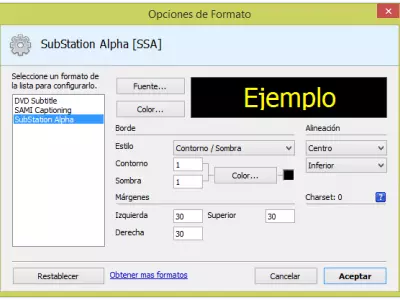

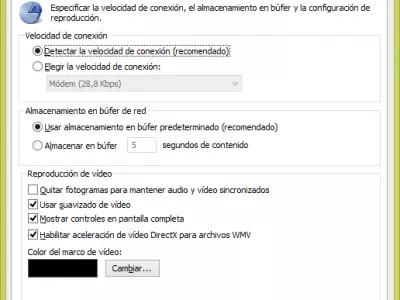
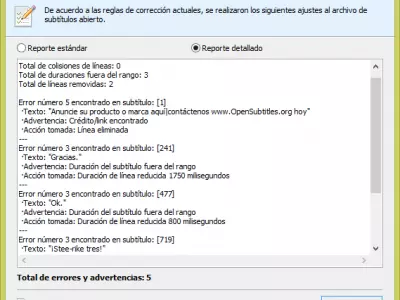
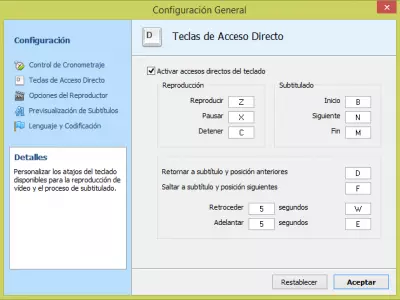
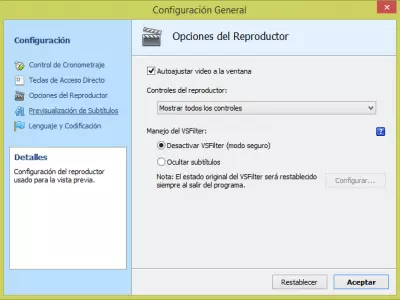
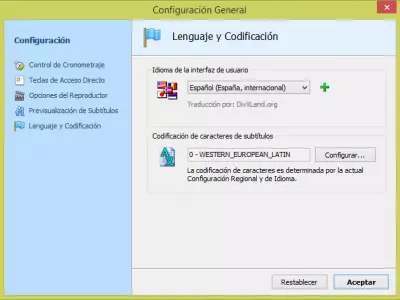

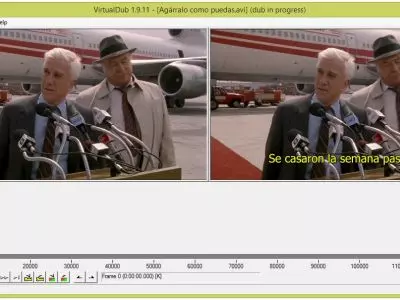

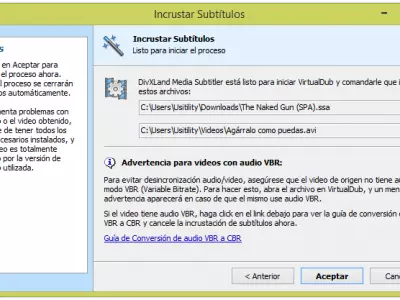
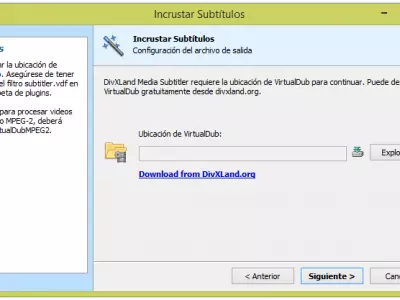
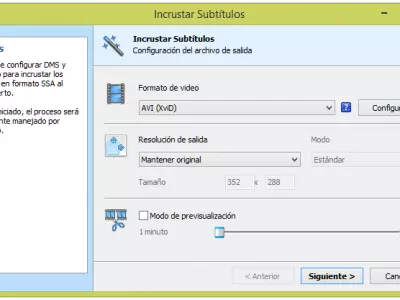
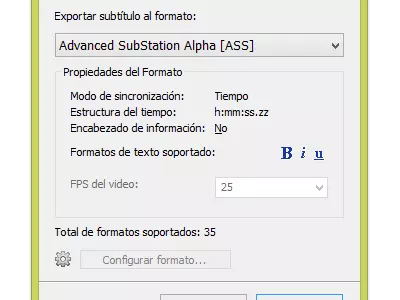
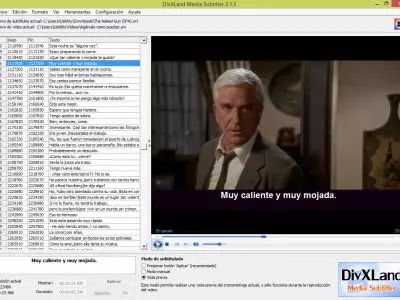
DivXLand Media Subtitler facilitates the subtitles creation and synchronization task, allowing us to use a file text with subtitles or manually facilitate the creation of subtitles.
If we already have a text file with the subtitles, we only need to open the text file, and the program will show a list with all the subtitles in the left column, and on the right side will show the video.
To begin the synchronization, we have two options:
Click Apply button: in this mode, we need to click on the "Play" button to start the playback of the video, and when the sentence we want to subtitle starts, we press the "apply" button and keep it pressed until the sentence is finished.
Repeat that process until the subtitles in the text file are finished.Manual Mode: in this mode, press the "Play" button, which is located at the bottom of the video, and when playback starts, wait to hear the first sentence and then press the "Start" button, and when the next phase begins, press the "Next" button, in such a way, that every time we hear a new phrase that corresponds with a subtitle, we click the ' Next ' button. This way, we will be synchronizing subtitles with audio.
A third mode, called Preview, allows us to preview the subtitles in the video and check if they are synchronized correctly.
The program allows us to create new captions, i.e., we can create subtitles from scratch, and add the texts manually, which may be a little time-consuming, but if we need it, we can do that.
Maybe the subtitle file has some mismatch, or the subtitles are displayed with some advance or delay. In this case, we have the option of "Set delay," which allows us to advance or delay the appearance of subtitles in any number of minutes, seconds, and milliseconds we want.
We can use the "check spelling rules" option to correct possible spelling errors in the subtitles. We must have installed Microsoft Word software on our PC to do this.
It's also possible to configure the subtitles font type and format some parts of the text: bold, italic, or underlined.
Once we finish the subtitles edition, we can save them in a multitude of formats: DKS, LRC (Karaoke Lyrics), SUB (MicroDVD), MPL (MPlayer), ASS (Advanced SubstationAlpha), SRT (SubRip), SSA (SubStationAlpha) and more.
In this way, we can attach the subtitles to the video file so that the player can display the subtitles along with the video.
If we want to embed the subtitles in the video, so there is no possibility to disable them, we can do it using the "Embed subtitles" option. To accomplish that, the subtitle file must be in SSA (SubStation Alpha) format, and we need to have the VirtualDub software installed.
When we embed subtitles, the subtitle DivXLand Media Subtitler will ask us the VirtualDub location. Once the location is configured, VirtualDub will launch and start the automatic process of embedding subtitles.
Without a doubt, this program is perfect for video subtitling because it offers a great number of options and possibilities to carry out the task.
The program is freeware, so we can download it and use it anytime without buying any type of license.
Frequently Asked Questions
- Is DivXLand Media Subtitler downloadable for Windows 10?
- Yes, this software can be downloaded and is compatible with Windows 10.
- What operating systems is it compatible with?
- This software is compatible with the following 32-bit Windows operating systems:
Windows 11, Windows 10, Windows 8.1, Windows 8, Windows 7, Windows Vista, Windows XP.
Here you can download the 32-bit version of DivXLand Media Subtitler. - Is it compatible with 64-bit operating systems?
- Yes, although there is no special 64-bit version, so you can download the 32-bit version and run it on 64-bit Windows operating systems.
- What files do I need to download to install this software on my Windows PC?
- To install DivXLand Media Subtitler on your PC, you have to download the DivXLand_MediaSub_221.exe file to your Windows and install it.
- Which version of the program am I going to download?
- The current version we offer is the 2.2.1.
- Is DivXLand Media Subtitler free?
- Yes, this program is free so you will be able to use it without any limitations, and without additional cost.
- Are there alternatives and programs similar to DivXLand Media Subtitler?
- Yes, here you can see similar programs and alternatives.
- Home
- DivXLand Media Subtitler home
- Category
- Operating Systems
- Windows 11
- Windows 10
- Windows 8.1
- Windows 8
- Windows 7
- Windows Vista
- Windows XP
- License
- Freeware
Alternatives

Subtitle Workshop
Videofree
Creates and edits video subtitles with various tools, offering multiple exporting formats.

Aegisub
Utilitiesfree
Manages subtitles including creation, editing and synchronization with video, and supports various formats.