
TCPView Download and alternatives
free
Download
Review TCPView
TCPView is a simple program that will quickly show you all the information related to all the TCP and UDP connections that it has registered on your computer after a quick scan. If you have ever worked with the Netstat function that Windows devices come with, you will see that it is an alternative that maintains some similarities, although in this case, we can say that the interface is better achieved.
In principle, this application shows the user a list of all these connections, followed by some information or main data. We can mention the remote address or the connection status, to name a few. At the same time, if you want to delete the processes or close the connections directly, you can do it from this same program, and it will take you just a few seconds in each case.
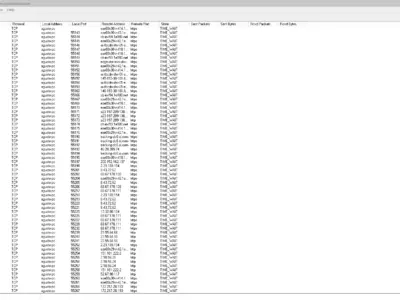

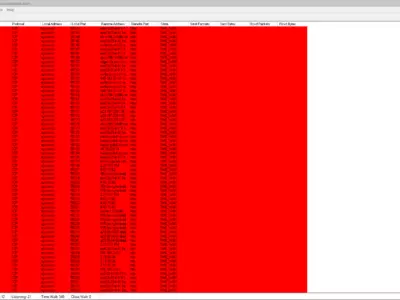
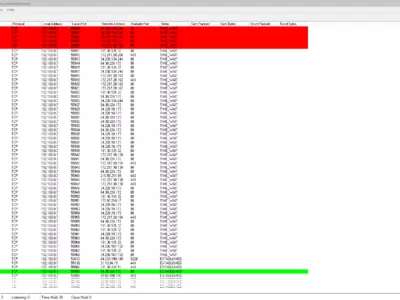
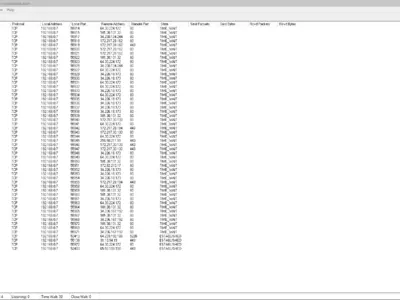
What is TCPView for, then? To control all aspects of network traffic related to our computer, as long as it is generated from the TCP/IP protocol, you can manage it as you prefer.
For this, we will find a very well-achieved interface, which uses a system column, thanks to which we will be able to easily access all the information about each of the processes of the connection, pleasantly organized. In turn, you will see that in one of them, we are offered data related to the status of the connection, which may be the following: Listening, Close Wait, Established, and Time Wait, according to each case.
To better visualize the different states through which a connection can pass, this system is responsible for changing the color of the input, so you can know which of the active processes is connected with just a glance. These small details make this application improve the features that can offer us the one that comes by default associated with Windows.
If you notice that some image name is ambiguous, you must click on them in one of the extreme points of the process property and enter their Properties to see all the available details. Inside that new box, you will find all the information about the path to the process image file, such as the command used to start it, etc.
Meanwhile, as some users are probably more comfortable with sampling information by numbers rather than words, you have to know that we can modify it in this regard. All you have to do is go to the options of this program, and you can change as many times as you want the input methods, from numbers to names or vice versa.
You will also be able to translate a DNS name to know the IP address and port number behind it. For that, you have to press the combination Ctrl + R or click on the button found in the address bar and then look for the Translation option, one of the available tools.
In any case, you will see that TCPView keeps working in the background to allow you meanwhile to use any other program you want. However, it will automatically update itself to provide real-time information. If for some reason, you are not interested in working in this way, from Frequency Options, you can change these parameters to suit your needs.
Suppose you have determined a specific period of updates. In that case, you also can click on the classic icon that describes this action so that the information is updated manually at that time. That is, you can completely adapt the use of this program to your needs at every moment.
Bear in mind at the same time that many people use this tool in a complementary way with a firewall since, in this way, they can quickly obtain all the information related to the different addresses, ports, or programs to block. The same applies to many other programs that need us to know this data before activating them or putting them to work, which could be useful in many different situations.
Finally, we have not mentioned it before because the reality is that it does not influence the use we can make of the program too much. However, you must keep in mind that it is available only in English and not in other languages. Anyway, you will see that it is easy to sense because it is mostly technical software, which emphasizes providing very specific information, and therefore
In short, if you want to know quickly and easily all the information related to all connections between TCP and UDP, there are few programs right now that are so simple and consume so few resources of your computer like this. Our experience of use has been completely stable and has given us no problem, so we think you should also give it a try.
Frequently Asked Questions
- Is TCPView downloadable for Windows 10?
- Yes, this software can be downloaded and is compatible with Windows 10.
- What operating systems is it compatible with?
- This software is compatible with the following 32-bit Windows operating systems:
Windows 11, Windows 10, Windows 8, Windows 7, Windows Me, Windows 2003, Windows Vista, Windows XP, Windows NT, Windows 2000, Windows 98.
Here you can download the 32-bit version of TCPView. - Is it compatible with 64-bit operating systems?
- Yes, although there is no special 64-bit version, so you can download the 32-bit version and run it on 64-bit Windows operating systems.
- What files do I need to download to install this software on my Windows PC?
- To install TCPView on your PC, you have to download the TCPView.zip file to your Windows and install it.
The TCPView.zip file is compressed, so you can download 7-zip and unzip the file. - Which version of the program am I going to download?
- The current version we offer is the 4.17.
- Is TCPView free?
- Yes, this program is free so you will be able to use it without any limitations, and without additional cost.
- Are there alternatives and programs similar to TCPView?
- Yes, here you can see similar programs and alternatives.
- Home
- TCPView home
- Category
- Operating Systems
- Windows 11
- Windows 10
- Windows 8
- Windows 7
- Windows Me
- Windows 2003
- Windows Vista
- Windows XP
- Windows NT
- Windows 2000
- Windows 98
- License
- Freeware
Alternatives

CurrPorts
Internetfree
Identifies network port usage on Windows operating systems, presenting details such as remote IP addresses and allowing actions to be taken on ports.