
FileZilla Download and alternatives
free
Download
Review FileZilla
FileZilla is one of the best FTP clients, a program created to upload or download all kinds of files from a remote server. And although there are several good ones within this segment, the one we analyze today stands out not only because it is free but also because it offers excellent efficiency, becoming a highly recommended alternative in this regard.
How to use this software once installed? In the first instance, you must go directly to the connection bar, where you must enter the server in question and the username and password. Once you've entered all this data, you have to click on the Quick Connect button, and then FileZilla will connect to the server. It sounds simple, but the exciting thing is that this application doesn't usually fail during this procedure. Its level of success in connections is high.
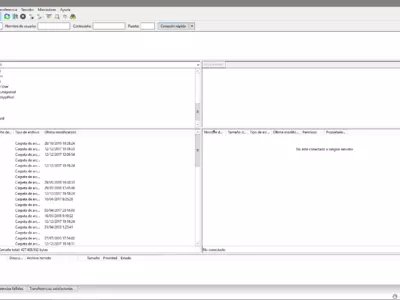
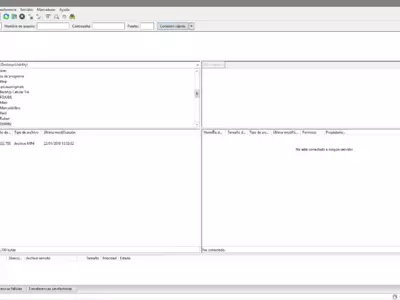
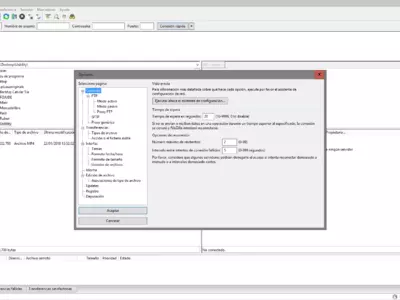
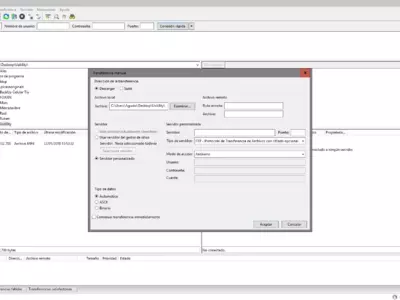
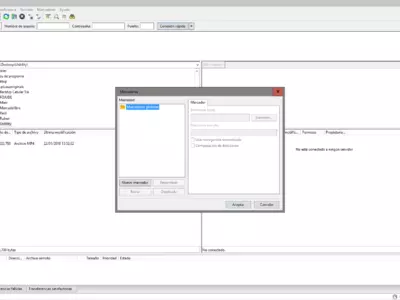
Assuming that we are already connected to the server in question, you will see a series of accesses on the screen's left side. They lead to the different files stored on the computer's disk. In the box below, we can see the files we have decided to add, the files in the queue, the transfers we have already finished, etc.
You will see, at this point, that probably the interface is not one of the keys to FileZilla's success, especially since it is pretty monotonous and boring. However, on the other hand, we are in the presence of a very easy-to-understand application, even when you're not used to this type of platform or FTP clients.
What other features does FileZilla have to choose over other programs? For example, it allows you to stop or pause downloads or uploads of files when we deem appropriate. Similarly, when we have finished what we were doing and want to resume the download or upload, we can do it by clicking on the same button in just a second.
Then, the Keep-Alive system is another detail that transforms this program into a real Swiss army knife for FTP clients. As its name suggests, this is a tool that the server never shuts down. This is a huge advantage considering that we may have to leave home and can not be aware of the program for a long time.
The possibility of establishing different user accounts and exploiting them in the way we like is another benefit of this software. Thus, you can configure each of them according to the profile you want to give it and have several profiles under its use. On the other hand, we are in the presence of a program that supports SSL and SFTP connections without problems, something that not all offer.
Also, the bookmarks, which we can add, delete and manage the way we consider more convenient, are another aspect of this program that has convinced us absolutely without any doubt. If you want to leave those relevant content, so you won't be looking for them later, they will surely help.
And, of course, you can set transfer speed limits for uploading and downloading files so you don't lose all your bandwidth in the work this client may be doing in the background. Even here, the function is double since, in the first instance, you can configure the limits that you like and then decide if you want to enable or disable them to save time.
What is the best of FileZilla? In the first instance, it is easy to intuit for most users because it is a type of program not so common. Then, its connection speed is impressive, one of the best we've experienced. And finally, the performance, which also places it as one of the most efficient FTP clients that can be installed on a computer with Windows operating system, is sure.
And the worst? Nothing too major. Yes, we would like its interface to be more modern, as it is well of functionality, but it is somewhat shabby. And on the other hand, some additional customization options or configuration of the user experience would not be excessive.
For your consideration, there is also a portable version of this program, which will allow you to carry it on a flash drive and get out of a hurry if you usually work with it. Of course, the advantage of portable versions is that they do not require any installation, so they are more practical than complete programs.
Finally, we did not want to point out that some users have reported that their antivirus detects this program as a Trojan, but we have not experienced such problems. The program has started and runs smoothly, without freezing or lag. Its response to different actions is above average for the programs we test.
Frequently Asked Questions
- Is FileZilla downloadable for Windows 10?
- Yes, this software can be downloaded and is compatible with Windows 10.
- What operating systems is it compatible with?
- This software is compatible with the following 32-bit Windows operating systems:
Windows 11, Windows 10, Windows 8, Windows 7, Windows Vista, Windows XP.
Here you can download the 32-bit version of FileZilla.
As for Windows 64-bit, this software is compatible with:
Windows 11 64-bit, Windows 10 64-bit, Windows 8 64-bit, Windows 7 64-bit.
Here you can download the 64-bit version of FileZilla. - Is it compatible with 64-bit operating systems?
- Yes, it is compatible with Windows 64-bit, in the following link you can download the 64-bit version.
- What files do I need to download to install this software on my Windows PC?
- To install FileZilla on your PC, you have to download the FileZilla_3.63.2_win32-setup.exe file to your Windows and install it.
If you want to install the 64-bit version, you will need to download the FileZilla_3.63.2_win64-setup.exe file and install it on your Windows. - Which version of the program am I going to download?
- The current version we offer is the 3.63.2. For Windows 64-bit the version we offer is the 3.63.2.
- Is FileZilla free?
- Yes, this program is free so you will be able to use it without any limitations, and without additional cost.
Also, this software is open source, which means that you will be able to download the source code of the program, and if you are knowledgeable enough, you will be able to see how the software works internally and modify its functionality. - Are there alternatives and programs similar to FileZilla?
- Yes, here you can see similar programs and alternatives.
- Home
- FileZilla home
- Category
- Operating Systems
- Windows 11
- Windows 10
- Windows 8
- Windows 7
- Windows Vista
- Windows XP
- Windows 11 64-bit
- Windows 10 64-bit
- Windows 8 64-bit
- Windows 7 64-bit
- License
- Open Source
Alternatives

Total Commander
Utilitiespaid
Manages files and directories with tabs, dual-pane explorer, favorites section, DOS command support, internal search engine, batch renaming capabilities, network mounting tools and more.

SmartFTP
FTPpaid
Transfers files between a local computer and a server while supporting various protocols, backup, synchronization, and publishing functionalities with advanced features.

Cyberduck
FTPfree
Transfers files over the Internet with added security measures, supporting various protocols and enabling users to drag and drop contents with ease.