
Fing Download
free
Download
Review Fing
In recent times, among the applications for mobile devices that allow us to analyze our local Internet network in search of intruders who are making use of them, Fing has positioned itself as one of the best options in the segment. Available for both iOS and Android operating systems, this platform works best on smartphones, although it is not limited to them.
The truth is that Fing also has native desktop versions for Windows, Mac OS X, and Linux, the first of which allows us to replicate the above functions on computers with the Microsoft environment. And what will you be able to do then? In principle, see a tremendous amount of information about your connection's IP, MAC address, and other aspects.
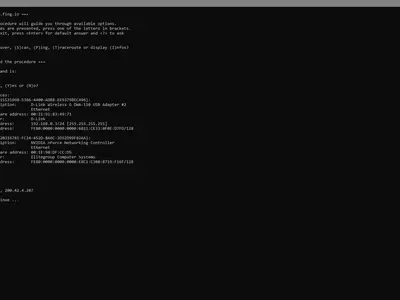
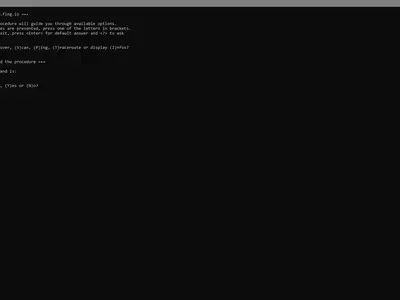
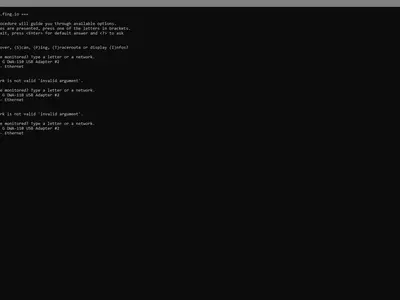
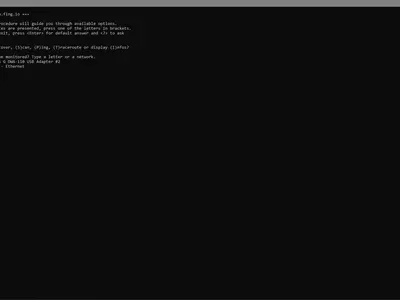
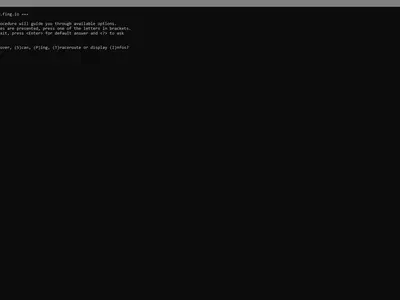
Operation
The essential operation of the application is quite simple since, in addition to all this exciting data, the system will show you a list of devices connected to your WiFi network, trying to detect the presence of some that are strange to you. In a simple list, you will see the computers, cell phones, and other devices that use your connection to eliminate suspicious people.
When you open the program then, we will find four functions that we could consider the basics of Fing, which we will detail below:
- Discover analyzes and registers each of the devices connected to the network.
- Scan: analyzes the active services in any of these connected devices.
- Fingbox: allows you to log into Fing servers.
- Ping: checks connectivity to network devices and analyzes their latency.
- Info: shows basic information such as which are our network cards.
Well, although it all depends on what you want to do, you should start with the Discover or Discover function in most cases since we want to see all the computers connected to this particular network. Thanks to the keyboard shortcuts of this application, it is possible to launch this action even by clicking on the letter D on the keyboard and then hitting Enter, which will save you a few seconds.
Before getting the results, you will see that the application asks you some questions about your preferences on how it should display them. We can say that some of them have to do with the name of the session in Fing, the domain names, if we prefer a log or a table with the results, the format of the log or table if we want the results to be displayed in the console or exported to an external file, and so on.
And this last detail is not precisely minor, taking into account that we will be able to select the format that most interests us in exporting these contents among the many that exist within our reaches, such as HTML, CSV, TXT, XML, and JSON. This is especially important for those who have to report the data obtained and are looking for specific formats.
Well, once we have seen the connected devices, we may be interested in some of the other functions of this program, in which case you have to go to the software's main screen and launch the action you are looking for. This speaks a little about the simplicity of use of the program, which has exact and well-differentiated features.
Of course, in general terms, we can say that this is a tool that has been designed so that we can discover and subsequently block strange devices connected to our Internet network, beyond the fact that we appreciate the fact that it can show us a lot of additional information so that we do not have to be downloading more applications.
To take into account.
Regarding Fing's interface, it should be noted that there is nothing more than the main window we mentioned before, where the main actions that can be carried out are located. Although this is not its most outstanding aspect, the important thing is that the presentation of the information is clear, and its aesthetics does not interfere with it.
The best
If we had to highlight what we consider to be Fing's main strengths, we could start by saying that it's the scanning of the available networks is fast since it only takes a few seconds to display the results. We are also delighted with its interactive mode and the many output formats available when showing the results.
The worst thing
On the other hand, this program, like any other, has some aspects that have not convinced us, such as the absence of a greater variety of parameters, which we believe would allow us to obtain much more specific results.
Evaluation
In summary, we believe that Fing is one of the best options in its segment for computers. Although the experience is not as good as on mobile devices, we do not doubt that it will help you quickly obtain the necessary information.
Frequently Asked Questions
- Is Fing downloadable for Windows 10?
- Yes, this software can be downloaded and is compatible with Windows 10.
- What operating systems is it compatible with?
- This software is compatible with the following 32-bit Windows operating systems:
Windows 11, Windows 10, Windows 8.1, Windows 8, Windows 7.
Here you can download the 32-bit version of Fing. - Is it compatible with 64-bit operating systems?
- Yes, although there is no special 64-bit version, so you can download the 32-bit version and run it on 64-bit Windows operating systems.
- What files do I need to download to install this software on my Windows PC?
- To install Fing on your PC, you have to download the Fing.exe file to your Windows and install it.
- Which version of the program am I going to download?
- The current version we offer is the 3.2.0.
- Is Fing free?
- Yes, this program is free so you will be able to use it without any limitations, and without additional cost.
- Home
- Fing home
- Category
- Operating Systems
- Windows 11
- Windows 10
- Windows 8.1
- Windows 8
- Windows 7
- License
- Freeware