
FotoSketcher Download
free
Download
Review FotoSketcher
FotoSketcher is a free retouching photo software that converts digital photos into “real” pictorial works.
No doubt that digital photography has brought great advantages to our life. We can take countless photos without worrying about the end of the reel, have a camera built into the mobile phone, do not need to print the photographs, and share a photo instantly on social networks.
Despite all the benefits digital photography brings, it can never substitute or replace the charisma of a brush when it paints a scene, place, or person. The strokes of the paint, colors of the palette chosen by the author, the configuration of the scene, and the chosen perspective, are many features that make the painting a unique art, appreciated and desired by many.
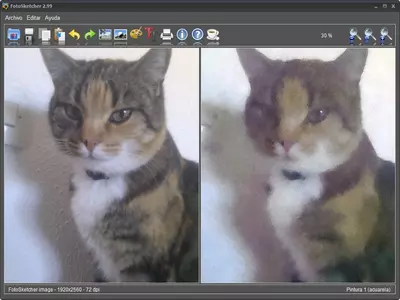
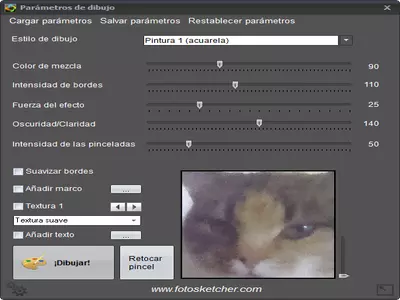


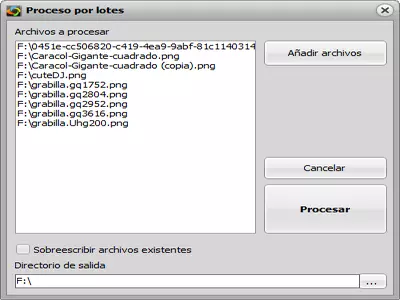
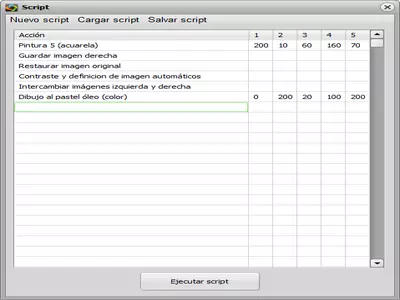
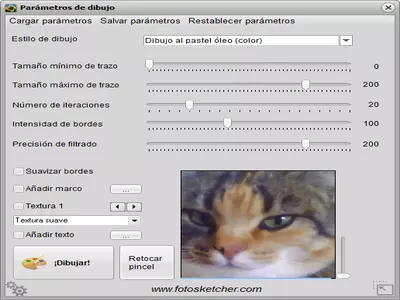

FotoSketcher allows us to create authentic works of art from our digital photos. Thanks to the many available filters, we can convert our digital photo into an oil painting, a pencil drawing, or watercolor, among many others.
The program has been designed to be used by all types of users and is so easy to use that everyone can use it, from small children to the elderly.
The interface is very simple; the original photo is located on the left side, which can be loaded using the menu of “ File->Open image ” or drag the photo directly to the program window or paste from the Windows clipboard. The right part is reserved for the new image, which will be created by applying filters to the original photo.
To convert the photo into a painting, we only need to click on the “ Parameters drawing ” (represented by a color palette), or you can use the menu “ Edit-> Parameters drawing ” (F10).
We can choose more than 25 filters (drawing styles). Drawing styles are divided by types:
- Effects of drawing pencil : We can choose from 6 filters in this section. The “Black and White” filter will get a good finish and gives you the feeling of being in front of a hand-drawn image using a pencil. The filter “Pencil Drawing 4” also creates a good effect with pens and colors.
We can change certain parameters of the filters to vary the length of the strokes, the intensity of the colors, or the intensity of the edges. - Drawing Effects with pen and ink : here, we can choose between two different effects. Both effects recreate the art of drawing with pen and ink. The effect achieved is very realistic, and we can modify various parameters to get more clarity/obscurity, details, or a more simple/complex image.
- Painting Effects : we will have up to 9 effects to choose from. Among them: are watercolor, oil, or strokes. These effects manage to recreate the style of the painting techniques mentioned above. So with a couple of clicks, we will convert our photo into a painting with watercolors, oil, or brush strokes.
- Stylish Effects : We can select between 7 different effects in this section. For example, the “Pixelation” effect turns our photo into a painting drawn with squares that pretend to be pixels. “Point Color” will convert the image into a paint made with a base of colored points; we can select the maximum and minimum radius of the points, the intensity of the color, the number of points, etc. “Comic 1” and “Comic 2” give an aspect of a comic to our photography. Other selectable effects in this section are: “Halftones” and “Emerge.”
- Various Effects : here, we can select “Intensify Colors,” which intensifies the colors of the photo, giving more life to dark and dark-colored photos. Also, we can select the filter “Old Photo,” which transforms our photo into a snapshot taken with the cameras of the first decades of the Twentieth century.
When we apply a filter, we can select the texture of the canvas where the new image will be “drawn.” We can choose up to 10 types of different textures.
The best thing to do is test all the filters until we find those we like. Next, we must modify the individual parameters of each filter until we get the desired image.
FotoSketcher allows us to make basic modifications to the original photo so that it will not be necessary to use another external tool to carry out these modifications. We can modify the brightness, contrast, saturation, and definition and rotate or change the size of the image. We can crop the original image to apply the filters to the selected area and add text to the created image.
If we want to apply the same filter to multiple images, we can use the“batch processing tool” (ctrl+D). Here we will select the photographs we want to convert and choose the filter we will apply to them. Pressing the “Processing” button, the photographs' conversion begins.
It is possible to apply multiple filters to the same photo to get a unique image. If we like a combination of filters, we can create a “Script” to select the order in which those filters and their parameters will be applied. For example, we can create a Script where we first use the “White and Black” effect and then apply the “Pixelate” effect. This way, we will execute the Script on any photography and apply the filters in the programmed order.
The program allows us to save the image in png, jpg, jpeg, and bmp formats. We can also print the image directly from the program.
This program is undoubtedly perfect for those who want to feel like an artist without using more sophisticated programs such as Photoshop. We must remember that FotoSketcher is free and works in the latest Windows versions.
Frequently Asked Questions
- Is FotoSketcher downloadable for Windows 10?
- Yes, this software can be downloaded and is compatible with Windows 10.
- What operating systems is it compatible with?
- This software is compatible with the following 32-bit Windows operating systems:
Windows 11, Windows 10, Windows 8.1, Windows 8 64-bit, Windows 8, Windows XP 64-bit, Windows Vista 64-bit, Windows 7 64-bit, Windows 7, Windows Vista, Windows XP.
Here you can download the 32-bit version of FotoSketcher. - Is it compatible with 64-bit operating systems?
- Yes, although there is no special 64-bit version, so you can download the 32-bit version and run it on 64-bit Windows operating systems.
- What files do I need to download to install this software on my Windows PC?
- To install FotoSketcher on your PC, you have to download the FotoSketcher_2.99_setup.exe file to your Windows and install it.
- Which version of the program am I going to download?
- The current version we offer is the 2.99.
- Is FotoSketcher free?
- Yes, this program is free so you will be able to use it without any limitations, and without additional cost.
- Home
- FotoSketcher home
- Category
- Operating Systems
- Windows 11
- Windows 10
- Windows 8.1
- Windows 8 64-bit
- Windows 8
- Windows XP 64-bit
- Windows Vista 64-bit
- Windows 7 64-bit
- Windows 7
- Windows Vista
- Windows XP
- License
- Freeware