
FreeOCR Download
free
Download
Review FreeOCR
Do you want to make all kinds of modifications to your scanned digital documents? You have to consider then that we can find some applications within this field specifically for this objective. FreeOCR is undoubtedly one of the best, and it works in such a way that it allows us to transform any previously scanned document into an editable text.
That is to say, if you have a document that you have scanned and therefore does not allow you to carry out editing tasks on its contents, FreeOCR works in such a way that it modifies its characteristics so that you have the chance to change it. Even if you want to save a little time when it comes to converting the papers you have accumulated on your desk to electronic format, it is also an excellent option.
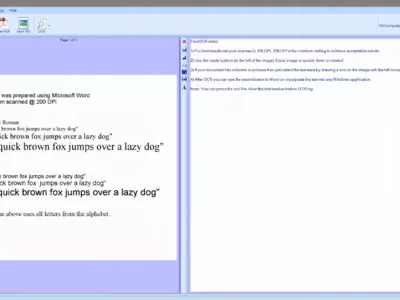

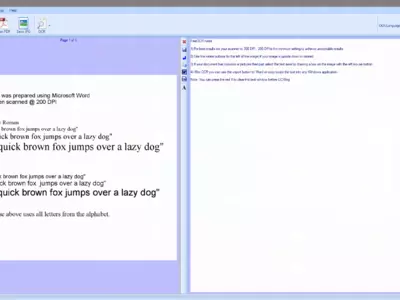
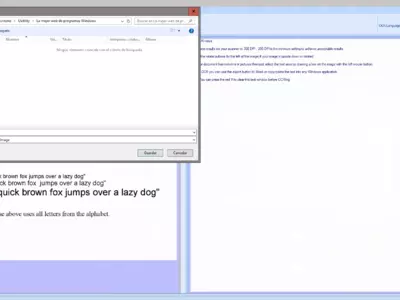
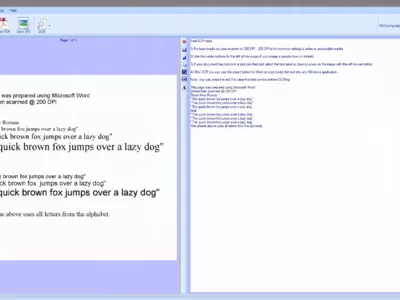
Once you have downloaded and installed FreeOCR on your computer, you will see that the program is in English. Anyway, and without going into the interface in general because we will do it later, we must say that integrating different icons helps us a little in case we do not speak English.
Beyond this, although it is not too simple, or at least not as in other programs, we will show you how to translate FreeOCR into other languages. To do this, you have to download "Your language data for Tesseract." When you have finished, extract the files that are part of the folder "Tessdata" that you can find inside Program Files, Softi FreeOCR, ocr .
Anyway, now the software is open, the next step will be to start importing those files that you have previously scanned on your computer, taking advantage of its character recognition system, thanks to which we will not have to type all the text of a document by hand. If you usually work with printed papers, you can be sure that this service will completely change your life.
The procedure in these cases is straightforward; since you select the text, the system takes a couple of minutes to recognize it and almost immediately generates a new file we can edit whenever we want. Of course, you don't have to worry if you notice some errors, primarily if the document uses handwriting, not PC handwriting because it is a fallible program.
You can be 100% sure that using FreeOCR will save you a lot of time that you would otherwise waste, so don't stop trying to transform your scanned documents with this service because it's worth it. Once you have generated the new text file, you have to run through the errors, which will take less time than transferring everything to Word or similar.
In what formats does FreeOCR allow us to generate files from the scans? Well, this will depend on your needs, although the developers are grateful that they allow us to choose between three different options for exporting the files. We can select whether we want a text file, a Word, or a PDF, so as you can see, it is a platform that has a more than exciting compatibility with several widely used formats.
The user interface of FreeOCR complies without too many problems, taking into account that it has the basics, which is a good location of the main functions, and then two spaces that are the ones that will show the source and new documents. As we said before, the inclusion of some icons makes this tool intuitive even for novice users, even without taking the trouble to translate it into other languages.
You will probably want to know what we consider to be the main positive aspects of FreeOCR, and in this sense, we should point out the possibility of saving time taking scanned documents to text. Secondly, it is also essential to export the new files in PDF format, which we know is widely used by users, so it avoids requiring a converter.
What is the worst thing about FreeOCR? Without a doubt, the processing to translate the program into other languages is somewhat cumbersome and more complicated than it is in practically any other similar platform. We recommend using it in English, which does not affect our experience too much, instead of translating it into other languages.
In summary, FreeOCR seems to us to be an excellent application for those people who have scanned documents and need to convert them to text files but do not want to waste too much time doing it by hand. If this is your case, you should know that here you have a simple-to-use platform that does not consume too many system resources and provides us with several different format options for generating new files.
Frequently Asked Questions
- Is FreeOCR downloadable for Windows 10?
- Yes, this software can be downloaded and is compatible with Windows 10.
- What operating systems is it compatible with?
- This software is compatible with the following 32-bit Windows operating systems:
Windows 11, Windows 10, Windows 8, Windows 7, Windows 2003, Windows Vista, Windows XP, Windows 2000.
Here you can download the 32-bit version of FreeOCR. - Is it compatible with 64-bit operating systems?
- Yes, although there is no special 64-bit version, so you can download the 32-bit version and run it on 64-bit Windows operating systems.
- What files do I need to download to install this software on my Windows PC?
- To install FreeOCR on your PC, you have to download the freeocr.exe file to your Windows and install it.
- Is FreeOCR free?
- Yes, this program is free so you will be able to use it without any limitations, and without additional cost.
- Home
- FreeOCR home
- Category
- Operating Systems
- Windows 11
- Windows 10
- Windows 8
- Windows 7
- Windows 2003
- Windows Vista
- Windows XP
- Windows 2000
- License
- Freeware