
GIMP Download and alternatives
free
Download
Review GIMP
Have you tried your luck with Photoshop or Corel Draw and couldn't adapt to them, or don't want to pay for an image editing suite until you're sure you can get the most out of it? Then you have to use one of the best alternatives within this segment: GNU Image Manipulation Program, which many will know by its acronym, GIMP.
As we said, GIMP is an excellent choice when we talk about commercial image editing platforms, which stands out unlike those named above not only because it is completely free but also because being released its code; you can modify it in case you have the necessary knowledge.



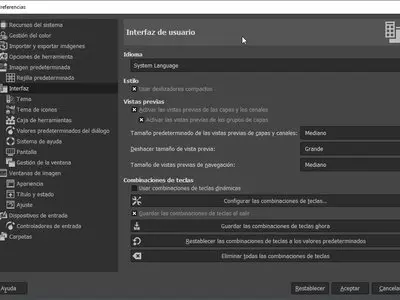
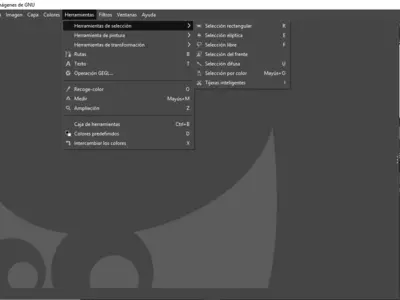


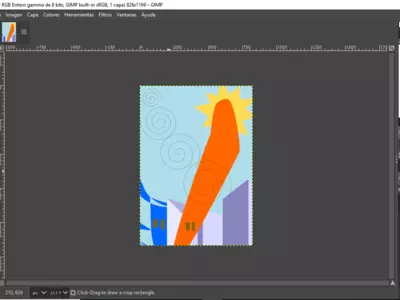
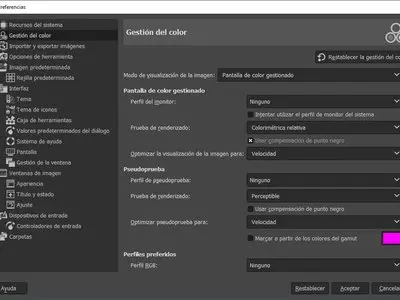

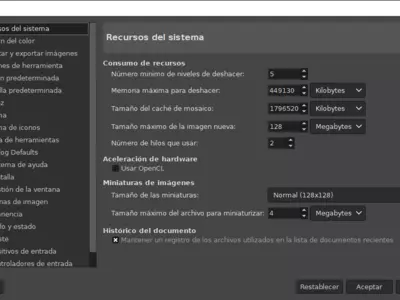



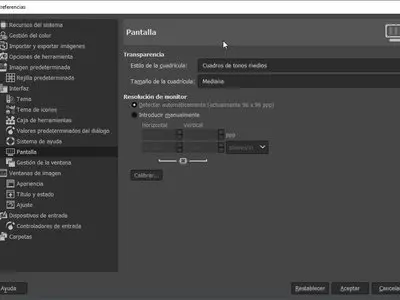
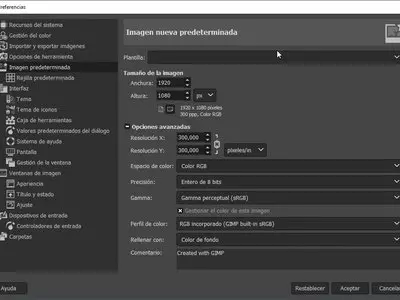
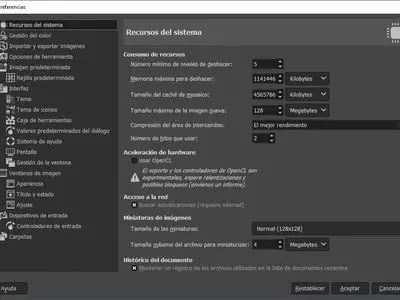
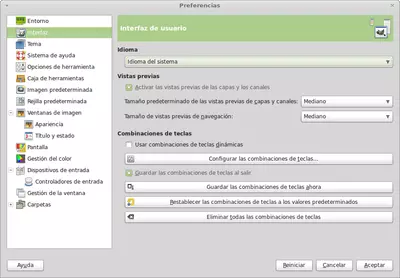
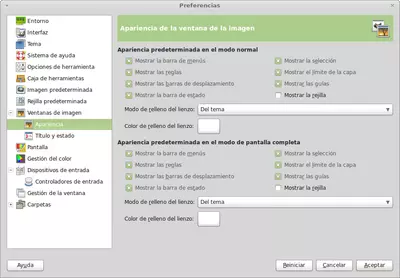
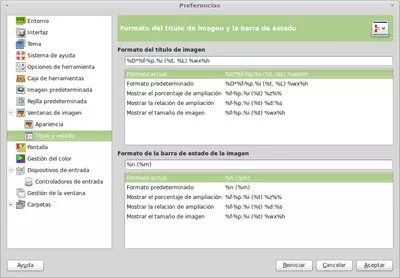
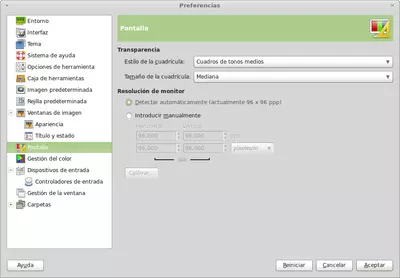
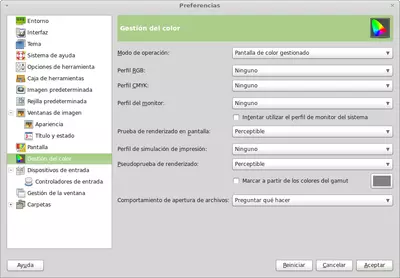
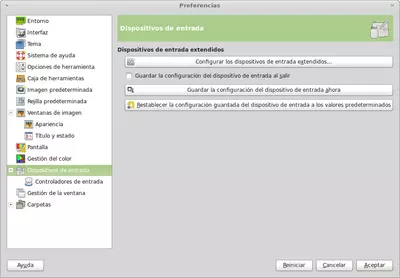
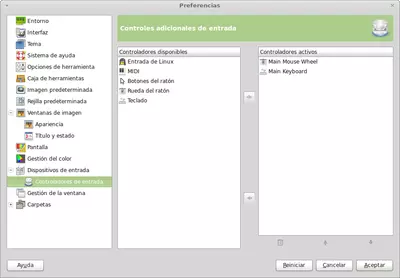
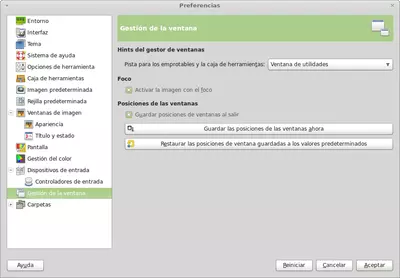
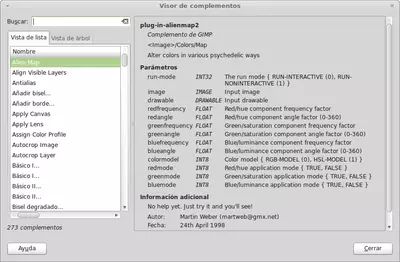



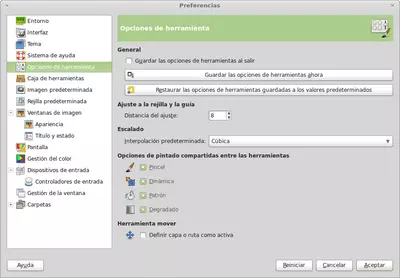
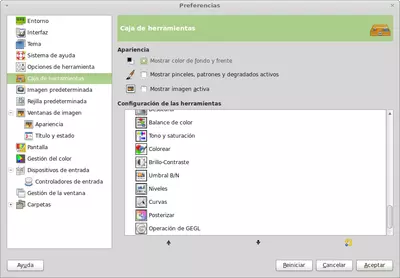
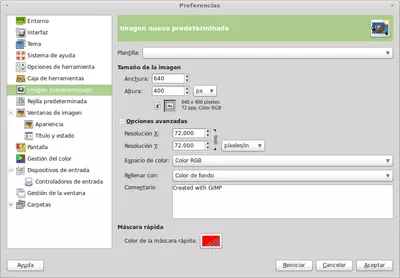
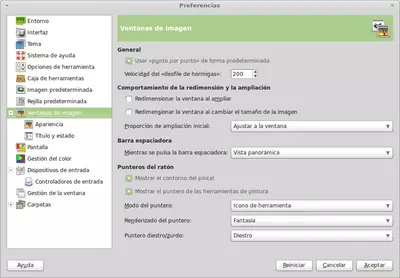


GIMP will allow you to upload images you have stored on your computer to edit them and create new ones since it has all the tools you would expect in this kind of application. We're talking about the pencil, airbrush, and brushes, and all of those you've probably seen in similar utilities.
At the time of editing, GIMP has all the functions you need, from the classic layer systems to the possibility of accessing a history of all the changes we've made on top of an application. And when you've made those initial changes, you'll also have the chance to add masks, gradients, and many other filters and effects to achieve custom results.
We were even very pleased to find that it's possible to automate certain actions by using the usual macros, so you won't have to repeat many of them manually, something that can get annoying.
Remember that you can also use GIMP to convert images between different formats, so once you have installed this service on your PC, you will not need a separate converter to add this kind of solution. Continuing with the distinctive elements of this software, it is impossible to mention that, like the best of its kind, it allows batch processing of files, something fundamental to save time.
And what image formats can we work with, thanks to GIMP? Most of the usual ones these days, although we understand that readers will want to know some of them, so let's exemplify with the following: PDF, TIFF, TGA, SVG, MNG, PCX, PNG, PSD, PS, BMP, GIF, JPEG or XPM. As you can see, not only its format compatibility is wide, but you can also save projects to continue them at another time.
GIMP also has a huge amount of plugins that we can download to customize the operation of this tool, which is not included in the first instance so that it is not heavier than it already is. We recommend you view some of the available plugins because many can be very useful.
The user interface of GIMP is everything we could expect from outstanding editing and design application, full of icons and menus that will drive us crazy at times but that we will quickly learn to distinguish. And if its functionality requires us to spend some time on it, we should not lose sight of the fact that the aesthetic aspect, with its spirit, stands out from the first moment.
We want to add, always regarding the GIMP interface, that it is likely that those who have recently used Photoshop may find that this program is a bit complicated or confusing in terms of organization. Anyway, it would be best if you did not lose sight of the fact that, thanks to the fragmentation of the design of this software, you will be able to add or remove the floating windows you want.
The positive aspects of GIMP have to do with the possibility of working with different layers and channels, which is not always possible, among many other basic design tools that are among the most used right now. Similarly, the ability to intuitively access this service's main functions gives some important simplicity for beginners who want to become experts.
GIMP also has some issues that have not exactly left us a good taste in our mouths. And in this case, we will have to talk about how several of the elements that appear in the interface visible at first glance tend to confuse us. On the other hand, every time we run or open this program on our computer, the feeling is that its startup is too slow, so you better arm yourself with patience.
In summary, if you consider Photoshop or Corel Draw to be somewhat complicated platforms for you, or you don't intend to spend money on such programs, you should know that GIMP is almost certainly the best free option to install on your PC. It offers almost all of the same features and tools as that; it's free and open-source, so don't hesitate to try it.
It's a great tool to have on your PC.
Frequently Asked Questions
- Is GIMP downloadable for Windows 10?
- Yes, this software can be downloaded and is compatible with Windows 10.
- What operating systems is it compatible with?
- This software is compatible with the following 32-bit Windows operating systems:
Windows 11, Windows 10, Windows 8.1, Windows 8, Windows 7.
Here you can download the 32-bit version of GIMP. - Is it compatible with 64-bit operating systems?
- Yes, although there is no special 64-bit version, so you can download the 32-bit version and run it on 64-bit Windows operating systems.
- What files do I need to download to install this software on my Windows PC?
- To install GIMP on your PC, you have to download the gimp-2.10.32-setup-1.exe file to your Windows and install it.
- Which version of the program am I going to download?
- The current version we offer is the 2.10.32.
- Is GIMP free?
- Yes, this program is free so you will be able to use it without any limitations, and without additional cost.
Also, this software is open source, which means that you will be able to download the source code of the program, and if you are knowledgeable enough, you will be able to see how the software works internally and modify its functionality. - Are there alternatives and programs similar to GIMP?
- Yes, here you can see similar programs and alternatives.
- Home
- GIMP home
- Category
- Operating Systems
- Windows 11
- Windows 10
- Windows 8.1
- Windows 8
- Windows 7
- License
- Open Source
Alternatives

Paint.NET
Graphicsfree
Offers numerous tools and filters to edit and create images or photographs, with a clear and user-friendly interface.

PhotoFiltre
Graphicsfree
Edits and modifies images with a user-friendly interface, offering filters, retouching options, and batch editing.

Photoshop
Graphicspaid
Offers a wide range of advanced features for image editing and commercial results.

Photoscape
Graphicsfree
The software allows users to manage, edit and organize their images easily through a range of built-in tools and functions.

Artweaver
Graphicsfree
This software is an image editing and drawing application that offers a range of tools and features to help users maximize their creative abilities, supporting various file formats and with built-in filters for image modification, an extensive collection of brushes, and the ability to create customized ones.

Image Analyzer
Graphicsfree
Retouch and correct images with an above-average feature set, free software available.

GIMPShop
Graphicsfree
Offers professional photo editing results for free, with an interface similar to Photoshop and support for various image formats, layer systems, and batch processing.