
Hugin Download and alternatives
free
Download
Review Hugin
Have you been on vacation, and when trying to take a panoramic picture, you have seen that your cell phone does not let you perform this type of action? You don't have to worry, because next time you only have to take several photographs and join them together thanks to Hugin. It is a program that can generate traditional panoramic images from a series of previous photographs, joining them quickly and easily.
Hugin, an open-source tool that is completely free, offers us the possibility of generating panoramic images where there are none by using several others separately. If you have previously used the Panorama Tools application, you should know that, in some way, this service is based on that one, so you will be able to use it even more easily.
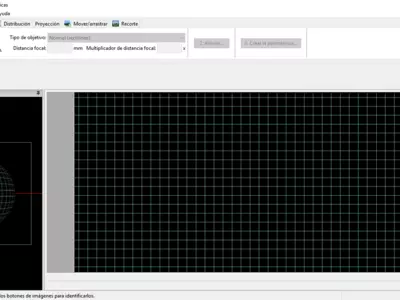
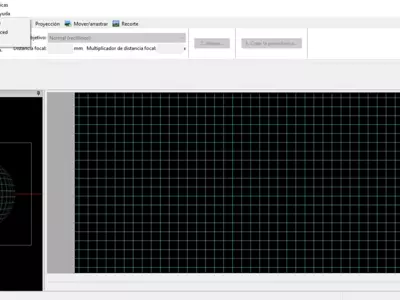
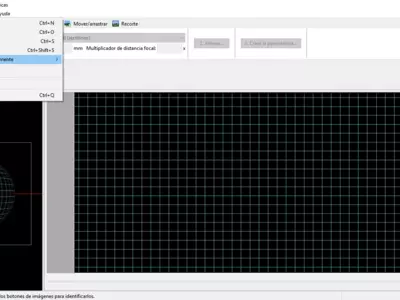


This cross-platform utility, which we can use, for example, on our computers with the Windows operating system, stands out, especially for its ability to join photos whose edges are not perfect so that the resulting panoramas are. That is to say, you don't need to have taken the trouble to take the photos that together give a panorama, but here you will find several tools that will decisively collaborate with this objective.
For this, Hugin offers an enormous amount of internal utilities, among which we can find, for example, an interface that will allow us to select the images, as it is logical, but then retouch them in all the necessary ways. From there, you can correct their perspective, modify their exposure, and many other parameters, always searching for the perfect panorama.
As many users may have never used a similar service before, we must say that Hugin has a kind of guide, which, if you pay attention to it, will allow you to get a much simpler use. You have to join the existing control points in each image, overlapping the areas they have in common so that the non-overlapping part generates continuity.
There are so many options, tools, and functions that Hugin puts at our disposal that we understand that some novice users may feel at times that they will never get their panoramas as they would like them to. However, in that sense, you have to know that within the website of its developers, you can find a vast amount of tutorials that explain how to take better advantage of it.
In general terms, the typical operation we can get from Hugin is the following: we load all the images we intend to use for the panorama we want to generate. Click on the option Align, which is the one that will automatically adjust all the control points based on the information that the system itself can obtain from the photos. When we have done the manual retouching, we click on Create panorama .
As simple as that is to get that panorama you missed on your last trip, there is no doubt that you will get excellent results even from photographs that may not seem ideal for these purposes.
As for Hugin's user interface, we must say that, without being a marvel from an aesthetic point of view, we liked it a lot, mainly because it is easy to find its many editing functions. For the rest, and as it should be, the images on which we are working occupy most of the extension of its design, so let's give it a thumbs up.
What we liked most about Hugin is that it is an application with a unique spirit, different from all the other photo editing tools, and with a particular objective, which it fulfills to perfection. Then, the endless amount of editing features it adds is another issue to recognize.
The worst thing about Hugin, if we can call some of its features that way, is that we must take the time to understand how it works, which could also include watching some tutorials its creators offer us on the official website. Indeed if you have already used similar applications in the past, this weak point does not qualify for you.
In summary, we consider Hugin a photo editing application that is probably different from all the ones you know from before, one that draws attention to how it allows you to join previous images to generate a panorama. If for some reason, you want to join photos you have into one, testing what kind of result you get, this one has enough potential to offer you the results you are looking for.
Frequently Asked Questions
- Is Hugin downloadable for Windows 10?
- Yes, this software can be downloaded and is compatible with Windows 10.
- What operating systems is it compatible with?
- This software is compatible with the following 32-bit Windows operating systems:
Windows 11, Windows 10, Windows 7, Windows Vista, Windows XP.
Here you can download the 32-bit version of Hugin.
As for Windows 64-bit, this software is compatible with:
Windows XP 64-bit, Windows Vista 64-bit, Windows 7 64-bit.
Here you can download the 64-bit version of Hugin. - Is it compatible with 64-bit operating systems?
- Yes, it is compatible with Windows 64-bit, in the following link you can download the 64-bit version.
- What files do I need to download to install this software on my Windows PC?
- To install Hugin on your PC, you have to download the HuginSetup_2012.0.0_32bit_Windows.exe file to your Windows and install it.
If you want to install the 64-bit version, you will need to download the HuginSetup_2012.0.0_64bit_Windows.exe file and install it on your Windows. - Is Hugin free?
- Yes, this program is free so you will be able to use it without any limitations, and without additional cost.
Also, this software is open source, which means that you will be able to download the source code of the program, and if you are knowledgeable enough, you will be able to see how the software works internally and modify its functionality. - Are there alternatives and programs similar to Hugin?
- Yes, here you can see similar programs and alternatives.
- Home
- Hugin home
- Category
- Operating Systems
- Windows 11
- Windows 10
- Windows 7
- Windows Vista
- Windows XP
- Windows XP 64-bit
- Windows Vista 64-bit
- Windows 7 64-bit
- License
- Open Source
Alternatives

Photomatix
Graphicspaid
Optimize high contrast photographs by combining information from different images with different exposures, and offer manual modifications, all while adding a watermark on top of photos in its free version which can be removed by buying the paid version.