
HyperLaunchHQ Download
free
Download
Review HyperLaunchHQ
HyperLaunchHQ is a graphical interface that lets us configure and modify the options of HyperLaunch.
HyperLaunch is used to launch different emulators and their games using the same software. HyperLaunch configuration is done by editing text files; this makes the configuration complex and slow.

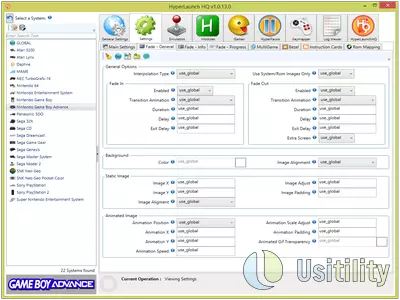
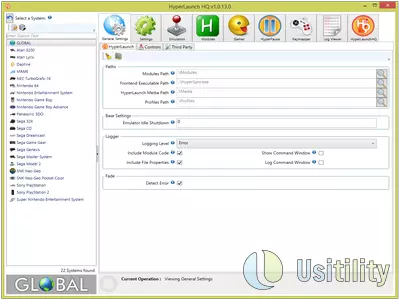


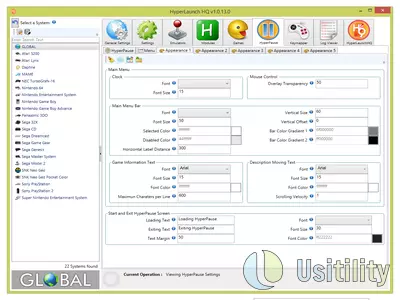
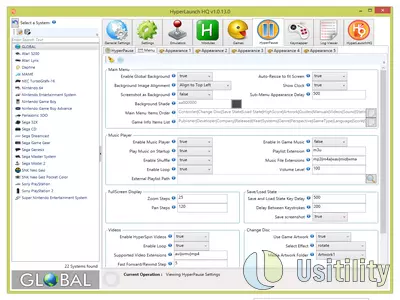
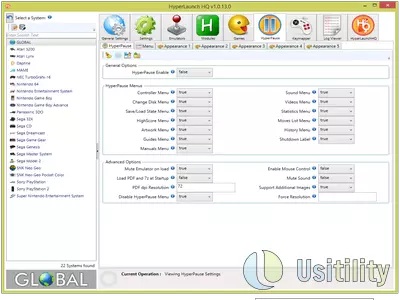


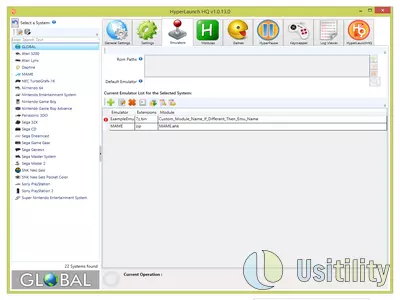
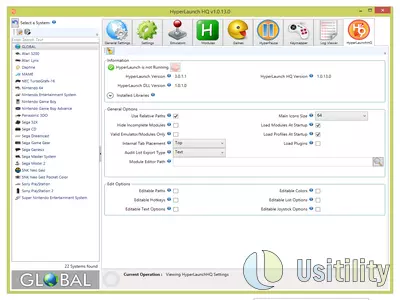
HyperLaunchHQ is used to configure HyperLaunch, using a graphical interface based on the menu and buttons, which greatly facilitates the program's configuration.
The main interface of HyperLaunchHQ is divided into several sections:
Left Column : here, we find all Systems (Game Consoles) configured in HyperSpin. We can select one of the systems or the GLOBAL option.
The upper central part is composed of several tabs that are used to configure various options of systems.
The central part shows all the options we can modify to configure the systems.
Tabs can be used Globally or form Locally. That is to say, Settings located in the tabs can be applied to all systems (game consoles) or can be applied to a specific system. For example, if we want that all systems use 7-Zip, we'll select GENERAL (left column), and tab “ Settings , ” we choose “7z->Enabled->True”. In this way, all the systems will have enabled the option 7-Zip.
If we want the Sega Dreamcast system not to make use of 7-Zip, we will select in the left column Sega Dreamcast, and in the “ Settings ” tab, we choose “7z->Enabled->False”.
Let's review the tabs of the program and its functionality:
General Settings : This tab allows us to configure the general options of the program. We can set the HyperSpin directory, set the Modules directory (.ahk files), or set media files, backgrounds, and bezels. We can also configure external tools directories like 7-Zip, Xpadder, JoyToKey, DAEMON Tools, etc.
Settings : This tab sets the general options of systems. We can choose if the system uses DAEMON Tools, 7-Zip, Vjoy, CPWizard, etc. We can also choose if the system uses Bezels or allows the use of instructions cards (images that contain the instructions to make the special movements of the game, very useful in fighting games, where we can see buttons combination to make combos).
Emulators : In this section, we can configure the emulators used by different systems. For example, we will associate the Snes9x Module with the snes9x.exe emulator. In addition, we can set the Super Nintendo ROMs path.
Modules : Here, we will see a list of available Modules and also will be able to configure some parameters of each Module
Games : This tab shows a list of supported games by each system. We will be able to launch the games directly from this screen and check if the Module settings are correct. We can also configure a specific emulator for a particular game so that the game will use a different emulator than the default. This is useful to run some games that work better in a specific emulator.
HyperPause : In this tab, we can set how the emulators will be paused when pressing some key. We can display a PDF game guide, play a list of songs, or view game-related videos.
Keymapper : Here, we can configure Joystick or Gamepad buttons in such a way that when we are using HyperSpin, the Gamepad will have a different configuration than when we are playing a game. This is useful for using the same Gamepad and playing different systems (video consoles) so that the Gamepad will have different configurations in each system.
Log Viewer : Here, we see information about the file that records the events that happen on HyperLaunch. This screen is useful if we want to report a problem in the official forums because we can copy log information and paste it on the forums.
HyperLaunchHQ : This tab provides information about HyperLaunch and HyperLaunchHQ installed versions and related libraries.
As we can see, the program has many options and tabs, which means that we must have a good help manual explaining each option. Even so, all the program's options also have a small contextual help that we can display by positioning the mouse cursor on the icon containing an i.
Frequently Asked Questions
- Is HyperLaunchHQ downloadable for Windows 10?
- Yes, this software can be downloaded and is compatible with Windows 10.
- What operating systems is it compatible with?
- This software is compatible with the following 32-bit Windows operating systems:
Windows 11, Windows 10, Windows 8.1, Windows 8, Windows 7, Windows Vista, Windows XP.
Here you can download the 32-bit version of HyperLaunchHQ. - Is it compatible with 64-bit operating systems?
- Yes, although there is no special 64-bit version, so you can download the 32-bit version and run it on 64-bit Windows operating systems.
- What files do I need to download to install this software on my Windows PC?
- To install HyperLaunchHQ on your PC, you have to download the HyperLaunchHQ_v1.0.13.0.zip file to your Windows and install it.
The HyperLaunchHQ_v1.0.13.0.zip file is compressed, so you can download 7-zip and unzip the file. - Which version of the program am I going to download?
- The current version we offer is the 1.0.13.0.
- Is HyperLaunchHQ free?
- Yes, this program is free so you will be able to use it without any limitations, and without additional cost.
Also, this software is open source, which means that you will be able to download the source code of the program, and if you are knowledgeable enough, you will be able to see how the software works internally and modify its functionality.
- Category
- Operating Systems
- Windows 11
- Windows 10
- Windows 8.1
- Windows 8
- Windows 7
- Windows Vista
- Windows XP
- License
- Open Source