
RetroArchダウンロード
じゆうざんまい
ダウンロード
レビュー RetroArch
RetroArch は、複数のゲーム機やゲームシステムのクロスプラットフォームエミュレータです。
ビデオゲームの世界では、"retro"は流行遅れになったと言えます。昔のゲーム機をこれほど簡単にエミュレートできるようになったのは、かつてないことです。現在のコンピューターの性能のおかげで、古いゲーム機のエミュレーションは問題ない。さらに、エミュレーションはPCだけのものではなくなり、携帯電話やタブレットでも「昔ながらの」ビデオゲームをプレイできるようになりました。
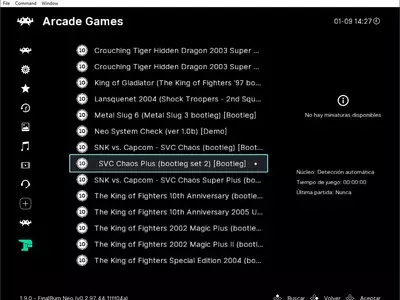
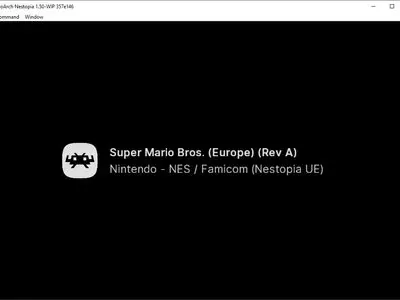
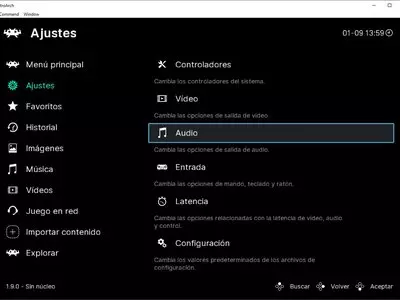


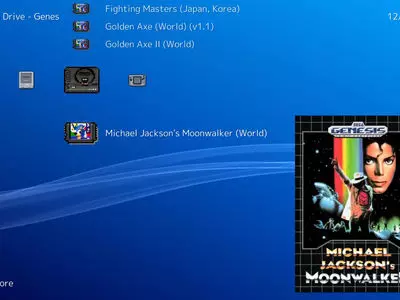

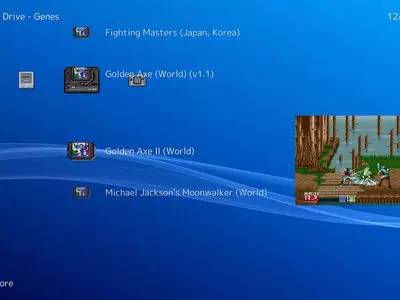
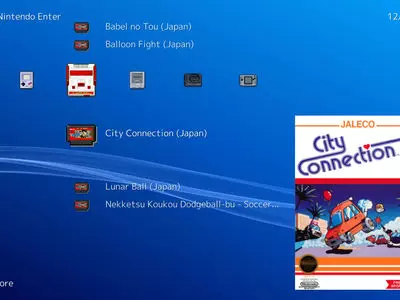
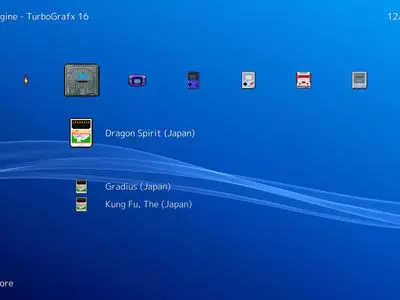
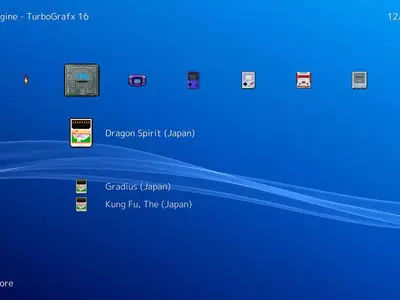
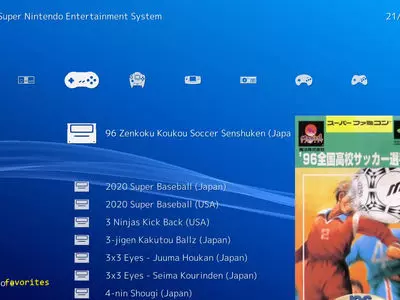
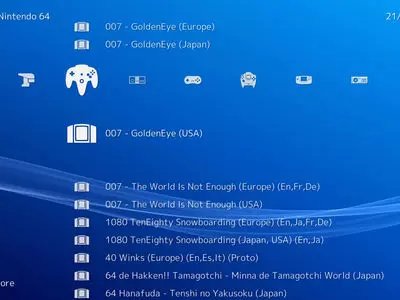
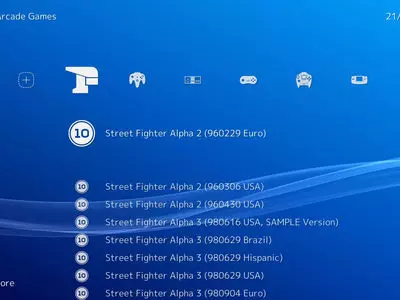
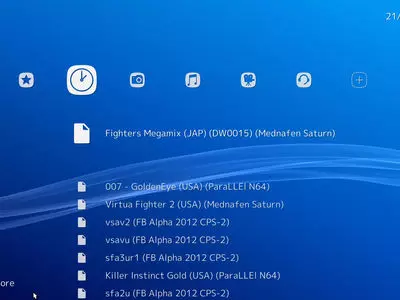
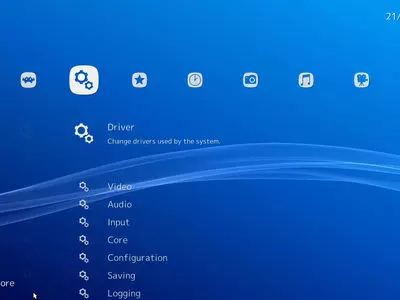


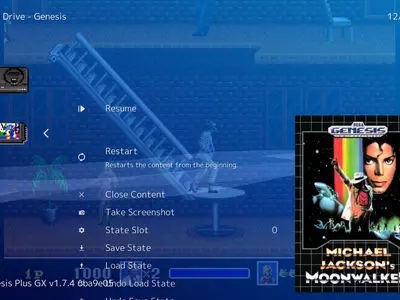


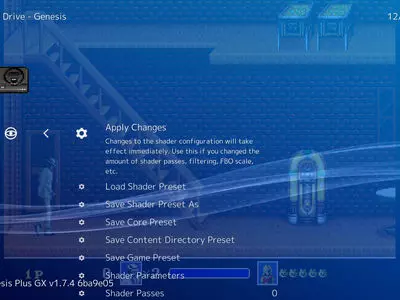


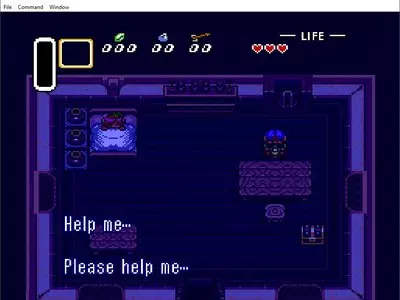
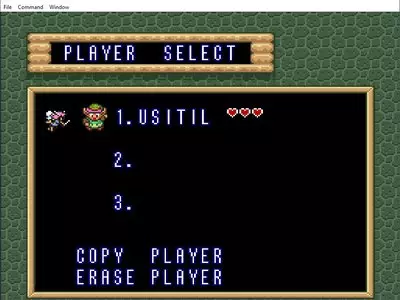

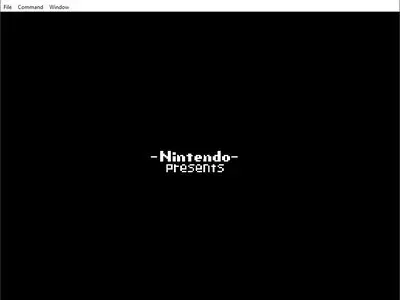


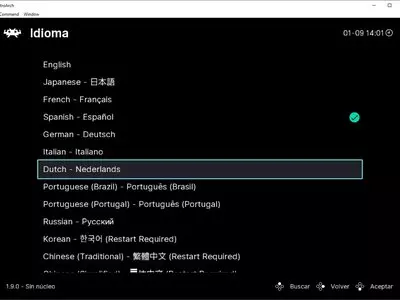
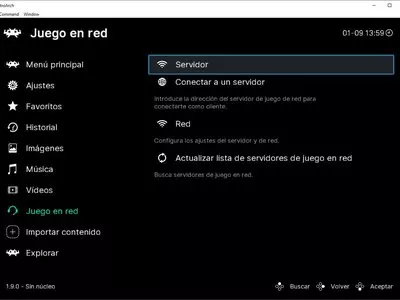
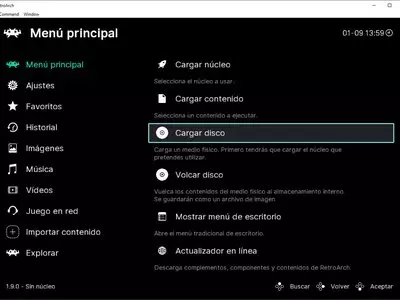
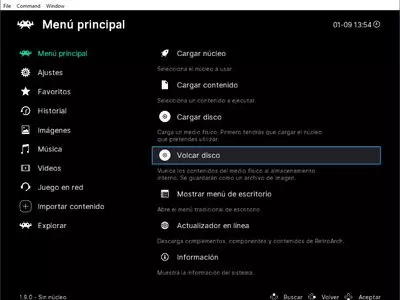
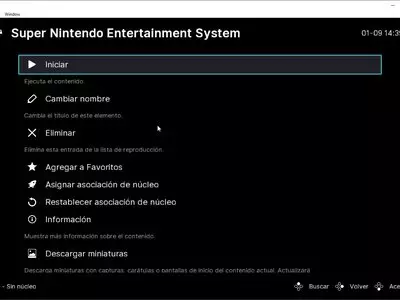


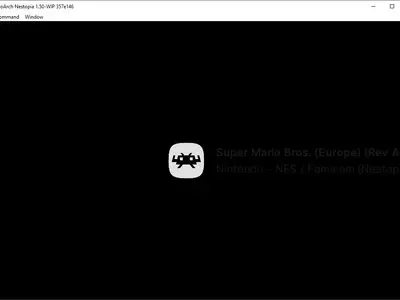
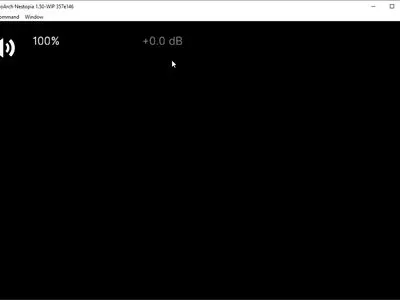


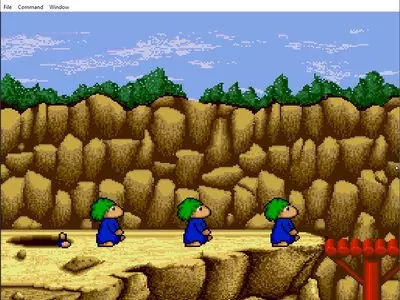



レトロアーチは、様々なゲーム会社の様々なビデオゲームシステムをエミュレートします。このプログラムは、様々なエミュレーションプログラムの「フロントエンド」と考えることができますが、プログラム自体に、対応するマシンのゲームを実行するために必要なエミュレータが含まれている点が異なります。つまり、このプログラムを使うためにスーパーファミコンやプレイステーションなどのエミュレータをインストールする必要はありませんが、レトロアーチをインストールすれば、他のソフトウェアエミュレータをインストールしなくてもスーパーファミコンやプレイステーションなどのROMをプレイすることができるようになるのです。
これは、エミュレートされているシステムと、内部で使用されているエミュレータのリストです。
- ネオジオ (FinalBurn Alpha)
- アーケード(MAME)
- アタリ2600 (ステラ)
- 洞窟物語(NXEngine)
- ディノタウラー
- ドゥーム(PrBoom)
- TWO (DOSボックス)
- ゲームボーイ / ゲームボーイカラー (ガンバッテ、TGB-Dual)
- ゲームボーイアドバンス(メドナフェンVBA、メテオ、VBAネクスト)
- リンクス (ハンディ)
- ネオジオポケットカラー(メドナフェンNeopop)
- ファミコン(bNES、FCEUmm、NEStopia、QuickNES)
- ニンテンドー64(むーぺん64p)
- ニンテンドーDS(デスミューム、デスミュームフューチャー)
- PCエンジン/ターボグラフィックス16 (メドナフェンPCEファースト)
- プレイステーション1(メドナフェンPSX)
- Quake 1 (TyrQuake)
- ScummVM
- セガマスターシステム/ゲームギア/メガドライブ/メガCD/32X(ジェネシス・プラスGX、ピコ・ドライブ)
- スーパーファミコン(bSNES、Snes9x)
- その他(MESS)
- バーチャルボーイ(メドナフェンVB)
- ワンダースワンカラー(メドナフェン・シグネ)
このように、ソフトウェアエミュレータはプログラム自体に組み込まれているため、遊びたいビデオゲームのROMだけがあればいいのです。
プログラムを起動すると、メイン画面が表示されます。メニューの移動は、キーボードで行うことにします。
- オプションの移動 = 矢印キー
- OK = X
- 戻る = Z
このプログラムでは、エミュレータを「Cores」と定義し、エミュレータのROMをロードするためのいくつかのオプションがあります。最もシンプルな方法は、「Load Content (Detect Core)」を選択し、システムディレクトリを移動してロードしたいROMを選択する方法です。ROMを選択すると、プログラムはどの"Core"(エミュレータ)を使用するか尋ねてきます。例えば、Mega Drive/Genesis ROMを選択した場合、エミュレータはGenesis Plus GXとPicodriveのどちらかを選択することができます。
プレイした最新のROMにアクセスするには、"Load Content (History)" というオプションに入る必要があります。
鍵の設定は、テキストファイル"retroarch.cfg"を使用して行います。モバイルデバイスでは、ゲームパッドのボタンがゲーム画面に表示されますが、プレイステーション3やXbox 360のコントローラを使用してエミュレートされたゲームを操作することも可能です。
このように、好きなゲーム機のROMをすぐに遊び始めるには最適なシステムです。多くのエミュレータの設定に煩わされたくない方には最適なソリューションです。しかし、デフォルトで入っているエミュレータが、動作するPCに最適とは限らないので、上級者にとってはベストなソリューションではないかもしれない。しかし、モバイルシステム(Android、iPhone、iPad)のための最高のマルチシステムエミュレータは、現在存在しています。
よくある質問
- RetroArchはWindows 10でダウンロードできますか?
- はい、このソフトはダウンロード可能で、Windows 10に対応しています。
- 対応するOSは?
- このソフトウェアは、以下の32ビットWindows OSに対応しています。
Windows 11, Windows 10, Windows 8.1, Windows 8, Windows 7, Windows Vista.
32ビット版のRetroArchはこちらからダウンロードできます。
Windows 64bitについては、本ソフトウェアが対応しています。
Windows 11 64-bit, Windows 10 64-bit, Windows 8 64-bit, Windows Vista 64-bit, Windows 7 64-bit.
64ビット版のRetroArchはこちらからダウンロードできます。 - 64ビットOSに対応していますか?
- はい、Windows 64ビットと互換性があります。以下のリンクから64ビット版をダウンロードできます。
- Windows PCにインストールする場合、どのようなファイルをダウンロードする必要がありますか?
- RetroArchをPCにインストールするには、RetroArch-x86-setup.exe ファイルをWindowsにダウンロードし、インストールする必要があります。
64bit 版をインストールする場合は、RetroArch-x64-setup.exe ファイルをダウンロードし、Windows にインストールする必要があります。 - どのバージョンのプログラムをダウンロードすればいいのですか?
- 現在提供しているバージョンは、1.9.0です。 Windows 64bit版では、1.9.0が提供されます。
- Neroは無料ですか?
- はい、このプログラムは無料ですので、何の制限もなく、追加費用なしで使用することができます。
また、このソフトはオープンソースなので、プログラムのソースコードをダウンロードすることができ、十分な知識があれば、ソフトの内部動作を確認したり、機能を変更したりすることも可能です。
- Home
- RetroArch home
- カテゴリー
- オペレーティングシステム
- Windows 11
- Windows 10
- Windows 8.1
- Windows 8
- Windows 7
- Windows Vista
- Windows 11 64-bit
- Windows 10 64-bit
- Windows 8 64-bit
- Windows Vista 64-bit
- Windows 7 64-bit
- ライセンス
- Open Source