
oCam Download
free
Download
Review oCam
oCam is a software that allows us to easily record our PC screen and save the recording in different video formats.
Sometimes we want to record a video of what happens on our desktop, or perhaps we want to record the gameplay of our favorite videogame. There are plenty of programs to perform this task, and some of them are quite complex because they include multiple options to satisfy the most demanding users. However, this complex software can become overwhelming if we want to make a simple recording without struggles.
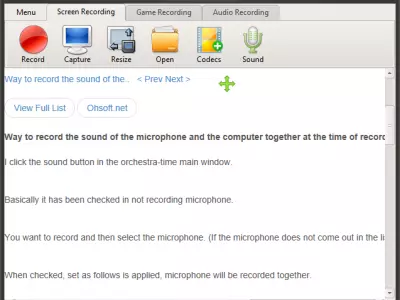



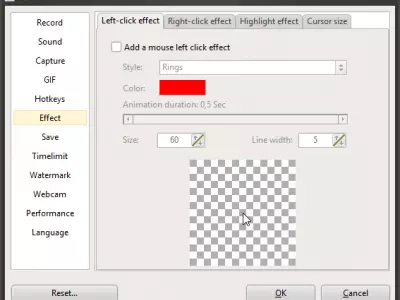
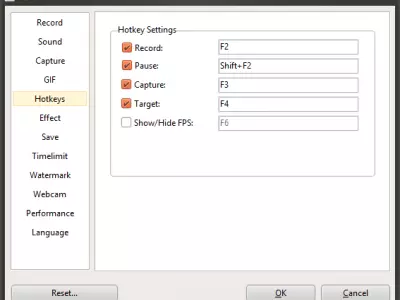
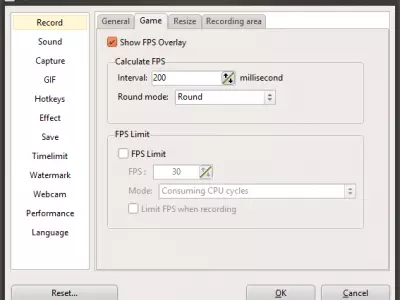
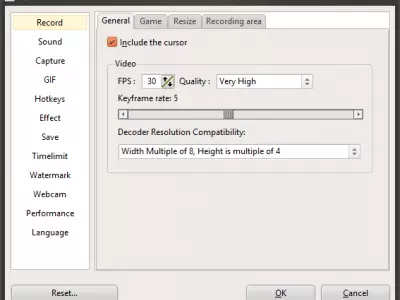
oCam arises as an easy-to-use software capable of recording the screen of our PC. We can choose whether to record the full screen or only a selection of the same. This program will also record the PC system sound and the microphone connected to the PC so we can record a voice-over easily.
This program is composed of 3 main tabs that make up the basic functionality of this software:
Screen Recording : in this option, we can record PC's full-screen or select a portion of the same.
Game Recording : this option allows us to record video games, displaying the recording FPS.
Audio Recording : with this option, we will record the sound playing on our PC, generating an audio file: .wav, .mp3, .wma, etc.
Start recording. It is as simple as pressing the " Record " button, and the recording will start. To stop recording, just that Press the " Stop " button.
Before we start recording, we can choose the type of video file (codec) we want to save. To select the video codec click on the " Codecs " button, which will display a drop-down menu showing all the available codecs.
Even though oCam is a simple-to-use software, it has many great options that make it more versatile. We can highlight the option of "hide mouse cursor while recording." This can be useful when we don't want the cursor to be displayed on our video.
However, suppose we are doing a video tutorial showing a particular task. In that case, we not only want the mouse cursor to be visible, but we also want to highlight it to catch the viewer's attention in such a way that the user can focus his attention on the part of the screen where the 'action' is happening. To achieve this, we can select the option to highlight the cursor each time we click the left mouse button.
Usually, we want to display a small square box on the screen with our faces while we are playing and recording gameplays. Thanks to this software, we have the option to add a box with the image that is recorded by the computer webcam. We can choose the box and position size. This way, we can record quality gameplay in a very simple way.
This software is multilanguage. If we want to choose another language, go to Options - > Language and select the desired language.
This program is free if we use it for personal purposes, not commercial ones. Otherwise, we must purchase a license.
Frequently Asked Questions
- Is oCam downloadable for Windows 10?
- Yes, this software can be downloaded and is compatible with Windows 10.
- What operating systems is it compatible with?
- This software is compatible with the following 32-bit Windows operating systems:
Windows 11, Windows 10, Windows 8, Windows 7, Windows XP.
Here you can download the 32-bit version of oCam. - Is it compatible with 64-bit operating systems?
- Yes, although there is no special 64-bit version, so you can download the 32-bit version and run it on 64-bit Windows operating systems.
- What files do I need to download to install this software on my Windows PC?
- To install oCam on your PC, you have to download the oCam_v361.0.exe file to your Windows and install it.
- Which version of the program am I going to download?
- The current version we offer is the 3.61.
- Is oCam free?
- Yes, this program is free so you will be able to use it without any limitations, and without additional cost.
- Home
- oCam home
- Category
- Operating Systems
- License
- Freeware