
PuTTY Download and alternatives
free
Download
Review PuTTY
Are you looking for a platform that allows you to access functions on a Linux server from a computer with a Windows operating system? You probably know we do not have many free and complete alternatives in this segment. Therefore, the few that exist, such as PuTTY, deserve an in-depth analysis, thanks to which you can know each of the features they offer.
As we said, PuTTY is an application specially developed to launch functions on a Linux server, even from a Windows PC, because you need a specific client that we don't have by default. This utility stands out for its ease of use, thanks to which, even if we have minimal knowledge, we will get good results in seconds.
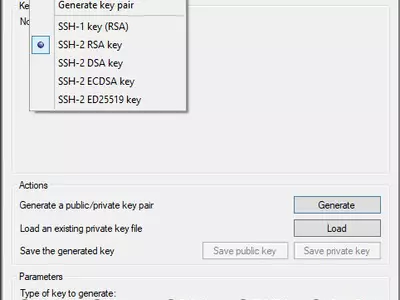




Operation
When analyzing the main features of PuTTY, we have to say then that it is a program that we can use as a client for command lines both SCP and SFTP, although in the case of these, you have to know that it will be necessary to install some add-ons that do not come with the software. In most cases, it is a platform that is enough on its own.
PuTTY can connect to the most varied protocols, such as Rlogin, Telnet, or SSH, so you will have a wide availability of options between them to judge at every moment which is the most useful for you. We recommend that you look at its Settings section, where you will find many parameters
you can tweak to improve your user experience.
In any case, if you do not want to leave the functions that we could consider basic PuTTY, you should know that all of them are perfectly grouped within the Session tab, where you can see, for example, the address of the server in question, the type of connection with which you are working, as well as the port. When everything is correct, you only have to click on the Open function, no more than that.
PuTTY will take a few seconds to establish the connection in question, showing you at all times a command line and an icon from which you can access a menu with some of its most basic tools. It would help if you didn't lose sight of this icon since you can control the essential aspects of the session and copy the data you want to the clipboard to look for them later.
The user interface of PuTTY, without being anything special, the truth is we liked it. Indeed, we are in the presence of a design that differs little from what we can traditionally find in the Windows universe. We did not want to fail to point out in the same way that this will make for novices, especially since the adaptation period is much less than usual, which is an advantage.
Keep in mind
PuTTY is a program that, although we can install it on our PC if we wish, PuTTy can also run from a portable, which will save us from going through that installation process that can sometimes be annoying. This is an advantage, especially for those who want to use it on several computers in a short period, as this way, they will go straight to the point, avoiding intermediate steps.
The best
If we have to consider the main positive aspects of using PuTTY, we will have to stop in the first instance in the huge compatibility it has with the main types of connections with which we can work today. It has several Configuration options, without losing sight that the Help section offers us is one of the most complete.
The worst
PuTTY does not have too many major flaws, although you have to know that if you want to use SFTP, you will need to download an additional executable since this tool, by default, does not have support for this type of connection. For the rest, we consider that it fulfills all the other aspects the software could evaluate. Of course, a Spanish translation would not have been superfluous, but it is understood that we do not have it.
Evaluation
PuTTY is one of the best alternatives, free and portable, with which you can count to launch actions in a Linux environment from a Windows operating system. It will allow you to manage everything you want at the client and connection level, so you can get the session you're looking for with each parameter tailored to your needs. You can be sure that there are not many apps in this segment that overshadow it.
Frequently Asked Questions
- Is PuTTY downloadable for Windows 10?
- Yes, this software can be downloaded and is compatible with Windows 10.
- What operating systems is it compatible with?
- This software is compatible with the following 32-bit Windows operating systems:
Windows 11, Windows 10, Windows 8.1, Windows 8, Windows 7, Windows Vista, Windows XP.
Here you can download the 32-bit version of PuTTY.
As for Windows 64-bit, this software is compatible with:
Windows 11 64-bit, Windows 10 64-bit, Windows 8 64-bit, Windows Vista 64-bit, Windows 7 64-bit.
Here you can download the 64-bit version of PuTTY. - Is it compatible with 64-bit operating systems?
- Yes, it is compatible with Windows 64-bit, in the following link you can download the 64-bit version.
- What files do I need to download to install this software on my Windows PC?
- To install PuTTY on your PC, you have to download the putty-0.78-installer.msi file to your Windows and install it.
If you want to install the 64-bit version, you will need to download the putty-64bit-0.75-installer.msi file and install it on your Windows. - Which version of the program am I going to download?
- The current version we offer is the 0.78. For Windows 64-bit the version we offer is the 0.75.
- Is PuTTY free?
- Yes, this program is free so you will be able to use it without any limitations, and without additional cost.
Also, this software is open source, which means that you will be able to download the source code of the program, and if you are knowledgeable enough, you will be able to see how the software works internally and modify its functionality. - Are there alternatives and programs similar to PuTTY?
- Yes, here you can see similar programs and alternatives.
- Home
- PuTTY home
- Category
- Operating Systems
- Windows 11
- Windows 10
- Windows 8.1
- Windows 8
- Windows 7
- Windows Vista
- Windows XP
- Windows 11 64-bit
- Windows 10 64-bit
- Windows 8 64-bit
- Windows Vista 64-bit
- Windows 7 64-bit
- License
- Open Source
Alternatives

KiTTY
Remote Connectionfree
Enables Windows computers to connect securely to SSH and telnet servers with additional features not present in PuTTY.