
RetroArch Download
free
Download
Review RetroArch
RetroArch is a cross-platform emulator of several video game consoles and gaming systems.
It can be said that in the world of video games, “retro” is out of fashion. Never before has it been so easy to emulate the old video game consoles. Thanks to the power of today's computers, emulating old game consoles is not a problem. In addition, the emulation has ceased to be exclusive to PC and now can be used in mobile phones and tablets to play “old school” video games.
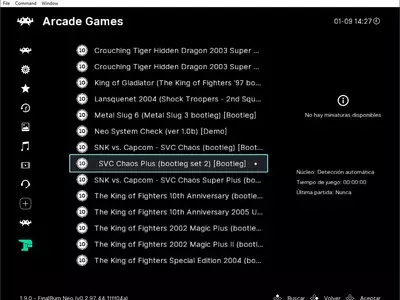
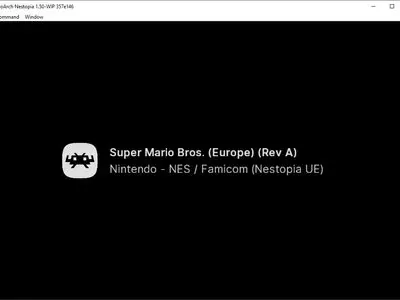
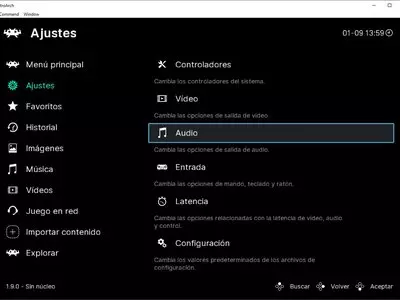


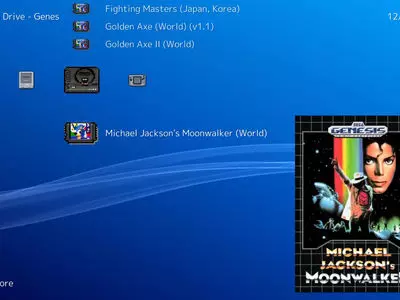

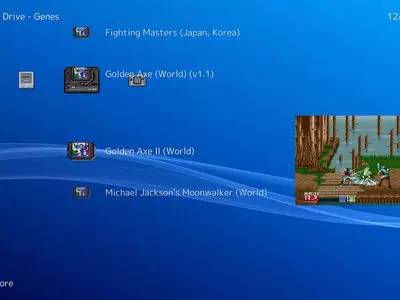
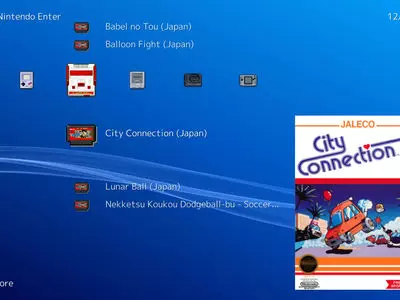
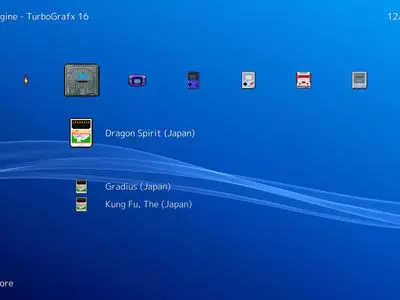
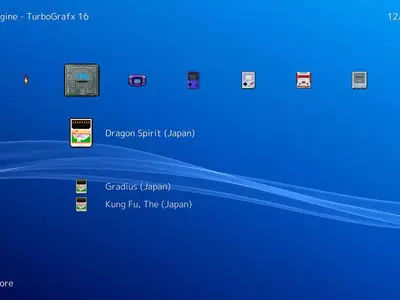
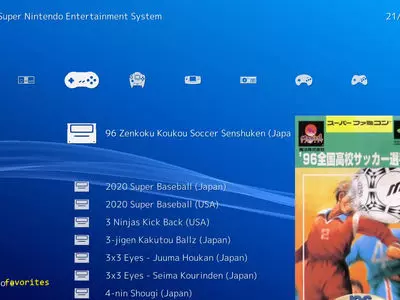
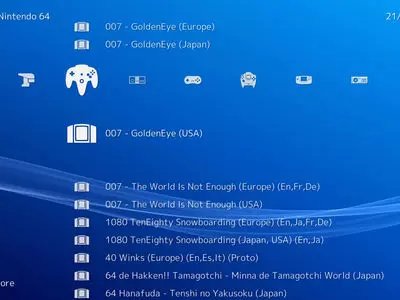
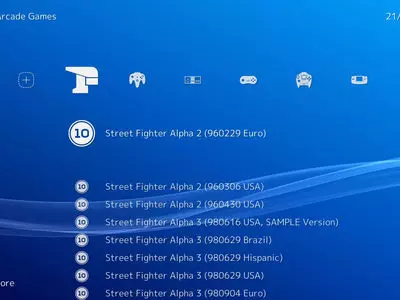
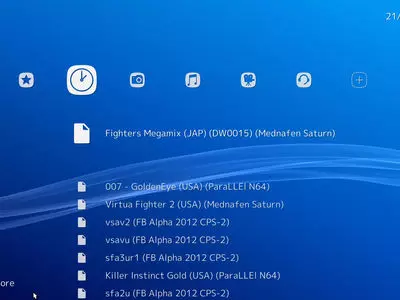
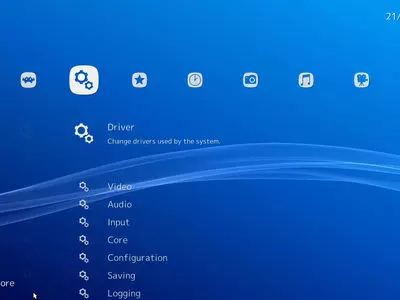


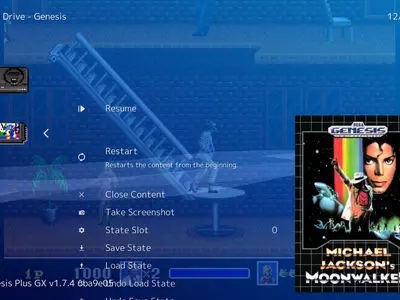


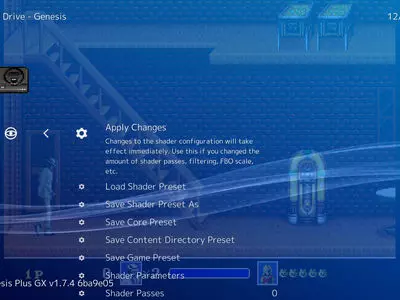


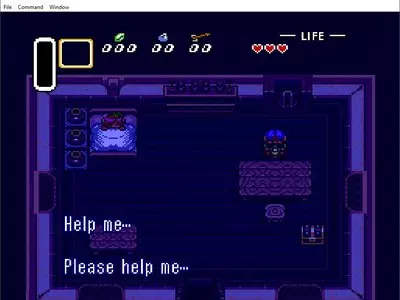
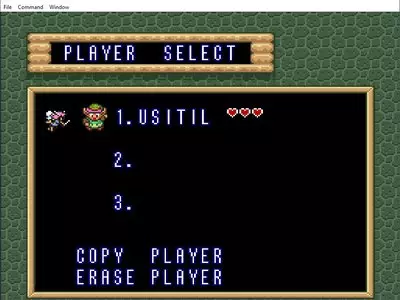

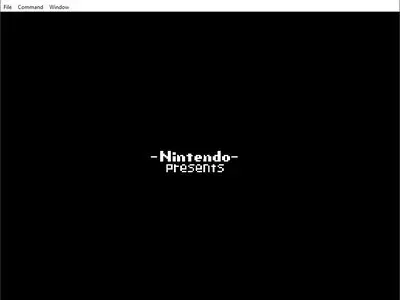


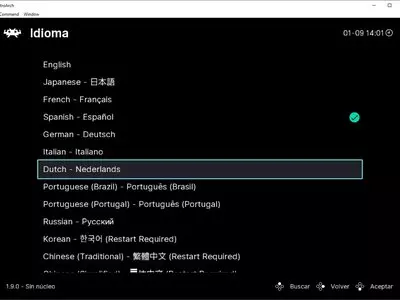
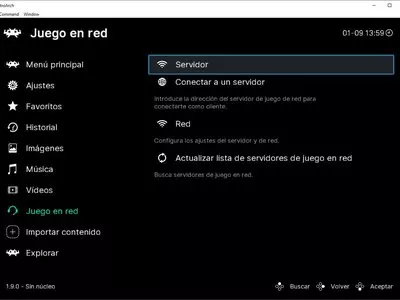
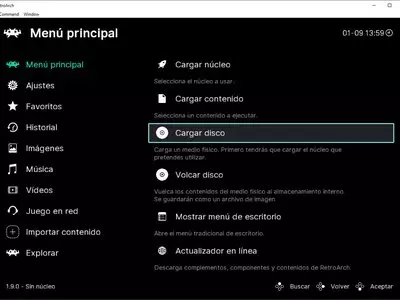
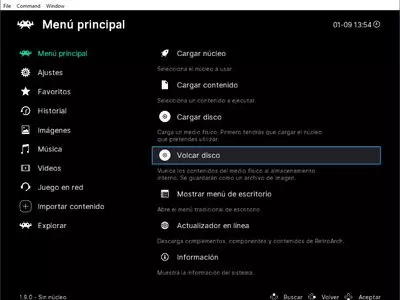
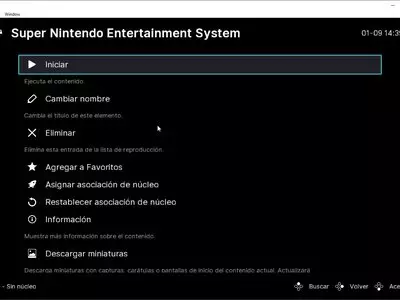


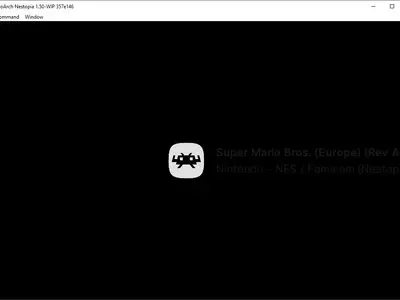
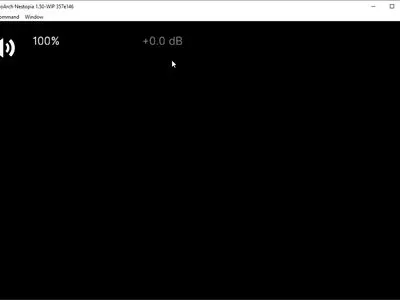


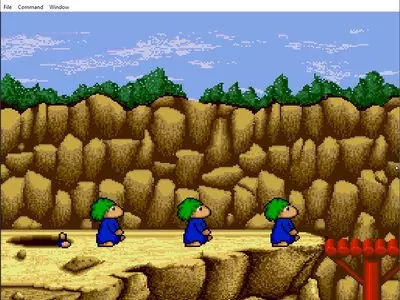



RetroArch emulates various video game systems from different video game companies. We can think of this program as a “Front-end” for different programs of emulation, but with the difference that the program itself includes emulators required to run the games of the supported machines. That is to say, we will not have to install a Super Nintendo or Play Station emulator to use this program, but by installing RetroArch, we will be able to play Super Nintendo and Play Station ROMs without the need to install any other software emulator.
This is a list of the emulated systems and the emulator that is used internally:
- NeoGeo (FinalBurn Alpha)
- Arcade (MAME)
- Atari 2600 (Stella)
- Cave Story (NXEngine)
- Dinothawr
- Doom (PrBoom)
- TWO (DOSBox)
- Game Boy / Game Boy Color (Gambatte and TGB-Dual)
- Game Boy Advance (Mednafen VBA, Meteor, and VBA Next)
- Lynx (Handy)
- Neo Geo Pocket Color (Mednafen Neopop)
- NES/Famicom (bNES, FCEUmm, NEStopia, QuickNES)
- Nintendo 64 (Mupen64p)
- Nintendo DS (DeSmuME and DeSmuME-future)
- PC Engine/TurboGrafx-16 (Mednafen PCE Fast)
- PlayStation 1 (Mednafen PSX)
- Quake 1 (TyrQuake)
- ScummVM
- Sega Master System/Game Gear/Mega Drive/MegaCD/32X (Genesis Plus GX and Picodrive)
- Super Nintendo/Super Famicom (bSNES, Snes9x)
- Other (MESS)
- Virtual Boy (Mednafen VB)
- WonderSwan Color (Mednafen Cygne)
Therefore the only thing we need to play is video games ROMs we want to play because software emulators are built into the program itself.
When we launch the program, the main screen appears. To navigate through the menu, we will do it with the keyboard:
- Move through the options = arrow keys
- OK = X
- Go back = Z
This program defines emulators as “Cores,” and we have several options to load emulators' ROMs. The simplest option is to select “Load Content (Detect Core)” and navigate through system directories until we select the ROM we want to load. Once we've selected the ROM, the program asks which “Core” (emulator) we want to use. If, for example, we have selected a Mega Drive/Genesis ROM, we can choose between the emulator Genesis Plus GX and Picodrive.
To access the latest ROMs we have played, we must enter the option “Load Content (History).”
Keys setting is done using the text file ”retroarch.cfg”. In mobile devices, gamepad buttons are displayed on the game's screen, although there is also the possibility to use a PlayStation 3 or Xbox 360 controller to control emulated games.
As we see, this system is ideal for starting to start playing ROMs of our favorite video consoles immediately. This is a perfect solution for those who don't want to get embroiled in configuring many emulators. However, it may not be the best solution for those more advanced users, as the default emulators included may not be optimal for the PC on which it is running. However, it's the best multi-system emulator for mobile systems (Android, iPhone, iPad) currently exists.
Frequently Asked Questions
- Is RetroArch downloadable for Windows 10?
- Yes, this software can be downloaded and is compatible with Windows 10.
- What operating systems is it compatible with?
- This software is compatible with the following 32-bit Windows operating systems:
Windows 11, Windows 10, Windows 8.1, Windows 8, Windows 7, Windows Vista.
Here you can download the 32-bit version of RetroArch.
As for Windows 64-bit, this software is compatible with:
Windows 11 64-bit, Windows 10 64-bit, Windows 8 64-bit, Windows Vista 64-bit, Windows 7 64-bit.
Here you can download the 64-bit version of RetroArch. - Is it compatible with 64-bit operating systems?
- Yes, it is compatible with Windows 64-bit, in the following link you can download the 64-bit version.
- What files do I need to download to install this software on my Windows PC?
- To install RetroArch on your PC, you have to download the RetroArch-x86-setup.exe file to your Windows and install it.
If you want to install the 64-bit version, you will need to download the RetroArch-x64-setup.exe file and install it on your Windows. - Which version of the program am I going to download?
- The current version we offer is the 1.9.0. For Windows 64-bit the version we offer is the 1.9.0.
- Is RetroArch free?
- Yes, this program is free so you will be able to use it without any limitations, and without additional cost.
Also, this software is open source, which means that you will be able to download the source code of the program, and if you are knowledgeable enough, you will be able to see how the software works internally and modify its functionality.
- Home
- RetroArch home
- Category
- Operating Systems
- Windows 11
- Windows 10
- Windows 8.1
- Windows 8
- Windows 7
- Windows Vista
- Windows 11 64-bit
- Windows 10 64-bit
- Windows 8 64-bit
- Windows Vista 64-bit
- Windows 7 64-bit
- License
- Open Source