
TightVNC Download and alternatives
free
Download
Review TightVNC
TightVNC is a program that allows you to control and connect to remote computers.
Remote connections have become something indispensable in many computer support companies. This is because, thanks to remote connection, the IT experts can connect to the customer's computer and manage it as if he were sitting in front of the PC. That is to say, an IT expert can move the client's PC mouse using his mouse, and the same thing happens with the keyboard. So IT expert will be able to manage the client's Operating System with total freedom, regardless of the distance between the client's computer and the IT expert's computer.
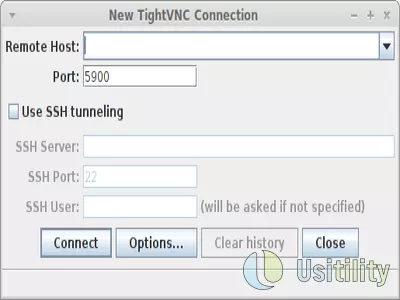
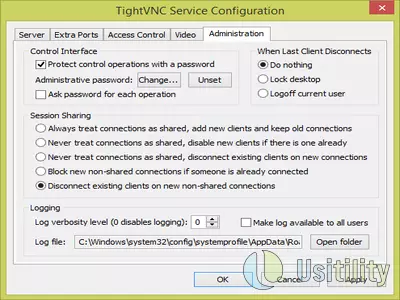
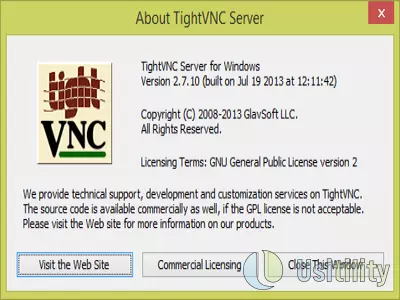
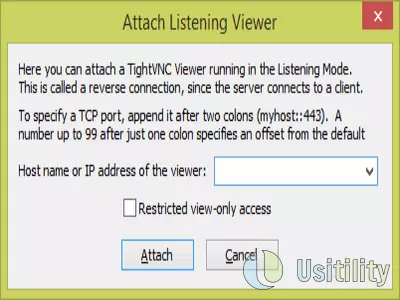
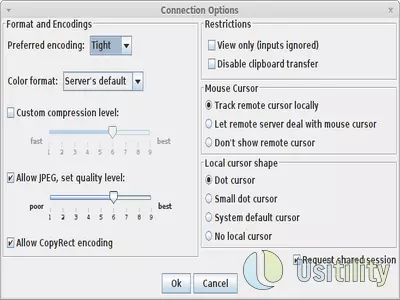

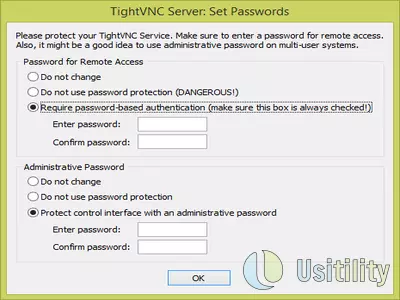
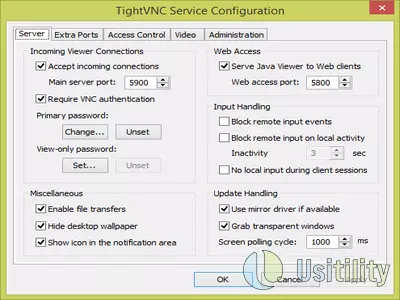
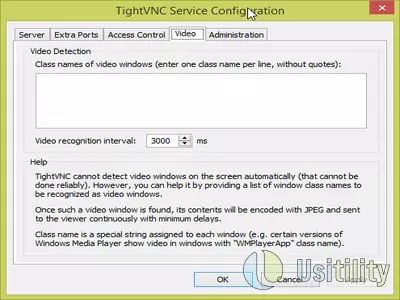
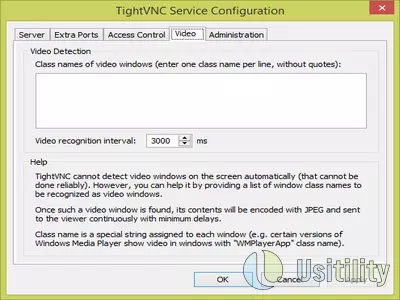
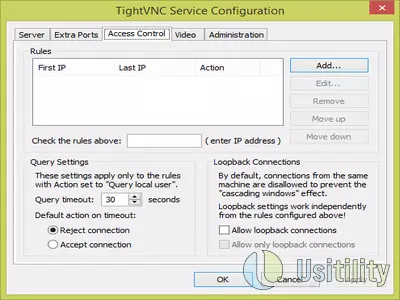
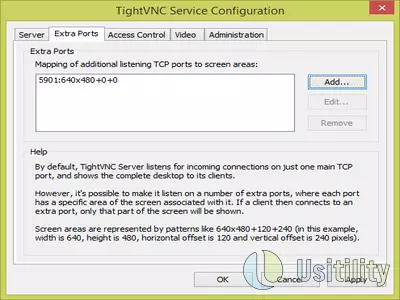
TightVNC allows our computer to be controlled by another user remotely and simultaneously allows us to control other computers remotely.
This software installs two programs:
- Client: The client allows us to connect to other computers with a VNC server installed. The remote server can be any VNC (Virtual Network Computing) server, so it is not mandatory to use a TightVNC server. For example, we can connect with the TightVNC client to a Mac computer (Mac OS X Leopard 10.5 or higher), enabling the “Share screen” Mac option.
- Server: TightVNC server will be installed on those computers controlled remotely. For example, if a friend has a problem with Windows System, and we want to see what happens on his computer, we will ask him to install the TightVNC server on his PC, and we will use the client to connect to his Computer and investigate what happens.
Software installation and configuration are simple. When the server is installed, it will prompt a password that is used to protect access to the computer. This password should be known by the person who wants to connect remotely to the server.
When we launch the client, it asks for the Host address (server) to connect and the port (5900 by default). Clicking on the “Connect” button, we'll access to the remote machine. A new window will be displayed showing the remote PC's desktop, and we will control the remote computer using our keyboard and mouse.
Copy files between client and server are simple, thanks to the “File Transfers System” included in the program. When we launch the file transfers system, we see a window divided into two panels. The left panel belongs to the local computer (client), and the right panel belongs to a remote computer (server). We can navigate through any panels and copy files from one PC to another. Keep in mind the file copy process will take more time, as files should be transmitted over the Internet.
The server can be configured to accept only a selection of IPs or a range of IPs. This is very useful to avoid possible intrusion.
Another attractive server option is the ability to configure “extra ports.” The server normally listens on a single port (5900), but we can configure the server to listen on additional ports (5901, 5902, etc.). Each of these ports will be configured to display a portion of the screen. For example, the client that connects to port 5901 will see only a 640x480 area of the top-left screen.
The program is free and is available for Windows and Linux.
Frequently Asked Questions
- Is TightVNC downloadable for Windows 10?
- Yes, this software can be downloaded and is compatible with Windows 10.
- What operating systems is it compatible with?
- This software is compatible with the following 32-bit Windows operating systems:
Windows 11, Windows 10, Windows 8.1, Windows 8, Windows 7, Windows 2003, Windows Vista, Windows XP.
Here you can download the 32-bit version of TightVNC.
As for Windows 64-bit, this software is compatible with:
Windows 8 64-bit, Windows XP 64-bit, Windows Vista 64-bit, Windows 7 64-bit.
Here you can download the 64-bit version of TightVNC. - Is it compatible with 64-bit operating systems?
- Yes, it is compatible with Windows 64-bit, in the following link you can download the 64-bit version.
- What files do I need to download to install this software on my Windows PC?
- To install TightVNC on your PC, you have to download the tightvnc-2.8.75-gpl-setup-32bit.msi file to your Windows and install it.
If you want to install the 64-bit version, you will need to download the tightvnc-2.8.75-gpl-setup-64bit.msi file and install it on your Windows. - Which version of the program am I going to download?
- The current version we offer is the 2.8.75. For Windows 64-bit the version we offer is the 2.8.75.
- Is TightVNC free?
- Yes, this program is free so you will be able to use it without any limitations, and without additional cost.
Also, this software is open source, which means that you will be able to download the source code of the program, and if you are knowledgeable enough, you will be able to see how the software works internally and modify its functionality. - Are there alternatives and programs similar to TightVNC?
- Yes, here you can see similar programs and alternatives.
- Home
- TightVNC home
- Category
- Operating Systems
- Windows 11
- Windows 10
- Windows 8.1
- Windows 8
- Windows 7
- Windows 2003
- Windows Vista
- Windows XP
- Windows 8 64-bit
- Windows XP 64-bit
- Windows Vista 64-bit
- Windows 7 64-bit
- License
- Open Source
Alternatives

TeamViewer
Remote Connectionfree
Enables remote connectivity and facilitates various modes for enhanced productivity and work-life balance.