
Timer Download
free
Review Timer
Timer is an extension for Google Chrome that combines a countdown, an alarm, and a stopwatch in the same app.
It's usual that when we use the computer, we want to control the time we are using to do some task or set the alarm at a certain time. Today there are many solutions for this type of situation: we can set the alarm on our mobile, look at the computer clock, or, if you're a classic, check the time on the wall clock.



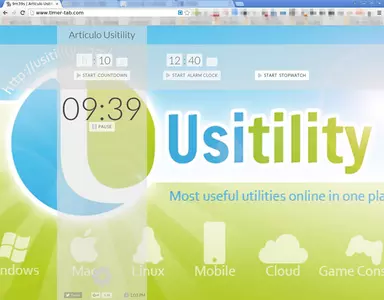
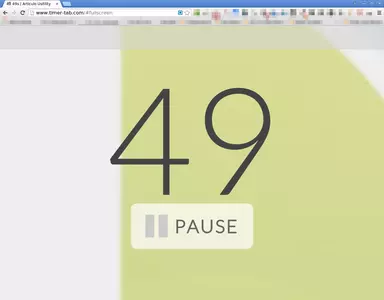
Timer is a valid option to resolve this situation because we can install it in our web browser, Chrome, or go directly to the website https://www.timer-tab.com/ where a simple interface divided into three vertical panels will be displayed.
Each of the panels has a specific functionality:
- Countdown The functionality of this panel is to begin a countdown. To do this, we will need to fill in the h (hours), m (minutes), and s (seconds) fields. We can leave any of these boxes empty, so if we want to start a 45 minutes countdown, we need to enter the 45 number in the minutes (m) field, leaving other fields empty.
Once we have set the countdown duration, we can press the “Start Countdown” button. The remaining time until the countdown is finished will be shown on the panel. In addition, we will be able to pause this alarm at any time by clicking on the “Pause” button.
When the countdown is finished, the sound of bells will be reproduced. - Alarm Clock : In this panel, we can set the alarm at the exact time. As in the previous panel, we only need to fill in the hour, minutes, and seconds fields and press the “Start Alarm Clock” button. Once we set the alarm, we will see the remaining alarm time.
- Stopwatch : the last panel only has one button (Start Stopwatch) used to start a time counter. We will see the elapsed time on the pane. It is also possible to pause the stopwatch at any time.
As we see, the features of this extension are very simple and specific. Because of that, we will control our time quickly and easily since the only thing we need to do, is launch this browser extension.
let's imagine that we are working with a computer, and we want to pause to check personal e-mail or check our Facebook. With Timer, we can start a 7 minutes Countdown to notify us once the time has elapsed.
Or maybe we put the pizza in the oven and want Timer to alert us at an exact time so we can remove the pizza from the oven. To do this, we will set an Alarm .
Or maybe we want to control the time that it takes us to do a particular task, such as, for example, to write an article. For this, we will use the Stopwatch option.
Timmer is programmed to run a single alarm at the same time; that is to say, if we're using the countdown, we will not be able to use the Stopwatch, etc, In such a way that we will only use one panel at the same time, and never overlap different alarms.
When an alarm is working, if we click over the counter, that counter will go to the front so that this alarm will be zoomed in and more visible.
There is a common configuration for all panels where we can modify some program features. To access these settings, we must go to the bottom of any panel and place the pointer over the cogwheel icon. It will display the following settings:
- Youtube Alarm : Here, we introduce the URL of the Youtube video that we want to play when the alarm finishes. By default is an URL of a Youtube video that plays the sound of some bells.
- Background : Here, we can set an image URL for the background. In this way, we will be able to have a more personal style.
- Name : Here, we set the alarm name, for example, pizza, check email, rest, etc
As we can see, this extension meets the expectations, and it will surely be a great utility for many users.
- Home
- Timer home
- Category
- Operating Systems
- License
- Freeware