

VirtualBox Download and tutorials
free
Download
Review VirtualBox
Do you want to load an operating system inside another one in such a simple way that it is like running any program you have installed on your computer? VirtualBox is a platform that has been specially developed to offer you these solutions. Although it works on Mac, Linux, and other operating systems, in this particular case, we are interested in its version for Windows, which we will analyze next.
Thanks to VirtualBox, you can emulate any operating system you want since it will allow you to enjoy from DOS to Windows 11, and with a simplicity that will surprise you if you have tried similar services. The main objective of this virtual machine is that you can run an operating system inside another one, but with so many tools that it seems independent.


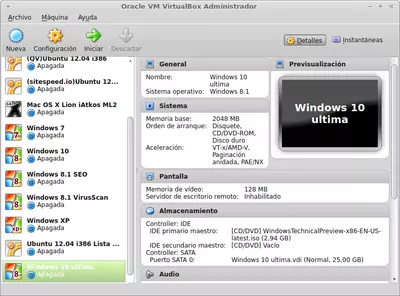
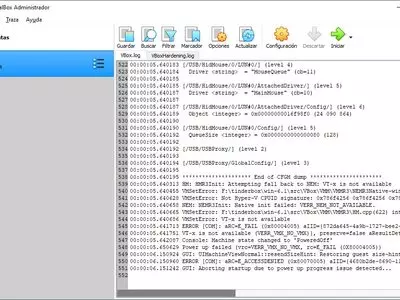
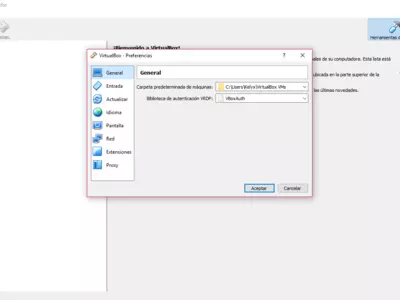

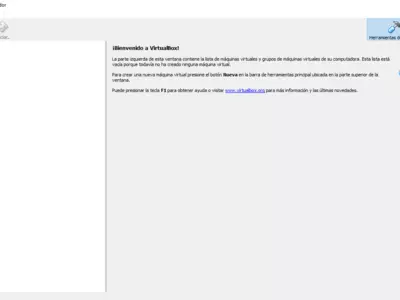

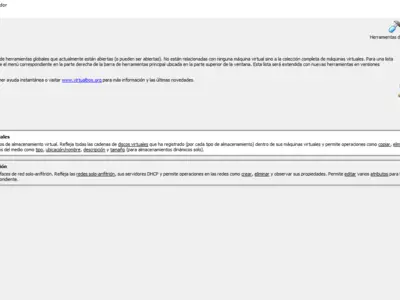
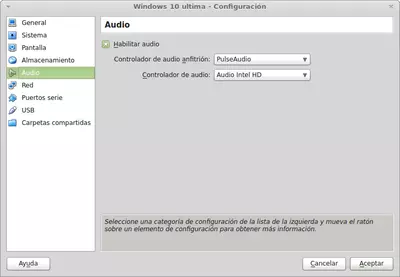
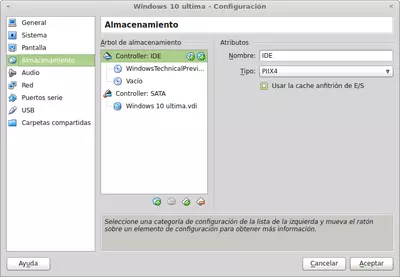
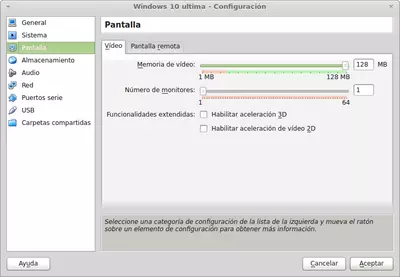
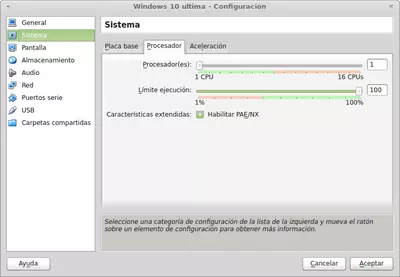
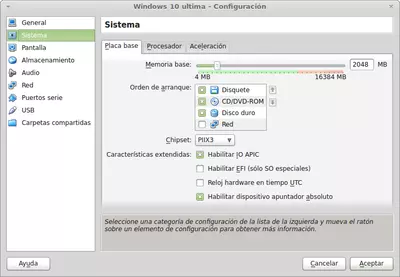
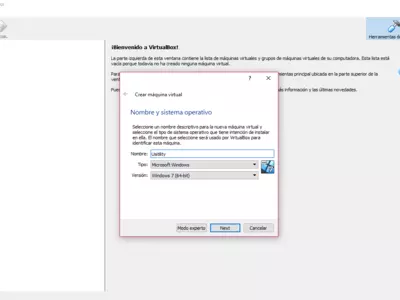
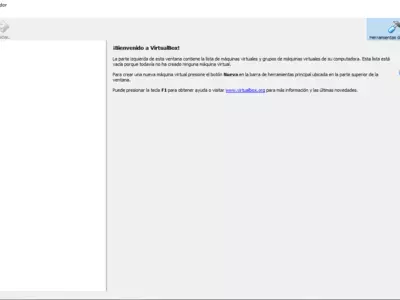

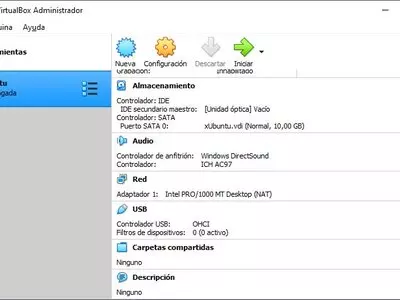
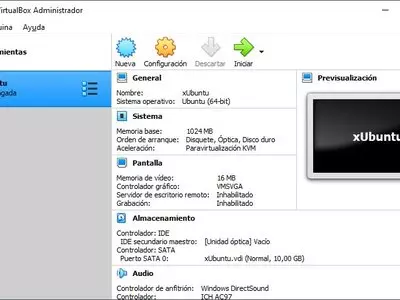
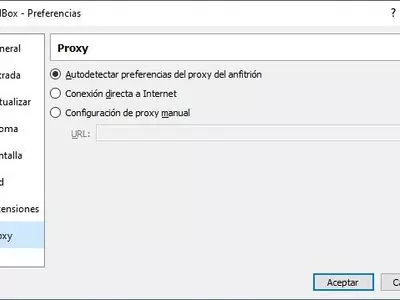
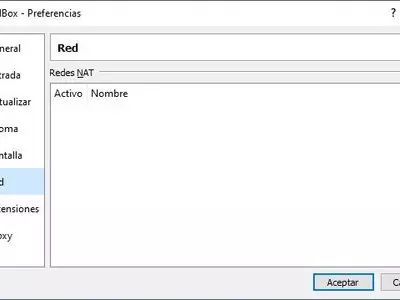

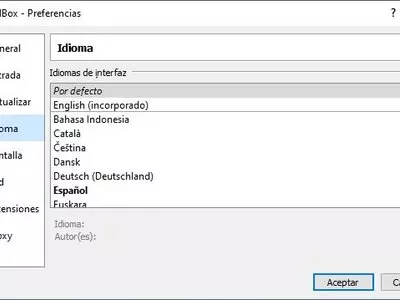



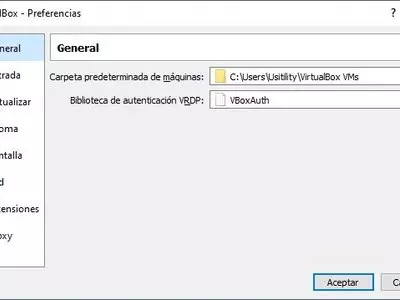
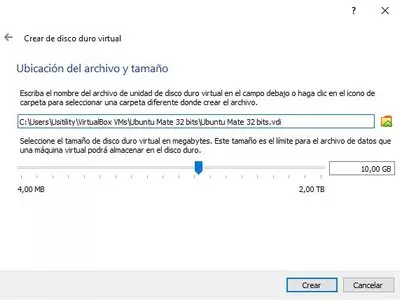
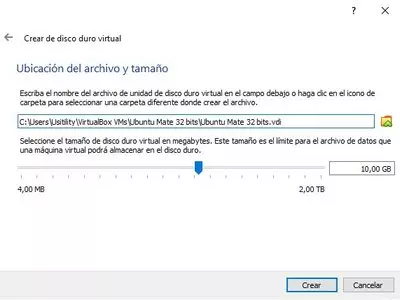
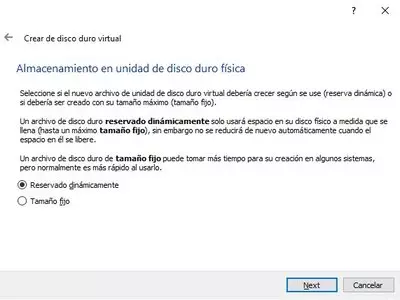

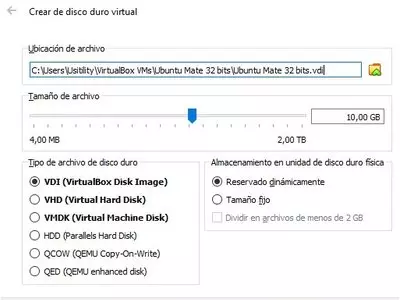
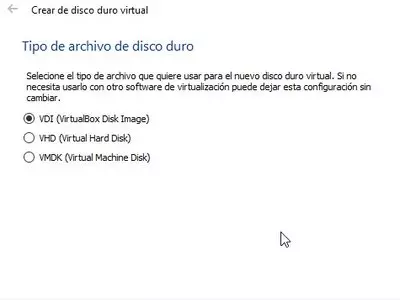

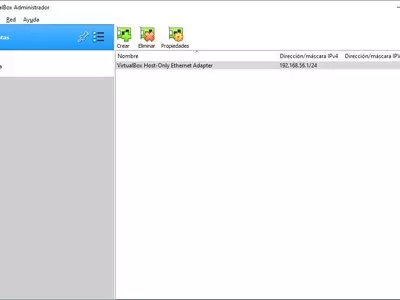
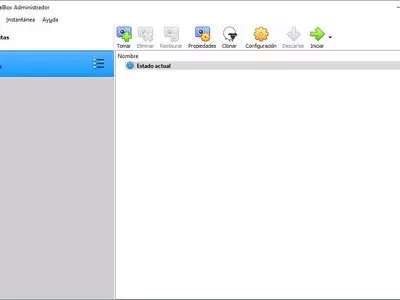

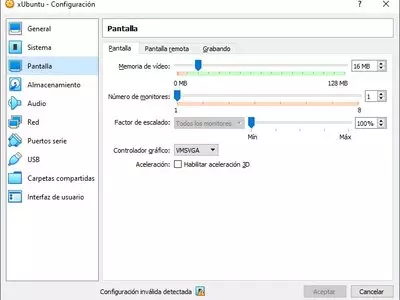
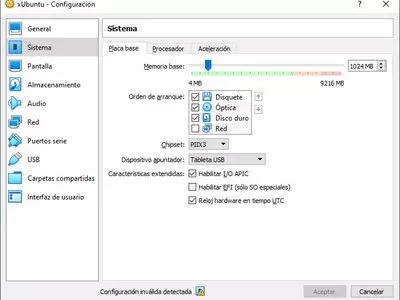
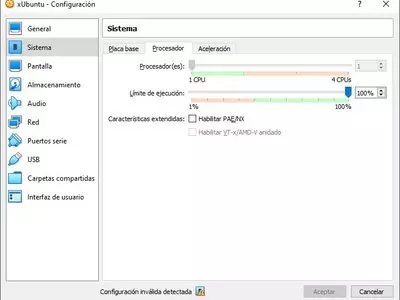

Typically, users interested in software like this do it because they need to use it on their computers. Some programs work only on an operating system that is not the default on their PC. VirtualBox becomes an ideal ally since it proposes installing an alternative operating system that will run smoothly, stably, and securely.
One of the main advantages that VirtualBox has over other programs in the same segment is related to integration, taking into account that not only is its stability above average, as we said, but also that in certain combinations of operating systems, you will also have the possibility of copying files in one of them and pasting them in the other without any difficulties.
On the other hand, it is not a minor detail at all that VirtualBox does not require any specific hardware to produce virtualization, taking into account that this is a requirement that we can find in similar programs. All you have to do is install it and completely forget those limitations or restrictions that often drive us crazy and do not offer better results.
We can also recommend VirtualBox to those not entirely sure about installing an operating system on their computers, as it is an excellent test bench. If you want to know how an operating system you are thinking of installing on your PC works, here you have an ideal service, as you will have an experience very close to reality.
And we say this above all because when you install a visiting operating system through VirtualBox, you can rest assured that no action you take will negatively affect your computer. This makes it an excellent option for carrying out tests, even the most demanding ones, to find out the actual performance of an operating system on your PC.
Apart from all of the above, when you use this application, on its startup screen, it will show you all the operating systems that you have available thanks to it, with informative details about the versions you are using. This way, you will avoid having doubts about the different operating systems you try and having to look for the information on your own.
On the other hand, the user interface of VirtualBox is precisely what we expected, especially from the simple functionality it offers, considering that many users who download this application are novices. Without being a marvel from the aesthetic point of view, we feel that all the internal elements are arranged in such a way that makes taking advantage of its power very simple.
If we had to highlight some of the main positive points of using VirtualBox, then we would have to talk about the fact that it is a platform capable of virtualizing most of the current operating systems. In addition, its integration with the previous environment is good, as well as the function to share specific contents and peripherals. It is even an excellent utility for performing all kinds of tests.
The worst thing about VirtualBox is undoubtedly related to some problems we have experienced when establishing a USB connection, so we recommend you be careful in this case. On the other hand, you should not lose sight of the fact that we need to have a powerful PC to use this application. Otherwise, you will suffer all kinds of operating problems.
In summary, we consider VirtualBox to be one of the best tools available right now for those people who, for different reasons, want to load an operating system inside another one. It has all the necessary elements for this: its perfect integration between them to the possibility of carrying out tasks that would be impossible when using other platforms.
Frequently Asked Questions
- Is VirtualBox downloadable for Windows 10?
- Yes, this software can be downloaded and is compatible with Windows 10.
- What operating systems is it compatible with?
- This software is compatible with the following 32-bit Windows operating systems:
Windows 11, Windows 10, Windows 8.1, Windows 8, Windows 7, Windows Vista, Windows XP.
Here you can download the 32-bit version of VirtualBox. - Is it compatible with 64-bit operating systems?
- Yes, although there is no special 64-bit version, so you can download the 32-bit version and run it on 64-bit Windows operating systems.
- What files do I need to download to install this software on my Windows PC?
- To install VirtualBox on your PC, you have to download the VirtualBox-7.0.6-155176-Win.exe file to your Windows and install it.
- Which version of the program am I going to download?
- The current version we offer is the 7.0.6.
- Is VirtualBox free?
- Yes, this program is free so you will be able to use it without any limitations, and without additional cost.
Also, this software is open source, which means that you will be able to download the source code of the program, and if you are knowledgeable enough, you will be able to see how the software works internally and modify its functionality. - Are there alternatives and programs similar to VirtualBox?
- Yes, here you can see similar programs and alternatives.
- Home
- VirtualBox home
- Category
- Operating Systems
- Windows 11
- Windows 10
- Windows 8.1
- Windows 8
- Windows 7
- Windows Vista
- Windows XP
- License
- Open Source
Tutorials and news


How to fix copy and paste (clipboard) problem on Windows Guest VirtualBox
Alternatives

VMware Player
Utilitiesfree
Creates virtual machines to run multiple operating systems on a single computer.