
WinDirStat Download and alternatives
free
Download
Review WinDirStat
WinDirStat is a simple and useful program that shows a colored TreeMap representing the space occupied by all the files stored on Hard Drives.
The daily use of a Personal Computer involves downloading and storing all types of files and documents. We will likely keep some control over the number of stored files on the PC, but even so, sometimes, we will need the support of an external tool to carry out a more exhaustive control of the stored files.
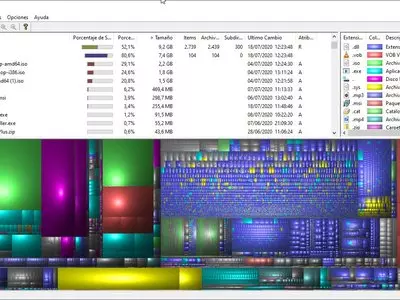
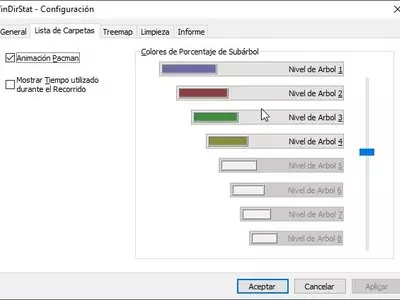
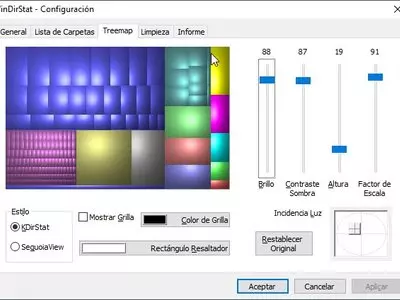
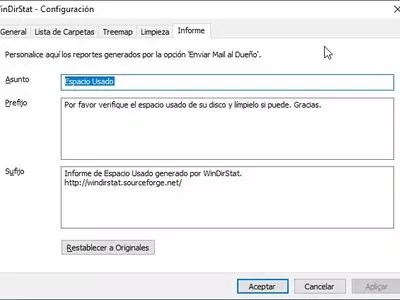

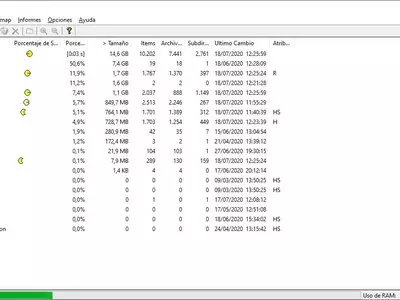

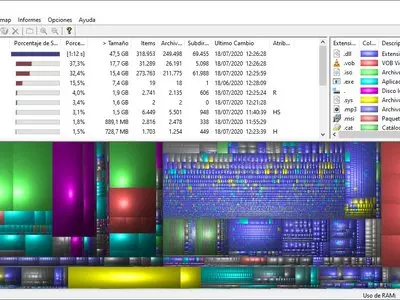
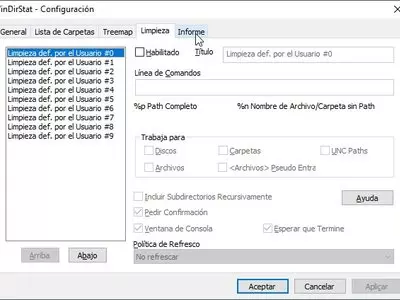

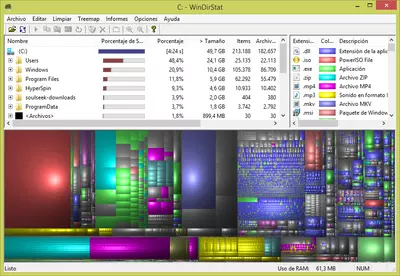



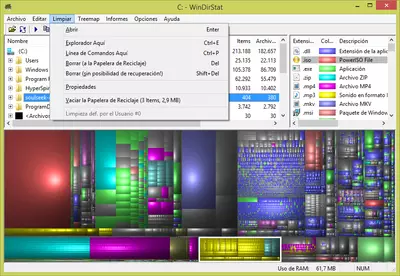
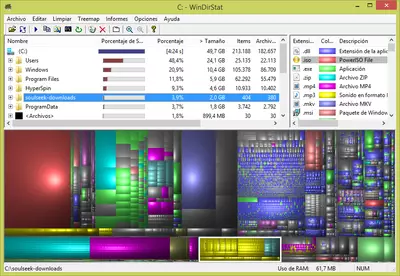
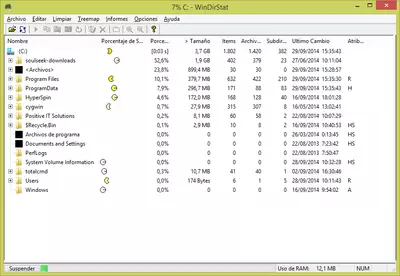
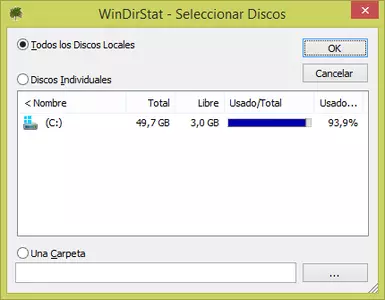
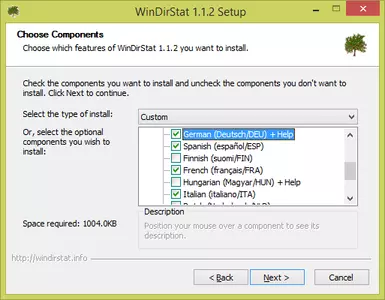
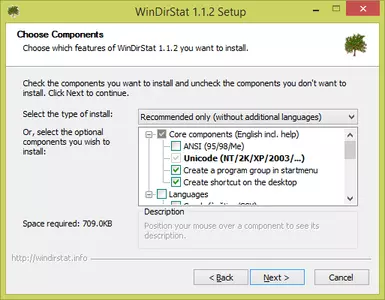
WinDirStat (Windows Directory Statistics) analyzes PC storage drives and shows a graph representing files and their size.
When the program ends the analysis process of selected drives, the main screen will be divided into 3 main areas:
- File browser (top left): This zone shows a list of folders and directories found in the units analyzed. For example, if we have analyzed C:\ drive unit, we will see a list with all the directories and files of C:\. This list is ordered from largest to smallest size, so the first items of the list will be those directories/files occupying more space on the hard disk.
If we browse any listed directory, the files and directories contained by that directory will also be ordered by size, so we can identify quickly and easily the files and folders that have more size.
In addition to the name of the directory/file, the following data of each directory/file (Item) is also displayed: percentage bar of each Item, numeric percentage of each item (42%), Size (4GB), Items (number of sub-directories/files that contained by a directory), Files (number of files contained by a directory), Subdirectories (number of subdirectories contained by a directory), Last Change (last modified date of the file/directory), Attributes (the attributes of the directory/file: read, write, hidden, etc.).
When we select a directory/file from this panel, we will see highlighted an area of the TreeMap located at the bottom of the window. - TreeMap (bottom): This panel is the most important of the program. It displays a series of colored rectangles that have different sizes.
Each rectangle represents a directory/file. The rectangles may contain other rectangles (directories). If we click on any rectangle, we will see the related information of that rectangle (file/directory) on the file explorer program.
The size of the rectangle is determined by its size on the disk. This way, we should locate and select the largest rectangle to obtain more information about the directory/file.
The colors of the rectangle represent the type of file. For example, .mp3 files can associate with yellow color in such a way that all the yellow rectangles represent a .mp3 file. - Extension list (top right): a list with all extensions of the files found. The 12 most common extensions will be associated with a color, so we can locate extension color on the TreeMap easily and know how files with a certain extension are distributed on the hard drive.
If we click on any of the extensions, all files with that extension will be highlighted on the TreeMap.
The program does not support network drives, so we must use them with local units.
This software is free and very simple to use, so it is recommended for all those users who wish to free up space on their hard disk and keep it off the accumulation of unnecessary files.
Frequently Asked Questions
- Is WinDirStat downloadable for Windows 10?
- Yes, this software can be downloaded and is compatible with Windows 10.
- What operating systems is it compatible with?
- This software is compatible with the following 32-bit Windows operating systems:
Windows 11, Windows 10, Windows 8, Windows 7, Windows Me, Windows 2003, Windows Vista, Windows XP, Windows 2000, Windows 98.
Here you can download the 32-bit version of WinDirStat. - Is it compatible with 64-bit operating systems?
- Yes, although there is no special 64-bit version, so you can download the 32-bit version and run it on 64-bit Windows operating systems.
- What files do I need to download to install this software on my Windows PC?
- To install WinDirStat on your PC, you have to download the windirstat1_1_2_setup.exe file to your Windows and install it.
- Which version of the program am I going to download?
- The current version we offer is the 1.1.2.
- Is WinDirStat free?
- Yes, this program is free so you will be able to use it without any limitations, and without additional cost.
Also, this software is open source, which means that you will be able to download the source code of the program, and if you are knowledgeable enough, you will be able to see how the software works internally and modify its functionality. - Are there alternatives and programs similar to WinDirStat?
- Yes, here you can see similar programs and alternatives.
- Home
- WinDirStat home
- Category
- Operating Systems
- Windows 11
- Windows 10
- Windows 8
- Windows 7
- Windows Me
- Windows 2003
- Windows Vista
- Windows XP
- Windows 2000
- Windows 98
- License
- Open Source
Alternatives

Xinorbis
Hard Disk Toolsfree
Analyzes computer hard drives to provide detailed information on disk space usage, with graphical representation and report exporting options.

FolderSizes
Hard Disk ToolsUtilitiespaid
Provides detailed information on hard disk usage through color graphs, file analysis, and optimization tools.