
GOM Player Baixar e equivalentes
grátis
Baixar
Descrição GOM Player
GOM Player é um reprodutor multimídia gratuito especializado em reproduzir vídeos com legendas.
A reprodução de vídeo e áudio pode ser facilmente feita em qualquer PC Windows, graças ao reprodutor de mídia embutido neste Sistema Operacional. Mesmo assim, ter um reprodutor de mídia completo oferece mais possibilidades é bom.
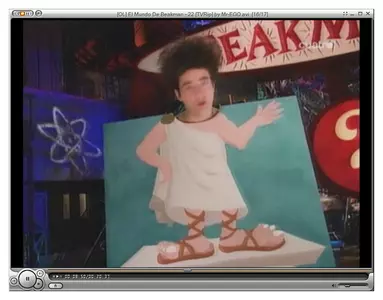
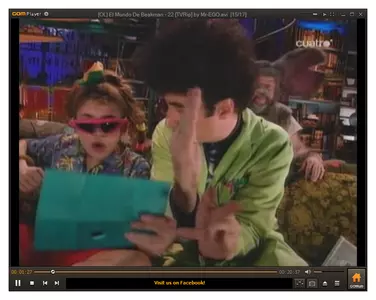


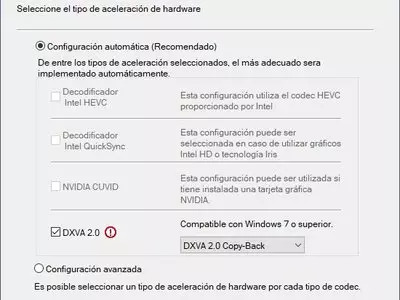
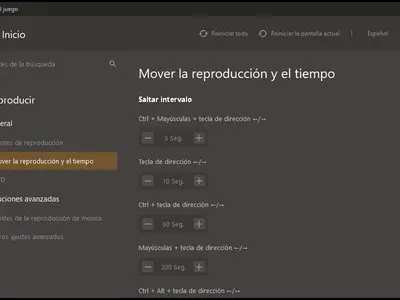
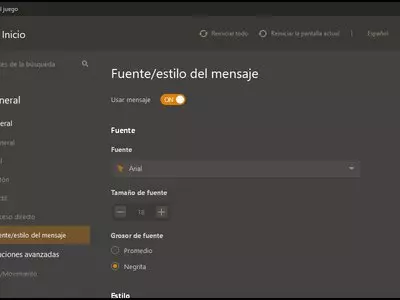

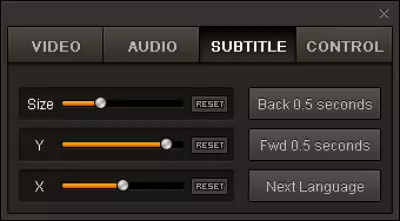
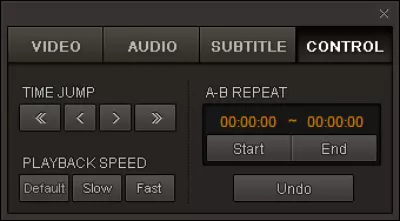
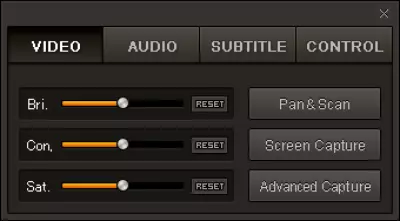
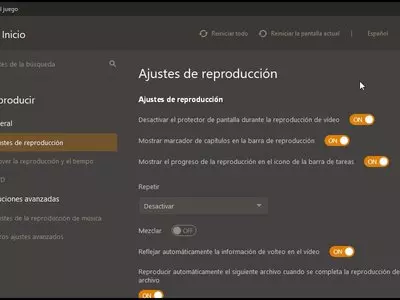
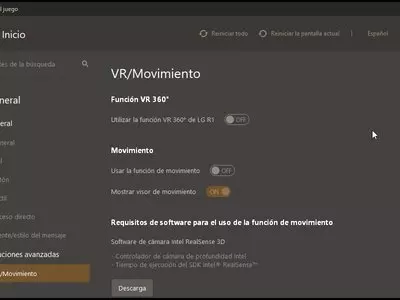

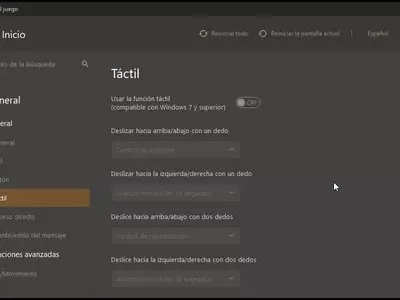


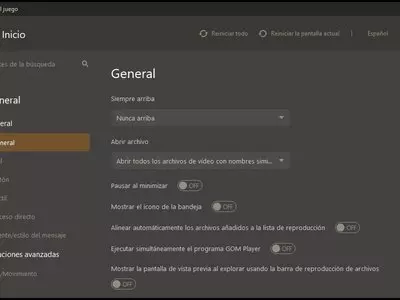




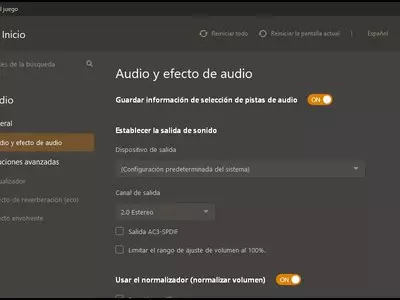
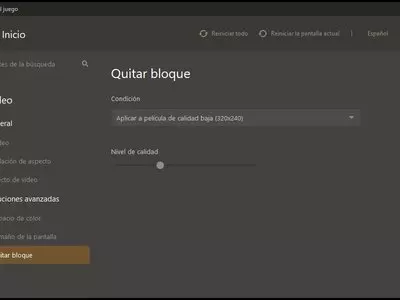
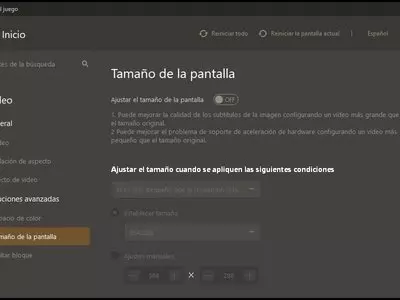

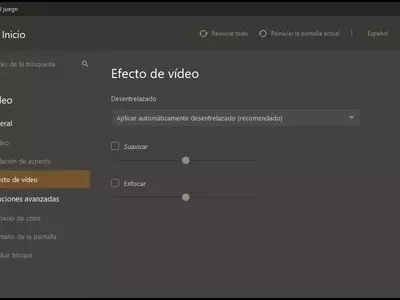


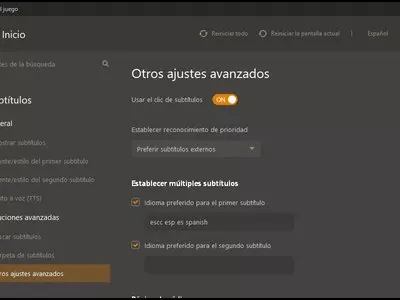
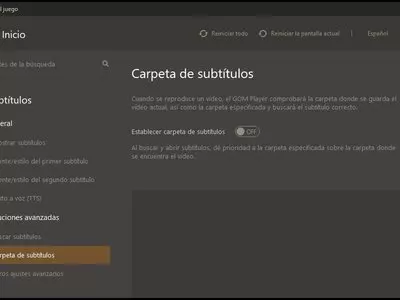
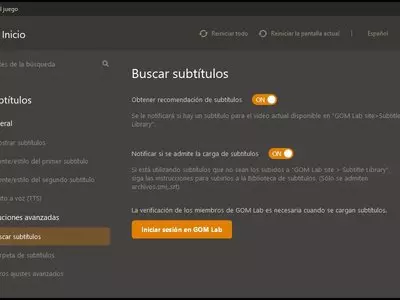
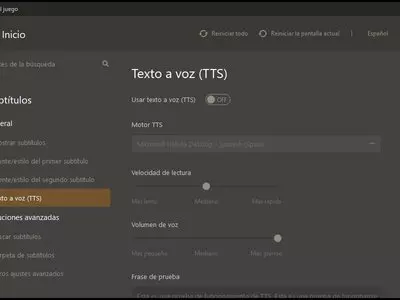
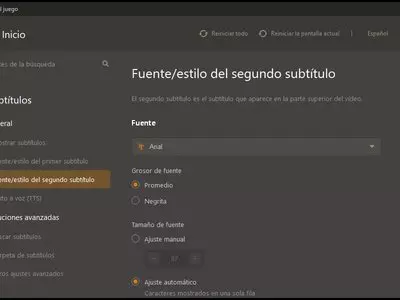
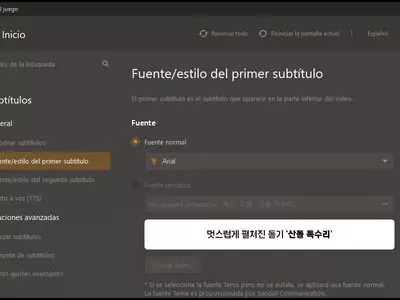
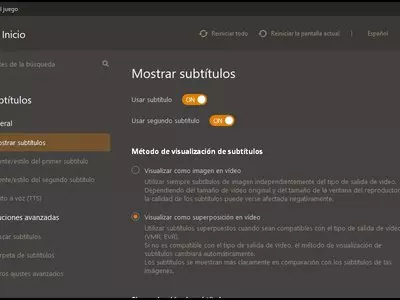


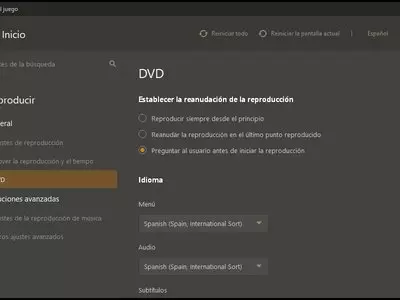
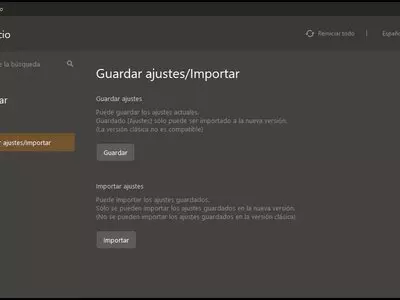
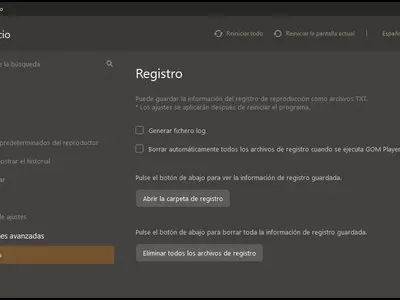
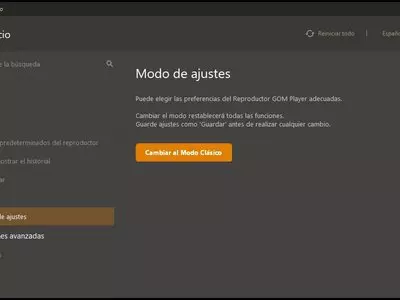


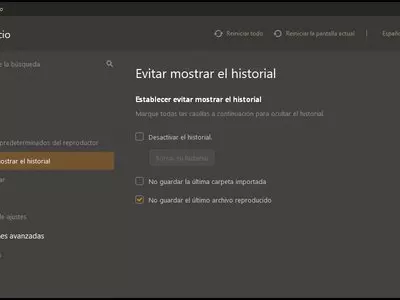
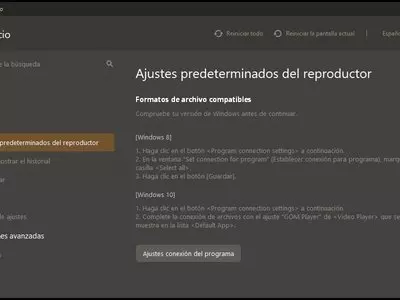
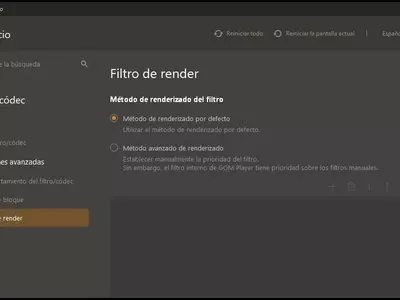
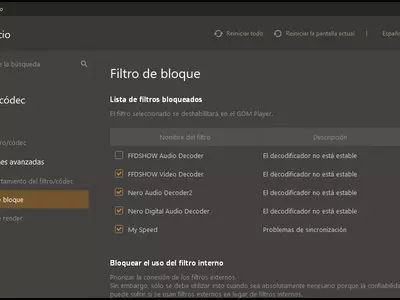
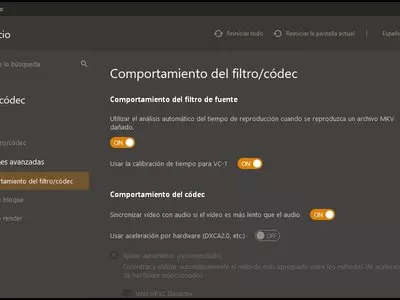
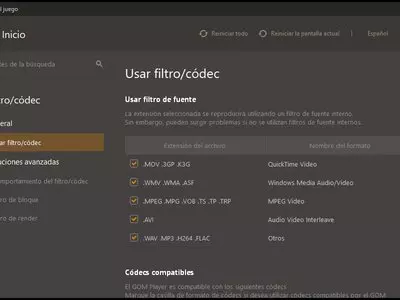


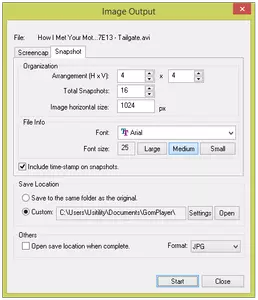
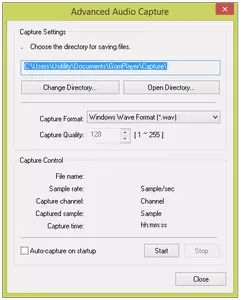
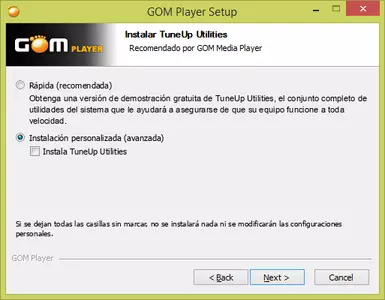
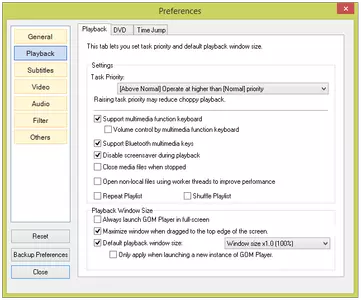
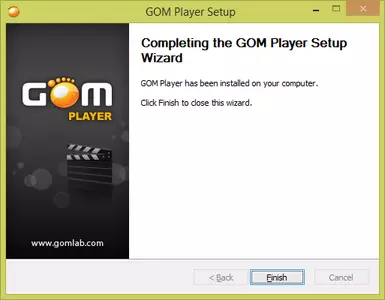
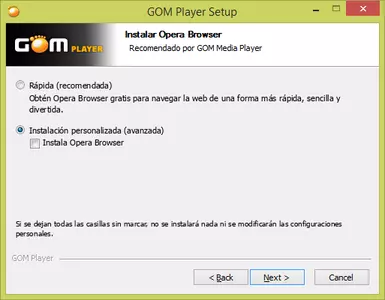


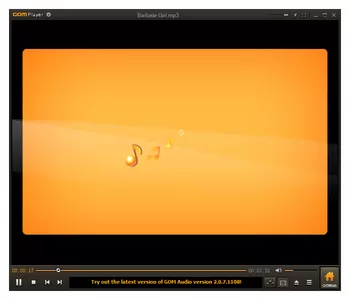
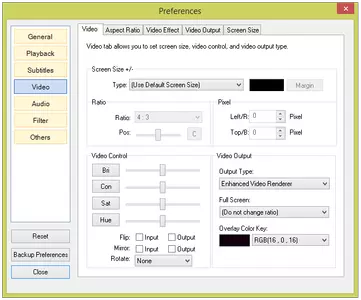
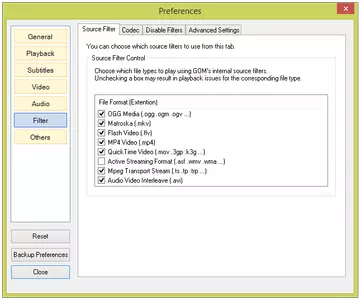
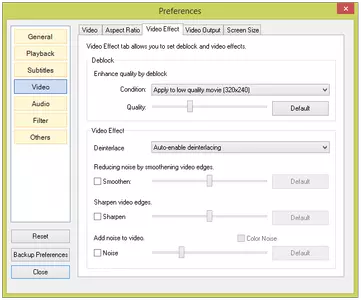
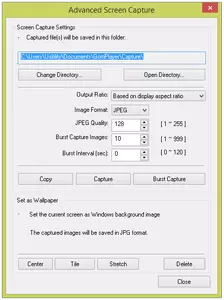
GOM Player reproduz muitos formatos de áudio e vídeo, então nós podemos publicar praticamente todos os arquivos multimídias que baixamos da Internet. Além disso, não é necessário instalar nenhum codec ou programa adicional porque este player instala e inclui todos os codecs necessários para reproduzir vídeos e músicas.
É conveniente associar arquivos multimídia a este reprodutor, assim, quando clicarmos duas vezes neles, o reprodutor será lançado automaticamente. Nós também podemos usar o menu " open file " ou arrastar os arquivos diretamente para a janela do player. Há também a possibilidade de abrir e reproduzir DVDs (filmes, séries, etc.).
É importante destacar a possibilidade de gerenciar o player usando o teclado porque podemos manipular a reprodução do arquivo multimídia, ativar/desativar legendas, controlar o volume, etc. Isto nos permite ter um controle mais rápido e eficiente em comparação com o uso do mouse.
Ao reproduzir um vídeo, nós podemos avançar ou retroceder na reprodução por passos de 10/60/300 segundos. Isto nos permite posicionar o vídeo no momento que quisermos. Há também a possibilidade de avançar/retroceder rapidamente. Ou seja, a imagem e o som vão acelerar ou diminuir a velocidade sem pular nenhuma imagem por segundo. Além disso, seremos capazes de selecionar um ponto inicial e final e reproduzir a seqüência de vídeo entre ambos os pontos (loop) indefinidamente.
Quanto às subtítulos, podemos movê-los em qualquer posição na tela, o que é muito útil para evitar que as legendas sobreponham partes importantes do vídeo. Além disso, seremos capazes de configurar certas características das legendas como elas são: espaçamento horizontal e vertical, tamanho da fonte, velocidade de reprodução e exibição em formato 3D.
No momento da reprodução dos vídeos, temos a opção de girar a imagem vertical e horizontalmente, aumentar e diminuir o zoom da imagem, reduzir o ruído da imagem e controlar o brilho, o contraste e a saturação. Também podemos criar uma captura de tela da imagem na tela, e se quisermos, podemos colocar a captura de tela como um fundo de tela.
Também podemos manipular o áudio dos vídeos usando a equalização embutida, ou podemos usar efeitos de áudio como reverberação, estéreo 3D, ou remover/isolar a voz do áudio. Com este programa, podemos também extrair o áudio do vídeo e salvá-lo em formato ogg ou wav.
O programa suporta listas de reprodução, para que possamos criar uma lista com nossos vídeos ou músicas favoritas e tocá-los um após o outro. O programa permite que você selecione uma opção que feche o player ou desligue o computador assim que terminar de reproduzir todos os arquivos multimídia da lista.
Nós podemos personalizar o visual do player graças ao Skins. Por padrão, o software vem com 3 Skins disponíveis, mas nós podemos baixar muito mais do site oficial do programa.
O programa usa um instalador que, por padrão, instala vários programas adicionais, então teremos que prestar atenção e escolher " Instalação Personalizada (avançado) " e desmarcar os programas que não queremos instalar. Podemos ver um exemplo nas capturas de tela do programa.
Como podemos ver, o programa é um substituto perfeito para o reprodutor de mídia Windows, já que ele reproduz facilmente todos os tipos de arquivos e é gratuito.
por Rubén Hernández
Perguntas mais freqüentes
- Pode GOM Player ser baixado para Windows 10?
- Sim, este software pode ser baixado e é compatível com Windows 10.
- Que sistemas operacionais ele suporta?
- Este software é compatível com os seguintes sistemas operacionais Windows de 32 bits:
Windows 11, Windows 10, Windows 8.1, Windows 8, Windows 7, Windows Vista
Aqui você pode baixar a versão de 32 bits do GOM Player. - Ele suporta sistemas operacionais de 64 bits?
- Sim, embora não haja uma versão especial de 64 bits, então você pode baixar a versão de 32 bits e executá-la em sistemas operacionais Windows de 64 bits.
- Quais arquivos eu preciso baixar para instalar este software no meu PC Windows?
- Para instalar GOM Player em seu PC, você tem que baixar o arquivo GOMPLAYERGLOBALSETUP_CHROME.EXE em seu Windows e instalá-lo.
- Qual versão do programa eu devo baixar?
- A versão atual que oferecemos é a 2.3.57.5321.
- GOM Player é gratuito?
- Sim, este programa é gratuito, portanto você pode usá-lo sem nenhuma limitação, e sem nenhum custo adicional.
- Existem alternativas e programas similares ao GOM Player?
- Sim, aqui você pode ver programas e alternativas similares.
- Home
- GOM Player home
- Categoria
- Sistemas Operacionais
- Windows 11
- Windows 10
- Windows 8.1
- Windows 8
- Windows 7
- Windows Vista
- Licença
- Freeware
Equivalentes

Winamp
Somgrátis
Personaliza e reproduz vários formatos de áudio com opções de skin e add-ons neste leitor multimédia.

Zoom Player
Vídeopago
Lida com ficheiros multimédia de vários tipos, incluindo áudio, vídeo e legendas, com opções de configuração para atalhos de teclado e mensagens no ecrã.

VLC
Vídeográtis
Reproduz vários formatos de ficheiros de vídeo e áudio sem codecs adicionais, com uma utilização reduzida dos recursos do PC e inúmeras funcionalidades.

KMPlayer
Vídeográtis
Reproduz vários formatos de vídeo e áudio de diferentes fontes, com recursos adicionais como captura de tela em tempo real e sincronização de legendas.

Miro
Radio e TELEVISÃOgrátis
Gerencia coleções de música digital e vídeo, além de outras mídias online importando arquivos de áudio/vídeo, buscando dados detalhados sobre as músicas usando o Echonest e 7Digital, convertendo vídeos em qualquer formato, reproduzindo e baixando vídeos online de sites populares como YouTube ou Vimeo, suportando o Adobe Flash Player para navegar em determinados sites, gerenciando podcasts e arquivos .torrent.

SMPlayer
Vídeográtis
Melhora a experiência de visualização de arquivos de vídeo em vários formatos, com legendas e filtros personalizáveis.

Splash
Vídeográtis
Personalize e melhore a qualidade de vídeo e áudio em um programa multimídia pago projetado para conteúdo em alta definição com uma função de economia de energia.

Media Player Classic Home Cinema
Vídeográtis
Toca a maioria dos formatos de áudio e vídeo sem precisar de codecs adicionais, possui opções de personalização e é fácil de usar.

MVS Player
Vídeográtis
Reproduz conteúdo de vídeo pesado mais rápido e oferece opções de personalização, mas não suporta legendas externas e pode exigir pagamento por uma chave de código.

ALLPlayer
Vídeográtis
Reproduz vídeos, suporta formatos populares de vídeo, gerencia legendas e inclui recursos como AVIDoctor e Flowlist com uma biblioteca de mídia.

RealPlayer
Vídeográtis
Player multimídia com várias funções, incluindo download de vídeo, gerenciamento de mídia, armazenamento na nuvem e streaming para a TV.