
Shutter Download and alternatives
free
Review Shutter
Shutter is a screen capture software with many options available for Linux operating systems.
Linux is, without a doubt, an operating system increasingly used. This is because Linux distributions are becoming easier to use and offer all the possibilities that other Operating Systems, such as Windows and Macintosh.
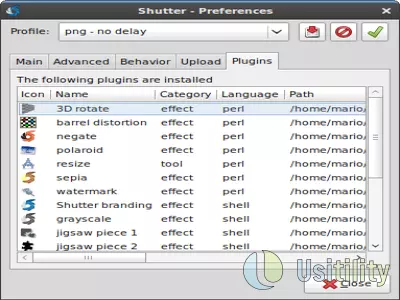
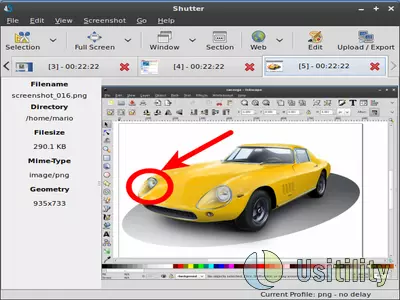
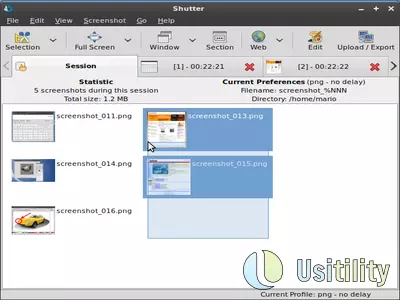
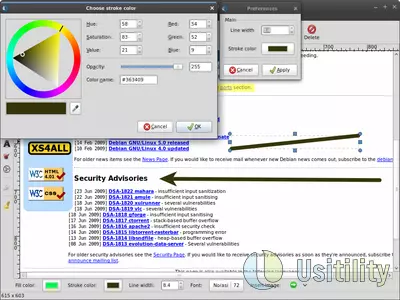
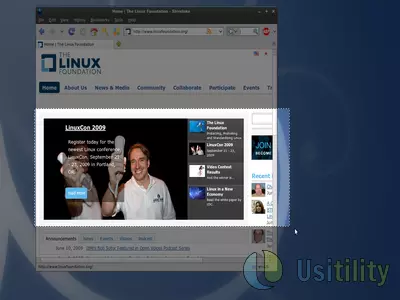
A large part of Linux's success is due to the free tools and programs. The software that we'll analyze can be used to capture PC's screen.
Shutter offers a great number of options to capture what is happening on the screen:
- Capture full desktop. This option allows us to take a screenshot of the entire area of our desktop. If we use multiple work areas, we can choose which one we want to capture. We even can take a single screenshot of all available desktop areas.
- Window capture. With this option, we can select a window and capture it. If a program opens “daughters” windows, we can capture any of those “daughters” windows.
- Capture drop-down Menus. Thanks to this option, we can capture the drop-down menus of any application. This is the perfect option for creating tutorials because we can take a screenshot of the menu that the user has to use. The program starts a countdown; we must select the drop-down menu we want to capture.
- Capture selection. This option allows us to draw a square or rectangle and capture what the figure covers. We have the option of zooming in on the area that we're going to capture.
- Tooltips. This option captures pop-up windows that are shown from some applications.
If we want to repeat the last screenshot, we can press the button “Redo last screenshot.”
Once we have made the screenshot, we can use the advanced graphics editor to modify and add information to the screenshot. In this graphic editor, we will be able to:
- Draw a freehand line of any color.
- Highlight text with a marker color you choose. This tool allows you to simulate the function of a highlighter.
- Draw a straight line of any color.
- Draw arrows of any color. Very useful to highlight points of interest in the image.
- Draw squares, ellipses, and circles of any color.
- Add text in different colors, sizes, and fonts. Very useful to insert brief instructions on the screen captures.
- Censor certain parts of the image to hide private data. We also can pixelate certain parts of the image to hide private data.
- Insert “autoincreased form.” This consists in adding circles with a number inside. When we draw a new circle on the image, those circles increase the inside number.
- Insert image. This option allows us to add, in a simple way, any image of our system and overlap in the screenshot. In addition, the program includes a series of default icons (penguin Tux, question mark, exclamation mark, a sign of warning, etc) that can be inserted at any time. It even allows us to navigate easily through all the icons available in our system, which can be added quickly to our screenshots.
- Crop. If we want to crop the image and reduce its size, we will be able to do so, thanks to this option.
Shutter also allows the use of filters or add-ons, giving a unique style to the screenshots. Among other filters, we can use: barrel distortion, negative, sepia, grayscale, puzzle, add watermark, etc. In this way, we will be able to make a quick edit of the screenshots without needing to open another graphic editor software.
Once the screenshot is made and edited, we will be able to save it on our system, send it by e-mail, or create a CD/DVD. We can do this with this software.
Another option is to upload images to an FTP server or upload the screenshots to storage services such as ImageShack, Imgur, or ImmIO, among others. We can also upload the screenshots to DropBox or Ubuntu One if we set up the program properly.
Without a doubt, we are facing a very comprehensive software, so we can avoid using any other Operating system to perform this task.
The program is open source and free. We can even collaborate on the project and create plugins written in Perl.
- Home
- Shutter home
- Category
- Operating Systems
- License
- Open Source
Alternatives

FastStone Capture
Graphicspaid
Captures screenshots, integrates with Windows and edits images.

Snagit
Graphicspaid
Capture screenshots and videos from your computer screen, add effects and annotations, and organize them in a library.

WinSnap
Utilitiespaid
Provides advanced screenshot capabilities and editing options with a paid subscription, including rounded window and multi-object capture, format changing and watermarking.

Jing
Graphicsfree
Captures screen images and produces videos, includes editing tools and direct upload options.

SPX Instant Screen Capture
Graphicspaid
Captures and edits screenshots with multiple options for capture and support for various image formats.

Grabilla
GraphicsVideofree
Captures screenshots and screen recordings with easy online media uploading, social network sharing, GIF creation, editing, hidden box options, and hotkey customization.

ShareX
Graphicsfree
Capture screenshots on Windows, edit and annotate them, and upload/share them through various servers and URL shorteners.